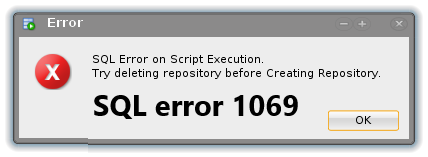Docker-decompose tool is commonly used to configure multiple container-based Docker applications.
Let's we can say that Docker-compose is a command-line tool that helps to deploy multiple containers and Docker applications by using a just single command.
Using the Docker-compose you can include the Docker containers into a docker-compose.yml file and mention all container services or configurations that are necessary for an application. This tool can be used in the development, testing, and production environment, apart from all of these facts it also helps in Continuous Integration workflow.
Here at LinuxAPT, as part of our Server Management Services, we regularly help our Customers to perform related Docker Compose queries.
In this context, we shall look into the process of installing the Docker-compose on CentOS 8 system.
Also, you will learn how you can use and configure it on your system through the command-line.
How to install Docker-decompose on CentOS 8 ?
Apply the following methods to install the Docker-compose on your CentOS 8 system.
1. Install Docker-compose using Python-pip tool
Docker-compose can be installed on CentOS 8 system by using the python-pip tool.
Use the following commands, if you want to install Docker-decompose through this method:
$ sudo yum install epel-release
$ sudo yum install python-pip
# pip install docker-compose
# docker-compose --version2. Install Docker-compose from the GitHub repository
To install Docker-decompose by using the curl command, you need to execute the following command to install curl on CentOS 8 if it is not already installed:
$ sudo dnf install curl -yNow, download the Docker-compose binary from GitHub by using the curl command as follows:
$ sudo curl -L "https://github.com/docker/compose/releases/download/1.27.4/docker-compose-$(uname -s)-$(uname -m)" -o /usr/local/bin/docker-composeUse the below-mentioned command to set permissions on a binary executable file:
$ sudo chmod +x /usr/local/bin/docker-composeTo show the Docker-compose version which is installed on your CentOS 8 system, type the following command:
$ docker-compose –versionNow, the Docker-compose has been successfully installed on CentOS 8. In the rest article, we are explaining some set of commands that will help you in using the docker-compose tool.
How to use Docker-compose on CentOS 8?
All configurations about the containers-based services and container images are defined in the 'docker-compose.yml' file.
i. Here, we are pulling container images of WordPress and MySQL by using the following commands:
$ sudo docker pull wordpress
$ sudo docker pull mysql
$ sudo docker image lsii. Now, create a new directory with the name 'wordpress-site' and navigate into it as follows:
$ mkdir wordpress-site
$ cd wordpress-site/iii. Here, create a docker-compose file ‘docker-compose.yml’ and paste the following code in this file:
version: '3.0'
services:
webserver:
image: wordpress
container_name: wp_web
ports:
- 8080:80
links:
- dbserver:mysql
environment:
WORDPRESS_DB_PASSWORD: 6zcznAEjLWp79P
dbserver:
image: mysql:latest
container_name: wp_db
environment:
MYSQL_ROOT_PASSWORD: bgdderAEjLWp79PIn the above file, two different container services are defined such as 'webserver' and 'dbserver'. We have also defined container images and then mentioned the WordPress and dbserver passwords.
iv. Now, deploy these containers by running the below-mentioned command as the root user:
# docker-compose upv. Now, browser the WordPress site URL:
http://{docker_host_ip}:8080vi. To start and stop the containers, use the following commands respectively:
# docker-compose start
# docker-compose stopvii. To explore more about the Docker-compose usage, use the following command:
$ docker-compose --help[Need help in setting up Docker Compose on your Linux Server ? We can help you. ]
Conclusion
This article covers how to install and use the Docker-compose on CentOS 8 system. By using the Docker-compose, you can deploy multiple Docker applications with container services through a single command.
Basically, Docker Compose is a tool that can be used to define and run multiple containers as a single service. With Docker Compose, you can link multiple containers and deploy an application from a single command.
It is mainly used in the development, testing and staging environment.
Docker Compose uses a YAML file to define a complex stack in a file and running it with a single command.
To install Docker on CentOS:
1. Before starting, make sure you have Docker installed on your server. If not installed, you will need to add Docker-CE repository to your system.
You can add it with the following command:
$ dnf config-manager --add-repo=https://download.docker.com/linux/centos/docker-ce.repo2. Once the repository is added, install the latest version of docker using the following command:
# dnf install docker-ce --nobest -y
# systemctl start docker
# systemctl enable docker3. You can verify the docker version with the following command:
$ docker --version
This article covers how to install and use the Docker-compose on CentOS 8 system. By using the Docker-compose, you can deploy multiple Docker applications with container services through a single command.
Basically, Docker Compose is a tool that can be used to define and run multiple containers as a single service. With Docker Compose, you can link multiple containers and deploy an application from a single command.
It is mainly used in the development, testing and staging environment.
Docker Compose uses a YAML file to define a complex stack in a file and running it with a single command.
To install Docker on CentOS:
1. Before starting, make sure you have Docker installed on your server. If not installed, you will need to add Docker-CE repository to your system.
You can add it with the following command:
$ dnf config-manager --add-repo=https://download.docker.com/linux/centos/docker-ce.repo2. Once the repository is added, install the latest version of docker using the following command:
# dnf install docker-ce --nobest -y
# systemctl start docker
# systemctl enable docker3. You can verify the docker version with the following command:
$ docker --version