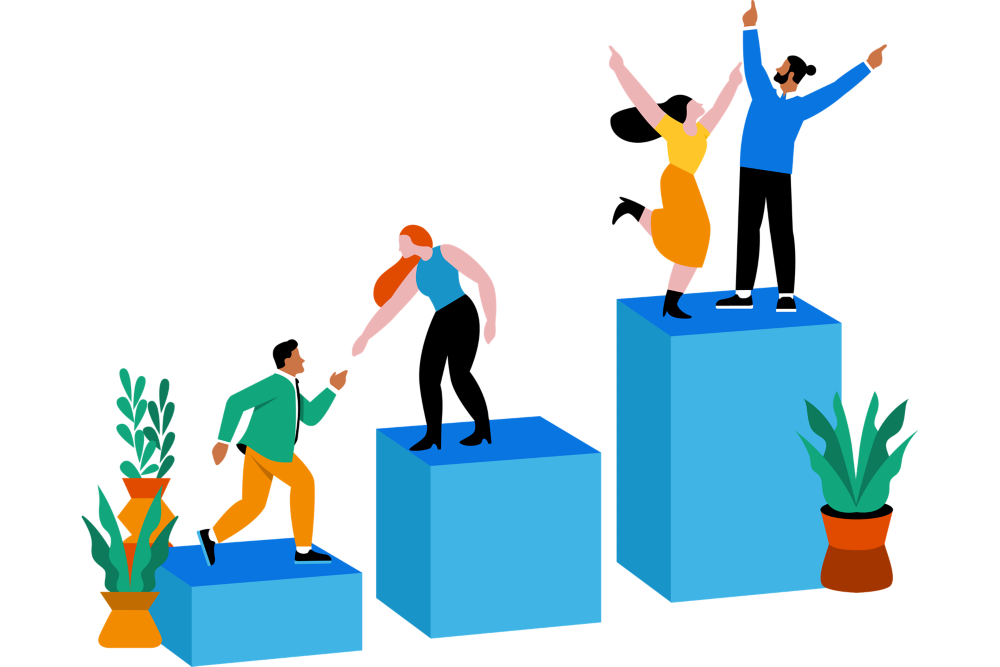Viber is one of the popular and cross-platform communication apps that is supported on both iOS and Android.
It allows you to make free audio and video calls, send messages along with multimedia attachments to any Viber user.
Similar to other communication apps like WhatsApp, Signal, and Skype, Viber also offers end-to-end encryption making sure your communication is not accessible to third parties.
Viber also has its desktop version available for Linux, Mac, and Windows.
Here at LinuxAPT, as part of our Server Management Services, we regularly help our Customers to perform Software Installation tasks on Ubuntu Linux Servers.
In this context, we shall look into the process of installing Viber on the Ubuntu desktop.
Methods to install Viber on Ubuntu 20.04 LTS (Focal Fossa) ?
To begin with this installation procedure, You must have sudo privileges in order to install Viber on your system.
1. Install Viber on Ubuntu via Official Deb package
In the following procedure, we will install Viber using the deb package available on its official website.
i. Head over to Viber's official website Downloads page and download Viber for Linux Ubuntu. The downloaded file will be saved as viber.deb to your Downloads directory.
Alternatively, you can also download the Viber package from the command line. To do so, execute the command below in Terminal.
$ wget https://download.cdn.viber.com/cdn/desktop/Linux/viber.debThe downloaded file will be saved as viber.deb to in your Home directory.
Once the download is completed, move on to the next step.
ii. Now, make sure you are in the same directory where the downloaded file is placed (your Home directory or Downloads directory). Then to install Viber, execute the below command in Terminal:
$ sudo apt install ./viber.shAfter running the above command, you will be prompted to enter the sudo password.
Enter sudo password, after which the installation of Viber will be started on your system.
If you encounter any error about broken dependencies, execute the below command to fix it:
$ sudo apt --fix-broken install2. Install Viber on Ubuntu via Official Snap Package
Viber for Ubuntu is also available as a snap package. A snap package can be installed through snapd utility.
To check whether snapd is installed on your system on not, execute the command below in Terminal:
$ snap versionThe output will display snapd it it is installed on your system.
In case it is missing from your system, you can install it as follows:
$ sudo apt install snapdNow in order to install the Viber snap package on your system, execute the below command in Terminal:
$ sudo snap install viber-unofficialAfter running the above command, you will be prompted to enter the sudo password.
Enter sudo password, after which the installation of Viber will be started.
How to Launch Viber ?
i. Once Viber is installed, you can launch it from the Activities tab or hit the super key on the keyboard and type viber.
ii. From the search results, click on the Viber icon to launch it.
Once Viber is launched, you will see a view where ypou can scan the viber bar code to access the viber application.
iii. Follow the on-screen instructions and connect Viber on your phone with the Viber desktop app.
How to Uninstall Viber from Ubuntu ?
In case you no longer need Viber on your system, you can easily remove it using the command below in Terminal:
$ sudo apt remove viberAfter running the above command, you will be prompted to enter the sudo password.
Enter the sudo password, after which the Viber will be removed from your system.
If you have installed Viber from the snap package, use the below command to remove it:
$ sudo snap remove viber-unofficial[Need urgent assistance in fixing Debian Linux Software Packages ? We can help you. ]
Conclusion
This article covers how you can install Viber on your Ubuntu system. Also, you will learn how to remove Viber from Ubuntu in case you no longer need it.
Viber is an instant messaging and video calling app that allows you to send instant messages, photos, audio, video files, make free calls, and share your location with other Viber users. Viber was first released for smartphones, then later also developed for desktop users including Windows, Linux, and macOS.
To Install Viber via Deb Package:
1. Issue the following command in Terminal to download Viber .deb installer file.
$ wget https://download.cdn.viber.com/cdn/desktop/Linux/viber.deb2. Issue the following command in Terminal in order to install the viber.deb package.
$ sudo apt install ./viber.deb
To Uninstall Viber from Ubuntu:
Run the below command to uninstall Viber from your Ubuntu desktop.
# sudo apt remove viber
This article covers how you can install Viber on your Ubuntu system. Also, you will learn how to remove Viber from Ubuntu in case you no longer need it.
Viber is an instant messaging and video calling app that allows you to send instant messages, photos, audio, video files, make free calls, and share your location with other Viber users. Viber was first released for smartphones, then later also developed for desktop users including Windows, Linux, and macOS.
To Install Viber via Deb Package:
1. Issue the following command in Terminal to download Viber .deb installer file.
$ wget https://download.cdn.viber.com/cdn/desktop/Linux/viber.deb2. Issue the following command in Terminal in order to install the viber.deb package.
$ sudo apt install ./viber.debTo Uninstall Viber from Ubuntu:
Run the below command to uninstall Viber from your Ubuntu desktop.
# sudo apt remove viber