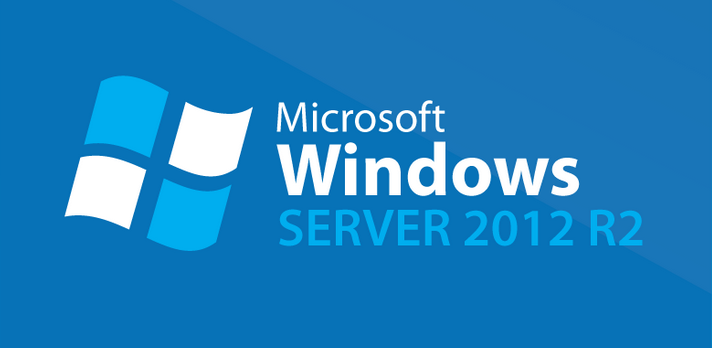Flameshot is an open-source screenshot and annotation tool designed for Linux, macOS, and Windows systems.
The best thing about this screenshot tool is that it operates with both the graphical user interface as well as the command line interface.
It is a very easy to use screenshot tool that provides the users with a high level of flexibility and customization.
Here at LinuxAPT, as part of our Server Management Services, we regularly help our Customers to perform Software Installation Tasks on Ubuntu Linux Server.
In this context, we shall look into how to install Flameshot on a Ubuntu 20.04 system.
Steps to install Flameshot on Ubuntu 20.04
To install the Flameshot screenshot tool on your Ubuntu 20.04 system, you will have to perform the following steps.
1. Perform the System Cache Update:
You need to perform your system cache update by executing the command shown below:
$ sudo apt updateWith this system update, your Ubuntu 20.04 machine will be all set to install the Flameshot screenshot tool on it.
2. Install Flameshot in Ubuntu 20.04:
Now, you can install Flameshot on Ubuntu 20.04 by executing the following command in your system's terminal:
$ sudo apt install flameshotOnce the Flameshot screenshot tool will be installed on your Ubuntu 20.04 system, the terminal will display these messages as an indication.
3. Launch Flameshot on Ubuntu 20.04:
You can launch Flameshot in Ubuntu 20.04 by searching for it in the Activities search bar.
Clicking on this search result will cause the Flameshot icon to appear on your Ubuntu 20.04 system's taskbar as highlighted in the following image.
You can click on this icon to launch a menu that will present you with various options for using this screenshot tool.
How to Uninstall Flameshot from Ubuntu 20.04 System ?
When you no longer want to use this screenshot tool on your Ubuntu 20.04 system, you can remove it by executing the command shown below:
$ sudo apt-get purge flameshotThe successful execution of this command will remove Flameshot and its dependencies from your Ubuntu 20.04 system.
Finally, you can also remove all those packages and dependencies that are not needed any longer by executing the following command:
$ sudo apt-get autoremove[Need urgent assistance in installing missing packages on Ubuntu System? We can help you. ]
Conclusion
This article covers the method of installing Flameshot on a Ubuntu 20.04 system.
Also, we also shared with you the method of removing this screenshot tool from your Ubuntu 20.04 system. Flameshot is a powerful yet simple to use screenshot software for Linux.
Main Features of Flameshot:
1. Customizable appearance.
2. Easy to use.
3. In-app screenshot edition.
4. DBus interface.
5. Upload to Imgur.
To Install Flameshot on Ubuntu:
Flameshot is installed on Ubuntu from apt repository by running the following command:
# sudo apt install flameshotYou can also build from source, but you need to install build tools prior to packaging flameshot.
# sudo apt install g++ build-essential qt5-default qt5-qmake qttools5-dev-toolssudo apt install libqt5dbus5 libqt5network5 libqt5core5a libqt5widgets5 libqt5gui5 libqt5svg5-devsudo apt install git openssl ca-certificatesgit clone https://github.com/lupoDharkael/flameshot.gitcd flameshotmkdir buildcd buildqmake ../sudo makesudo make installThe preferred method is installation from the apt repository as it is easy to update package to the latest release.
To Install Flameshot on Arch Linux / Manjaro:
For Arch Linux and its derivatives like Manjaro, Antergos e.t.c. The package is available from the upstream repository.
# sudo pacman -S flameshot
To remove Flameshot from Ubuntu 20.04:
1. When you no longer want to use this screenshot tool on your Ubuntu 20.04 system, you can remove it by executing the command shown below:
$ sudo apt-get purge flameshot2. Finally, you can also remove all those packages and dependencies that are not needed any longer by executing the following command:
$ sudo apt-get autoremove
This article covers the method of installing Flameshot on a Ubuntu 20.04 system.
Also, we also shared with you the method of removing this screenshot tool from your Ubuntu 20.04 system. Flameshot is a powerful yet simple to use screenshot software for Linux.
Main Features of Flameshot:
1. Customizable appearance.
2. Easy to use.
3. In-app screenshot edition.
4. DBus interface.
5. Upload to Imgur.
To Install Flameshot on Ubuntu:
Flameshot is installed on Ubuntu from apt repository by running the following command:
# sudo apt install flameshotYou can also build from source, but you need to install build tools prior to packaging flameshot.
# sudo apt install g++ build-essential qt5-default qt5-qmake qttools5-dev-toolssudo apt install libqt5dbus5 libqt5network5 libqt5core5a libqt5widgets5 libqt5gui5 libqt5svg5-devsudo apt install git openssl ca-certificatesgit clone https://github.com/lupoDharkael/flameshot.gitcd flameshotmkdir buildcd buildqmake ../sudo makesudo make installThe preferred method is installation from the apt repository as it is easy to update package to the latest release.
To Install Flameshot on Arch Linux / Manjaro:
For Arch Linux and its derivatives like Manjaro, Antergos e.t.c. The package is available from the upstream repository.
# sudo pacman -S flameshot
To remove Flameshot from Ubuntu 20.04:
1. When you no longer want to use this screenshot tool on your Ubuntu 20.04 system, you can remove it by executing the command shown below:
$ sudo apt-get purge flameshot2. Finally, you can also remove all those packages and dependencies that are not needed any longer by executing the following command:
$ sudo apt-get autoremove