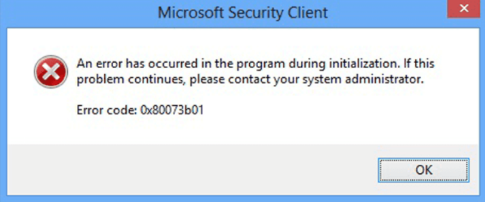An Integrated Development Environment (IDE) provides extensive software development facilities to programmers. Code::Blocks is also one such open-source IDE that supports C, C++, and FORTRAN development.
It provides a very simple UI that makes it simple to navigate and create projects. It's quite easy to use and is made quite extensible using plugins.
The Code: Blocks IDE supports a wide range of compilers. These include the GNU GGC Compiler, LLVM Clang compiler, OpenWatcom, Digital Mars, and so many others.
Here at LinuxAPT, as part of our Server Management Services, we regularly help our Customers to perform Linux related queries.
In this context, we shall look into the best method of installing the Code::Blocks IDE on your Ubuntu 20.04 system.
Steps to install Code::Blocks on Ubuntu 20.04 ?
To install Code::Blocks on your Ubuntu 20.04 system, the following steps are to be performed.
1. Update your Ubuntu 20.04 System:
You first need to update your Ubuntu 20.04 system with the command shown below:
$ sudo apt updateOnce this command is executed successfully, you will be able to install Code::Blocks on your Ubuntu 20.04 system.
2. Install Code::Blocks on your Ubuntu 20.04 System:
To install Code::Blocks on your Ubuntu 20.04 system, you have to execute the following command:
$ sudo apt install codeblocksDuring the installation of Code::Blocks on your Ubuntu 20.04 system, you will be prompted to provide confirmation for this installation. This can be done by hitting the "Y" key followed by the Enter key.
After the installation of Code::Blocks on on your Ubuntu 20.04 system is completed successfully, then all of its required packages and dependencies will be installed as well.
3. Launch Code::Blocks on your Ubuntu 20.04 System:
After the successful installation of Code::Blocks on your Ubuntu 20.04 system, you can launch it by searching for it in the Activities search bar.
Doing this will cause the Compilers auto-detection window.
From this window, you can carry on with the compiler that has been detected by default and click on the OK button.
Finally, you will be able to enter the Code::Blocks environment within your Ubuntu 20.04 system.
How to Uninstall Code::Blocks from Ubuntu 20.04 ?
You can also remove the Code::Blocks IDE from your Ubuntu 20.04 system anytime by executing the following command in your terminal:
$ sudo apt-get purge codeblocksThis command will attempt to remove the Code::Blocks IDE from your Ubuntu 20.04 system along with its configuration files.
If you also want to get rid of all the unused packages and dependencies after uninstalling the Code::Blocks IDE at once, then you can execute the command shown below:
$ sudo apt-get autoremoveThrough this command, you will manage to free up a lot of your system's resources since it will delete all those packages and dependencies that are no longer needed after uninstalling the Code::Blocks IDE from your Ubuntu 20.04 system.
[Need urgent support to install any Software Packages on your Ubuntu System ? We can help you. ]
Conclusion
This article covers how to conveniently install the Code::Blocks IDE on your Ubuntu 20.04 system.
After installing this IDE on your system, you can easily use it for C, C++, and FORTRAN development.
You can even uninstall it anytime you want and that too very cleanly by following the uninstallation method of the Code::Blocks IDE.
To Install Code::Blocks IDE using APT:
Code::Blocks IDE is available on Ubuntu repositories and can be installed with the APT command.
1. First update your system.
$ sudo apt update2. To install codeblock on Ubuntu , run the following command.
$ sudo apt install codeblocks3. When prompted to continue, just type 'Y' and press ENTER to proceed.
To Remove Code::Blocks IDE from Linux system:
1. To remove codeblocks from ubuntu, run the following command.
$ sudo apt remove codeblocks2. To complete remove codeblock and its associated configurations, run the following two commands.
$ sudo apt purge codeblocks$ sudo apt autoremove
This article covers how to conveniently install the Code::Blocks IDE on your Ubuntu 20.04 system.
After installing this IDE on your system, you can easily use it for C, C++, and FORTRAN development.
You can even uninstall it anytime you want and that too very cleanly by following the uninstallation method of the Code::Blocks IDE.
To Install Code::Blocks IDE using APT:
Code::Blocks IDE is available on Ubuntu repositories and can be installed with the APT command.
1. First update your system.
$ sudo apt update2. To install codeblock on Ubuntu , run the following command.
$ sudo apt install codeblocks3. When prompted to continue, just type 'Y' and press ENTER to proceed.
To Remove Code::Blocks IDE from Linux system:
1. To remove codeblocks from ubuntu, run the following command.
$ sudo apt remove codeblocks2. To complete remove codeblock and its associated configurations, run the following two commands.
$ sudo apt purge codeblocks$ sudo apt autoremove