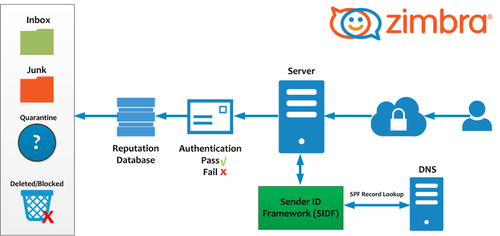The Amazon Web Service Command Line Interface or AWS CLI is a platform for managing the AWS services.
With the help of this single unified tool, you can manage multiple AWS services through the CLI and perform their automation with the help of scripts.
Here at LinuxAPT, as part of our Server Management Services, we regularly help our Customers to perform related Amazon Web Service CLI queries.
In this context, we shall look into how to install the Amazon Web Service CLI on a Linux Mint 20 system.
How to install Amazon Web Service CLI on Linux Mint 20 ?
To install the Amazon Web Service CLI on Linux Mint 20, you will have to perform the following steps.
1. Update your Linux Mint 20 System:
Before installing the AWS CLI on your Linux Mint 20 system, you need to update its cache with the command shown below:
$ sudo apt-get updateThe relevant packages and dependencies of your Linux Mint 20 system will take some time to update after which you will be able to install the AWS CLI on your Linux Mint 20 system.
2. Install the Amazon Web Service CLI on Linux Mint 20:
To install the AWS CLI on your Linux Mint 20 system, you will have to execute the following command in your terminal:
$ sudo apt-get install awscli –yWe have used the "-y" flag over here so that this command does not ask for confirmation while execution.
However, you can even omit it if you want.
3. Verify the Installation of the Amazon Web Service CLI on Linux Mint 20:
You can confirm the successful installation of the AWS CLI on your Linux Mint 20 system by checking its version with the following command:
$ aws --versionHow to Uninstall Amazon Web Service CLI from Linux Mint 20 ?
Whenever you want to uninstall the AWS CLI from your Linux Mint 20 system, you can do this by executing the following command in your terminal:
$ sudo apt-get purge awscliThis command will immediately uninstall the AWS CLI and all of its configuration files from your Linux Mint 20 system.
After that, you can also attempt to remove all of those additional packages and dependencies that are no longer needed after the uninstallation of the AWS CLI from your Linux Mint 20 system.
This can be done by executing the command shown below in your terminal:
$ sudo apt-get autoremoveThis command will clear up all the additional packages and dependencies from your Linux Mint 20 system hence freeing up the space that they had occupied on your system.
[Need urgent assistance in installing Software Packages on Linux Mint? We can help you. ]
Conclusion
This article covers how to install the AWS CLI very conveniently on your Linux Mint 20 system and use it for managing the Amazon Web Services very efficiently.
The AWS or Amazon Web Service command line interface is a command line tool for manage our Amazon web services.
AWS CLI provides direct access to the Amazon Web Services public API.
As it is a command line tool, it can also be used to create scripts to automate your Amazon web services.
To the AWS CLI on Ubuntu With APT:
1. First we update the package listing cache with the following command in the terminal (Ctrl + Alt + T):
# sudo apt-get update2. Now we are going to install the AWS CLI using the command:
# sudo apt-get install awscli3. We will can check if AWS CLI is working correctly with the following command:
# aws --version
This article covers how to install the AWS CLI very conveniently on your Linux Mint 20 system and use it for managing the Amazon Web Services very efficiently.
The AWS or Amazon Web Service command line interface is a command line tool for manage our Amazon web services.
AWS CLI provides direct access to the Amazon Web Services public API.
As it is a command line tool, it can also be used to create scripts to automate your Amazon web services.
To the AWS CLI on Ubuntu With APT:
1. First we update the package listing cache with the following command in the terminal (Ctrl + Alt + T):
# sudo apt-get update2. Now we are going to install the AWS CLI using the command:
# sudo apt-get install awscli3. We will can check if AWS CLI is working correctly with the following command:
# aws --version