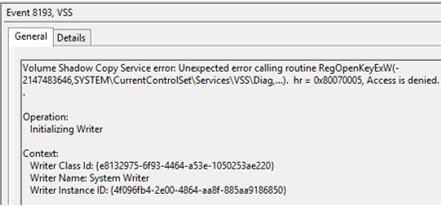Want to add a desktop environment after you install Ubuntu Server?
It can be easily installed.
GNOME stands for GNU Network Object Model Environment.
As the name implies, it is a free and open-source desktop environment for various Linux distributions.
By default, Ubuntu Server does not include a Graphical User Interface (GUI).
A GUI takes up system resources (memory and processor) that are used for server-oriented tasks.
However, certain tasks and applications are more manageable and work better in a GUI environment.
Here at LinuxAPT, as part of our Server Management Services, we regularly help our Customers to perform Ubuntu Linux GNOME Desktop related queries.
In this context, we shall look into the methods of installing both on a base of Ubuntu 20.04 LTS instance.
There are two types of the GNOME desktop, Vanilla, and Full.
Before proceeding with this installation tasks, ensure that you are using the root user or a user with Sudo privileges.
How to Install GNOME Vanilla on Ubuntu 20.04 ?
GNOME Vanilla has fewer applications and it takes fewer system resources.
Therefore, it is ideal for servers.
Run the following command on the terminal to install Vanilla desktop:
$ sudo apt install gnome-session gdm3When you are prompted, hit y and then Enter Key from your keyboard. Wait for an installation to finish.
When installation finishes, reboot your system so that the changes can take effect:
$ sudo rebootAfter reboot, login with your credentials and you will have a desktop.
How to Install Full GNOME on Ubuntu 20.04 ?
As the names suggest, Full GNOME has many applications and it is ideal for desktop systems. More applications can be added and removed as desired.
As far as its installation is concerned, we will be using tasksel tool.
Tasksel provides an interface and makes package installation easier.
You are required to install tasksel:
$ sudo apt install taskselOnce you have installed Tasksel, you can move ahead by installing the full GNOME desktop:
$ sudo tasksel install ubuntu-desktopWait for the installation to finish.
When installation finishes, reboot your Ubuntu system.
$ sudo rebootThen, Log in with your credentials.
[Need urgent assistance in installing GNOME on your Ubuntu Linux Server ? We can help you today. ]
Conclusion
This article covers methods to Install GNOME Desktop on Ubuntu 20.04 LTS. Most Ubuntu servers are run on CLI (Command-Line Interface) mode.
But in some cases, one may need to have a desktop to install some applications with GUI (Grapich User Interface) mode.
To Update Repositories and Packages on Ubuntu:
Start by updating the repositories and package lists:
# sudo apt-get update && sudo apt-get upgradePress Y and hit enter when asked if you want to continue.
To Install Gnome on Ubuntu 20.04 LTS Focal Fossa:
1. First, make sure that all your system packages are up-to-date by running these following apt commands in the terminal:
$ sudo apt update$ sudo apt upgrade$ sudo apt install tasksel2. To install GNOME desktop vanilla version execute the following command:
$ sudo apt install gnome-session gdm33. To Install Full Gnome Desktop on Ubuntu 20.04:
$ sudo tasksel install ubuntu-desktop
This article covers methods to Install GNOME Desktop on Ubuntu 20.04 LTS. Most Ubuntu servers are run on CLI (Command-Line Interface) mode.
But in some cases, one may need to have a desktop to install some applications with GUI (Grapich User Interface) mode.
To Update Repositories and Packages on Ubuntu:
Start by updating the repositories and package lists:
# sudo apt-get update && sudo apt-get upgradePress Y and hit enter when asked if you want to continue.
To Install Gnome on Ubuntu 20.04 LTS Focal Fossa:
1. First, make sure that all your system packages are up-to-date by running these following apt commands in the terminal:
$ sudo apt update$ sudo apt upgrade$ sudo apt install tasksel2. To install GNOME desktop vanilla version execute the following command:
$ sudo apt install gnome-session gdm33. To Install Full Gnome Desktop on Ubuntu 20.04:
$ sudo tasksel install ubuntu-desktop