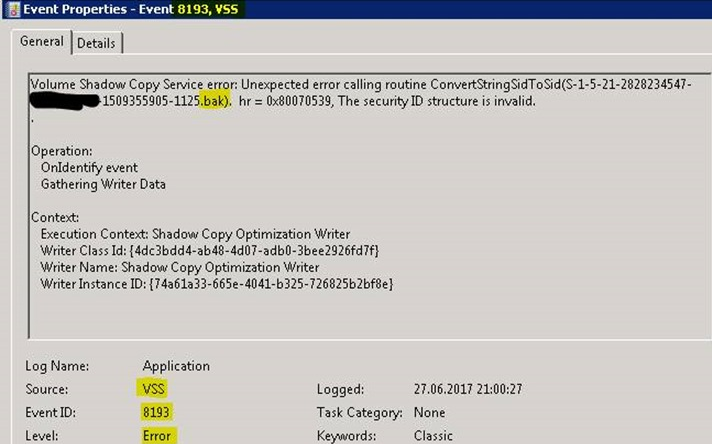Xorg an open-source and free to use software application to remotely access X Window System developed by X.Org.
Xorg is considered to be most secure than the other tools which uses VNC protocols. It is generally used for the Linux / Unix platforms as the base for GNOME, KDE, and CDE desktop environments.
Moreover, the Xorg is a client-server communication protocol to allow its secure communication over the same or different systems.
Here at LinuxAPT, as part of our Server Management Services, we regularly help our Customers to perform Software Installation tasks on Linux Systems.
In this context, we shall look into how to setup Xrdp over Xorg protocol along with some of its most useful tweaks that uses session's manager for Graphical users.
On the server side we will install xrdp and xorg Xrdp provides the graphical login interface to access the remote servers with GUI.
How to install xrdp and xorg Xrdp on Linux ?
To begin, ensure that you have a remote Linux system running with GUI with sudo rights and a client system to connect with the remote server over xorg.
The remote server also requires to have the internet access to install required packages.
Then follow the steps given below.
1. Install Xorg and Xrdp packages on CentOS Desktop
Xorg and Xrdp both packages come within the default repositories whether you are using the latest Ubuntu or CentOS/RHEL Operating System.
Let's login to your system's terminal or get its shell access using putty to run the command below:
# yum install xorg-x11-server-XorgThis will install xrdp and the required xorg packages along with other dependencies.
Type 'y' and hit enter to continue the installation.
2. Configure XRDP over Xorg
Here, we need to configure Xrdp over Xorg protocol.
i. Open the configuration file of Xrdp using any of your favorite editor the make the changes as shown below:
# vim /etc/xrdp/xrdp.ini[Xorg]
name=Xorg
lib=libxup.so
username=ask
password=ask
ip=127.0.0.1
port=-1
code=20ii. Comment out Xvnc parameters and uncomment Xorg settings.
iii. Save and close the configurations and restart xrdp service:
# systemctl restart xrdpiv. After restarting the xrdp service, check its status or running service and port '3389' in listening state:
# netstat –tlnp3. Access Remote XRDP Session
As we have made the required changes, now let's make the Xrdp session over Xorg from your X windows system using it's built in remote desktop protocol.
4. Enable Multiple Sessions using SEMAN
In Xrdp, the default behavior of Linux GUI sessions manager using single user login is to share the session.
But in most cases this creates a hurdle where multiple individual sessions are required using the standard credentials.
i. In order to enable multiple sessions, let's open the sesman configuration file and update the session allocation policy from 'Default' to 'UDBC':
# vim /etc/xrdp/sesman.iniPolicy=UBDCii. Save the configuration file and restart 'xrdp' service:
# systemctl restart xrdp5. Test Multi Sessions in XRDP
Here, you will see how XRDP works.
Open the remote desktop connections and login using the same user password.
You will see that we have a separate individual session under the same credentials, just like we have in new putty or terminal sessions.
[Need urgent assistance in fixing Linux related queries ? We are available to help you. ]
Conclusion
This article covers how to run Xrdp over Xorg protocol, which far most secure and recommended over the XVNC protocols.
Also, we covered the sessions manager that how you can manage your remote connections by tweaking its configuration parameters which sometimes come in a challenging phase.
This article covers how to run Xrdp over Xorg protocol, which far most secure and recommended over the XVNC protocols.
Also, we covered the sessions manager that how you can manage your remote connections by tweaking its configuration parameters which sometimes come in a challenging phase.