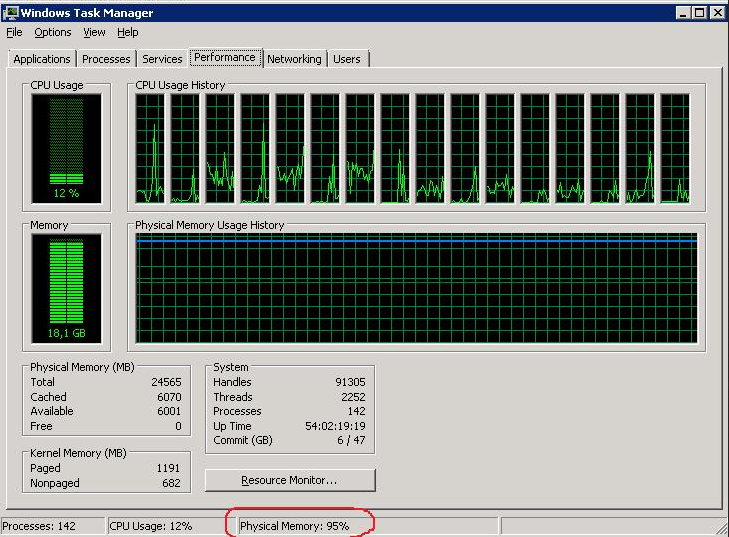Microsoft Edge is based on Chromium, the open-source browser engine developed (though not exclusively) by Google.
Any website, web app, or web service that works in any Chromium-based browser, such as Google Chrome, will work in Edge too.
In reality, Microsoft Edge was initially released alongside Windows 10.
It can now be used on majority of the desktop and mobile platforms including Linux.
You can follow our step by step guide on how to install Microsoft Edge on Linux Mint if you need to perform this on Linux Mint.
Here at LinuxAPT, as part of our Server Management Services, we regularly help our Customers to perform Software Installation tasks on Ubuntu Linux Systems.
In this context, we shall look into how to install the Microsoft Edge browser on Ubuntu OS.
In Ubuntu, Microsoft Edge can be installed using either the .deb package or using the Microsoft Edge PPA repository.
1. How to install Microsoft Edge via .deb package on Ubuntu 20.04 LTS ?
Here, you will see the installation of Microsoft Edge for Linux using its .deb package available on its official website.
Follow these steps to install Microsoft Edge on your Ubuntu OS:
i. Download Microsoft Edge .deb package from its official website or use this command to download it using the command line:
$ wget https://packages.microsoft.com/repos/edge/pool/main/m/microsoft-edge-dev/microsoft-edge-dev_91.0.831.1-1_amd64.debii. Once the download is completed, you can install it as follows:
$ sudo apt install ./microsoft-edge-dev_91.0.831.1-1_amd64.debYou might need to enter sudo password to proceed.
Microsoft Edge should now be installed.
2. How to install Microsoft Edge via PPA on Ubuntu 20.04 LTS ?
Microsoft Edge can also be installed using its PPA.
Follow these steps for installing it in Ubuntu OS:
i. First, you will need to execute the command below to install a few dependencies.
$ sudo apt install wget apt-transport-https software-properties-commonEnter the sudo password.
ii. The next step is to download and import the Microsoft GPG public key to validate the package. Use the command below to do so:
$ wget -q https://packages.microsoft.com/keys/microsoft.asc -O- | sudo apt-key add -iii. Add Microsoft Edge PPA repository to your system's list of sources:
$ sudo add-apt-repository "deb [arch=amd64] https://packages.microsoft.com/repos/edge stable main"iv. After adding the PPA repository, you will need to update the list of packages that can be installed on your system. You can do so using this command in Terminal:
$ sudo apt updatev. Now, you can install Microsoft Edge browser using the command below:
$ sudo apt install microsoft-edge-devEnter sudo password and then id asked for confirmation, hit y to proceed.
Microsoft Edge should now be installed.
How to Launch the installed Microsoft Edge ?
Once Microsoft Edge is installed, you can launch it either through a command or through GUI.
1. To launch Microsoft Edge through the command line, open the Terminal and issue the command below:
$ microsoft-edge2. To launch Microsoft Edge through GUI, hit the super key and type edge in the search bar.
When the search result appears, click the Microsoft Edge icon to launch it.
How to Uninstall Microsoft Edge from Ubuntu 20.04 LTS ?
You can easily remove Microsoft Edge in case you no longer require it on your system.
Issue the below command in Terminal to remove Microsoft Edge from your Ubuntu OS:
$ sudo apt remove Microsoft-edge-devEnter sudo password and then if asked for confirm, hit y to proceed.
After that, Microsoft Edge will be removed.
[Need urgent assistance in fixing Ubuntu Linux related errors? We can help you. ]
Conclusion
This article covers how to install Microsoft Edge on Ubuntu OS.
With Microsoft Edge PPA, you can be aware of a newer version whenever it is released.
While with the .deb package, you will have to download the latest .deb package and then install it again to update the current version.
To Install Microsoft Edge Browser in Ubuntu:
1. Download the package:
$ curl https://packages.microsoft.com/keys/microsoft.asc | gpg --dearmor > microsoft.gpgsudo install -o root -g root -m 644 microsoft.gpg /etc/apt/trusted.gpg.d/sudo sh -c 'echo "deb [arch=amd64] https://packages.microsoft.com/repos/edge stable main" > /etc/apt/sources.list.d/microsoft-edge-dev.list'sudo rm microsoft.gpg2. Install Microsoft Edge Browser:
$ sudo apt update$ sudo apt install microsoft-edge-dev
This article covers how to install Microsoft Edge on Ubuntu OS.
With Microsoft Edge PPA, you can be aware of a newer version whenever it is released.
While with the .deb package, you will have to download the latest .deb package and then install it again to update the current version.
To Install Microsoft Edge Browser in Ubuntu:
1. Download the package:
$ curl https://packages.microsoft.com/keys/microsoft.asc | gpg --dearmor > microsoft.gpgsudo install -o root -g root -m 644 microsoft.gpg /etc/apt/trusted.gpg.d/sudo sh -c 'echo "deb [arch=amd64] https://packages.microsoft.com/repos/edge stable main" > /etc/apt/sources.list.d/microsoft-edge-dev.list'sudo rm microsoft.gpg2. Install Microsoft Edge Browser:
$ sudo apt update$ sudo apt install microsoft-edge-dev