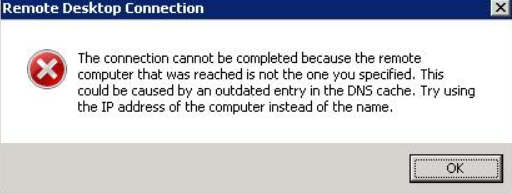Redshift is a very handy tool used to adjust the color temperature of your computer screen according to the time of the day.
As a result of this auto-adjustment, the display performance of your screen stays optimized.
Here at Ibmi Media, as part of our Server Management Services, we regularly help our Customers to perform Software Installation tasks on any Linux Distribution such as Ubuntu, CentOS, Debian and Linux Mint.
In this context, we will look into how you can have this tool ready for use on a Linux machine.
How to Install Redshift on Linux Mint ?
To install Redshift on a Linux distribution, you will have to follow the steps stated below.
1. Update your Linux System
We will first update our Linux system with the following command:
$ sudo apt updateAfter updating your system, you will be able to install Redshift on it.
2. Install Redshift and its Required Package on your Linux System
Redshift and its required package can be installed on your Linux system with the command shown below:
$ sudo apt install redshift redshift-gtkWith the execution of this command, you will be able to install Redshift on your Linux system.
3. Launch Redshift on your Linux System:
After installing Redshift on your Linux system, you can launch it by searching for it in the Mint menu and then clicking on the respective search result.
How to Uninstall Redshift from Linux Mint ?
If you want to remove Redshift from your Linux system, then you will have to perform the following steps:
1. Remove the Extra Redshift Package from your Linux System
First, you will have to remove the extra Redshift package that you have installed with it with the command shown below:
$ sudo apt-get purge redshift-gtk2. Remove Redshift from your Linux System
After removing this package, you can head on to removing Redshift from your Linux system with the following command:
$ sudo apt-get purge redshift3. Execute the "autoremove" Command to Perform a Quick Cleanup of your Linux System
Finally, you can also execute the "autoremove" command to clean up your Linux system from all the irrelevant packages in this manner:
$ sudo apt-get autoremove[Need assistance in fixing Missing Packages on Linux Mint ? We can help you. ]
Conclusion
This article covers the procedure of installing Redshift- the color temperature adjusting tool on a Linux system.
Also, we have shared with you the procedure of uninstalling this tool from your system if you do not want to use it any longer.
Redshift is a tool that is used to adjust the color temperature of your screen according to your surroundings.
The color temperature adapts to the time of the day.
A different color temperature is set for the night and daytime. It applies a red hue or redness effect to your screen or graphical display.
This helps reduce eye strain and lessen the risk of delayed sleep in case you are working in front of the screen at night.
How does RedShift work?
In the early morning, redshift allows your eyes to gradually adapt over a period of about an hour, as the temperature transitions smoothly from night time until the day.
The color temperature during the day should match the light from outside, typically around 5500K-6500K. The default daytime temperature is 6500K.
At night the color temperature is set to match the lamps in the room.
This temperature is around 3000K-4000K. The default night temperature is 4500K.
To install RedShift on Ubuntu:
1. The most straightforward of installing redshift on Ubuntu 20.04 is using the apt package manager. To install Redshift, execute the following commands:
$ sudo apt update
$ sudo apt install redshift redshift-gtk
This article covers the procedure of installing Redshift- the color temperature adjusting tool on a Linux system.
Also, we have shared with you the procedure of uninstalling this tool from your system if you do not want to use it any longer.
Redshift is a tool that is used to adjust the color temperature of your screen according to your surroundings.
The color temperature adapts to the time of the day.
A different color temperature is set for the night and daytime. It applies a red hue or redness effect to your screen or graphical display.
This helps reduce eye strain and lessen the risk of delayed sleep in case you are working in front of the screen at night.
How does RedShift work?
In the early morning, redshift allows your eyes to gradually adapt over a period of about an hour, as the temperature transitions smoothly from night time until the day.
The color temperature during the day should match the light from outside, typically around 5500K-6500K. The default daytime temperature is 6500K.
At night the color temperature is set to match the lamps in the room.
This temperature is around 3000K-4000K. The default night temperature is 4500K.
To install RedShift on Ubuntu:
1. The most straightforward of installing redshift on Ubuntu 20.04 is using the apt package manager. To install Redshift, execute the following commands:
$ sudo apt update
$ sudo apt install redshift redshift-gtk