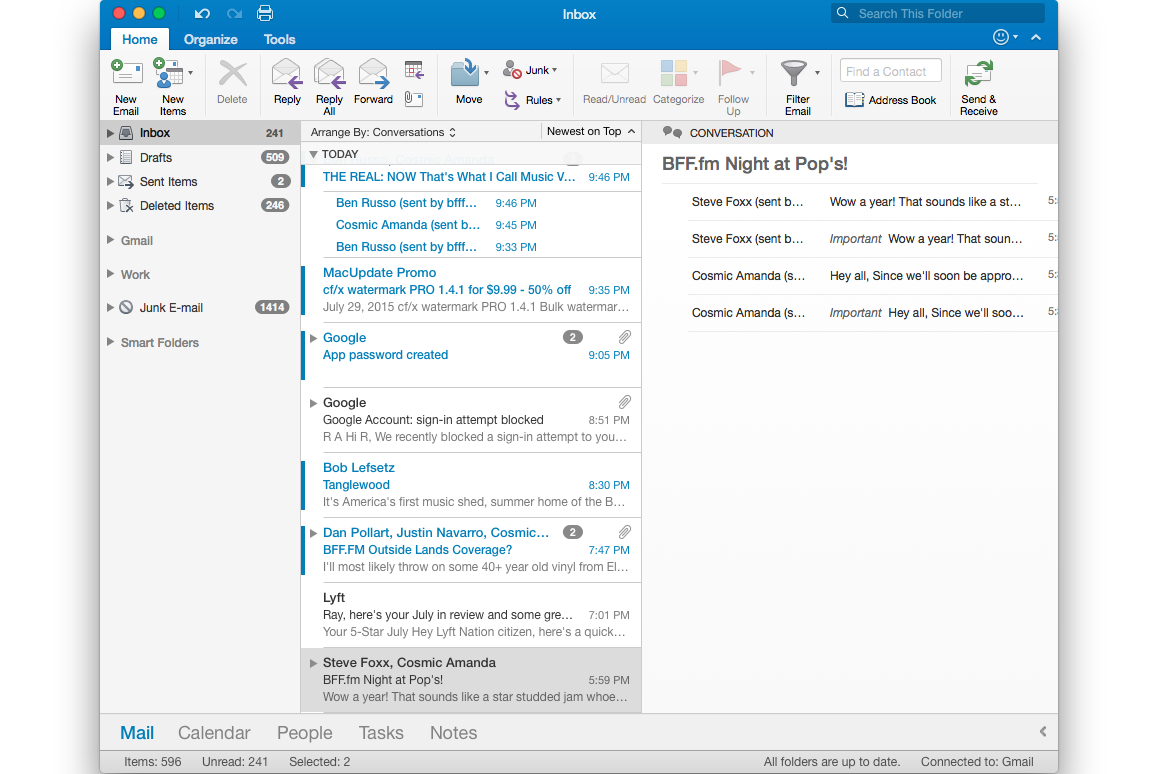NetBeans is an open-source IDE (Integrated Development Environment) for developing and modifying applications based on Java, PHP, JavaScript, C++, and some other programming languages.
It also helps to develop enterprise-level applications which need fully-featured interfaces.
NetBeans can be installed and used on all OS platforms which support Java like Linux, Windows, MacOS, and so on.
It has got various features including built-in debugging support, error checking, syntax highlighting, code completion, and so on.
Here at Ibmi Media, as part of our Server Management Services, we regularly help our Customers to perform Software application Installation tasks and queries on Linux Systems.
In this context, we shall look into how to install NetBeans on your Ubuntu OS.
Main Feature of NetBeans:
1. A drag and drop GUI design tool for rapid UI development.
2. A feature-rich code editor with code templates & refactoring tools.
3. Integration tools such as GIT and mercurial.
4. Support for the latest Java technologies.
5. A rich set of community plugins.
Before proceeding with this installation procedure, you need to get the Pre-requisite package (Java) right.
For NetBeans, you will need Java 8 or later to be installed on the system.
To install Java on your system, launch the Terminal, and execute this command:
$ sudo apt install openjdk-8-jdkEnter the sudo password and then it will start installing Java on your system.
Once installed, you can verify the installation of Java using this command:
$ java -versionHow to install NetBeans on Ubuntu 20.04 LTS (Focal Fossa) ?
If you need to install NetBeans on your Ubuntu OS, you can do so using different ways.
1. Install NetBeans using apt (Command Line).
2. Install NetBeans using Software Center (GUI).
1. Install NetBeans using apt (Command Line)
The easiest way to install NetBeans is using the apt utility. This method installs the older version of NetBeans that is version 10.
i. First, enable the universe repository using this command in Terminal:
$ sudo add-apt-repository "deb http://archive.ubuntu.com/ubuntu focal universe"ii. Update the repository index using the following command:
$ sudo apt updateiii. Now, in order to install NetBeans in your system, use this command:
$ sudo apt install netbeansNow the installation of NetBeans will be started. It can take a bit of time depending upon your connection speed.
Once NetBeans is installed, you are ready to use it.
2. Install NetBeans using Software Center (GUI)
NetBeans can also be installed via Ubuntu Software Center.
This method installs the latest version of NetBeans that is version 12.3.
1. Launch Software Center in your system. You can launch it by searching it from the Dash menu.
2. In the Software Center window, click the search icon and type netbeans in it. From the search results, click the Apache NetBeans icon.
3. After clicking the Apache NetBeans icon, you will see an Install button under it. Click it to install NetBeans on your system.
4. Then it will prompt you to enter the password for authentication.
Enter the password and then the installation of NetBeans will be started. It can take a bit of time depending upon your connection speed.
Once NetBeans is installed, you are ready to use it.
How to Launch NetBeans ?
In order to launch NetBeans, hit the super key and type netbeans in the search bar. When the search result appears, click the NetBeans icon to launch it.
You should now see the default view of NetBeans.
How to Uninstall NetBeans from Ubuntu Linux System ?
In case, you no longer need NetBeans on your system, you can remove it as follows:
$ sudo apt remove netbeansIf you have installed NetBeans via Ubuntu Software Center, you can remove it as follows:
i. Launch Software Center from the Dash menu.
ii. In the Software Center Installed tab, look for NetBeans application.
iii. Now to remove the NetBeans application, click the Remove button.
iv. Then enter the authentication password and click the Authenticate button.
Now NetBeans will be removed from your system.
[Need urgent support in setting up Software Applications on Ubuntu Linux Systems ? We can help you. ]
Conclusion
This article covers the different methods for the installation of NetBeans on Ubuntu OS.
NetBeans is an open source integrated development environment that comes with good cross-platform support.
You can configure this tool to support a wide array of development objectives.
Practically, you can develop Web, Desktop and Mobile Applications without leaving this platform.
Besides this, the user can add a wide array of known languages such as PHP, C, C++, HTML, Ajax, JavaScript, JSP, Ruby on Rails and so on.
To install Netbeans IDE on any Linux distribution using Snap.
Snap is a universal package manager and if you have enabled Snap on your distribution, you can install it using the following command:
$ sudo snap install netbeans --classic
This article covers the different methods for the installation of NetBeans on Ubuntu OS.
NetBeans is an open source integrated development environment that comes with good cross-platform support.
You can configure this tool to support a wide array of development objectives.
Practically, you can develop Web, Desktop and Mobile Applications without leaving this platform.
Besides this, the user can add a wide array of known languages such as PHP, C, C++, HTML, Ajax, JavaScript, JSP, Ruby on Rails and so on.
To install Netbeans IDE on any Linux distribution using Snap.
Snap is a universal package manager and if you have enabled Snap on your distribution, you can install it using the following command:
$ sudo snap install netbeans --classic