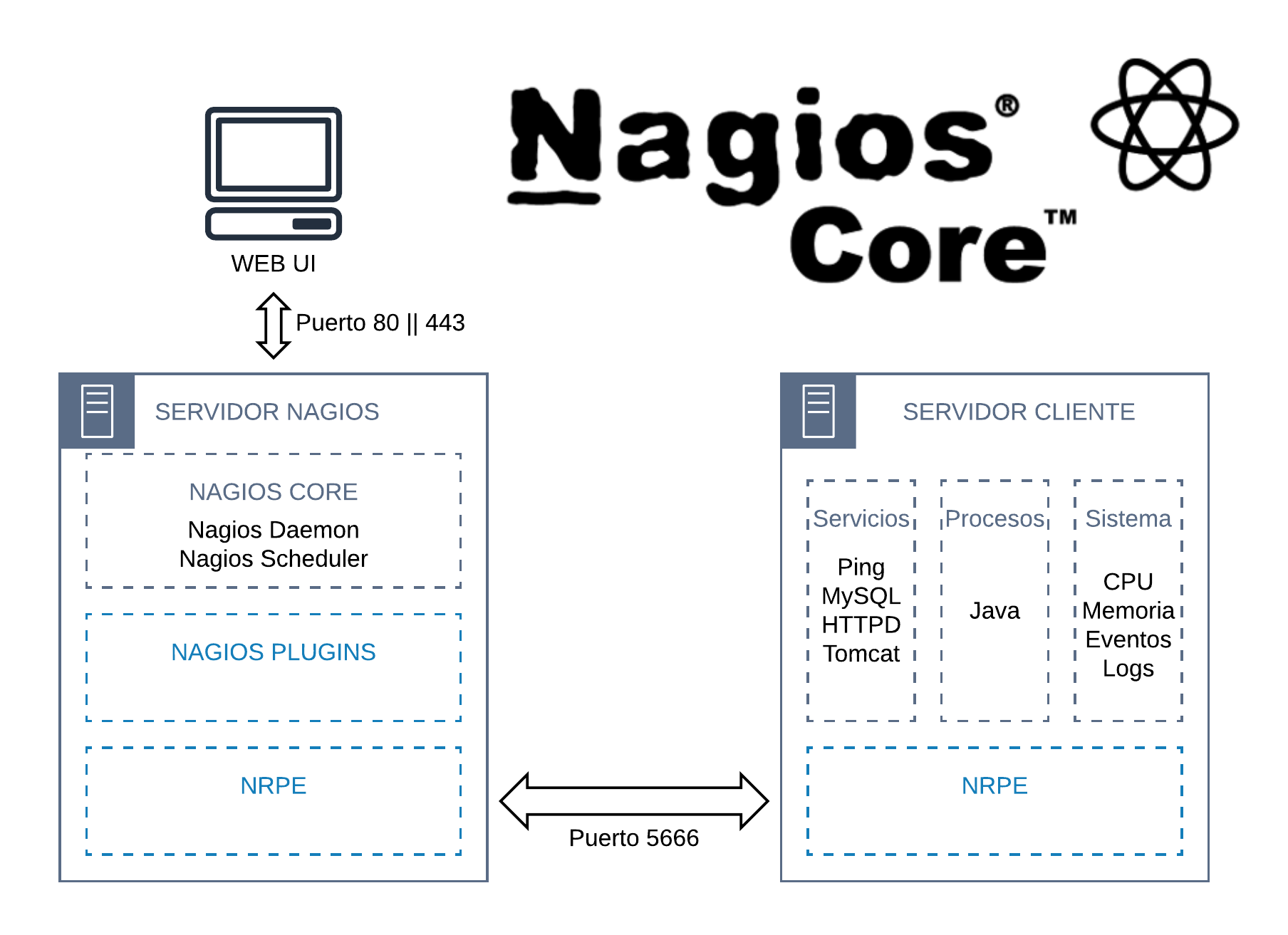Synaptic Package Manager is a graphical package management tool based on APT. It enables you to install, update and remove packages in a user friendly GUI.
Synaptic serves as a graphical front-end to APT and makes the process of software management much easier, especially if you are not familiar with the command-line.
Here at Ibmi Media, as part of our Server Management Services, we regularly help our Customers to perform Linux APT related queries and Software Packages Installation tasks.
In this context, we shall look into install Synaptic Package Manager on any Linux distribution of our choice.
Feature of Synaptic package manager:
1. Update the package cache
2. Upgrade the entire system
3. Manage package repositories
4. Search for packages by name, description, maintainer, version, dependencies etc
5. List packages by section, status (installed), origin or more
6. Sort packages by name, status, size or version
7. Get information related to a package
8. Lock package version
9. Install specific version of a package
How to install Synaptic Package Manager on Linux ?
Here, you can use any Linux distribution out of Linux Mint 20, Debian 10, and Ubuntu 20.04.
To install the synaptic package manager on your chosen Linux distribution, you will have to perform the following steps on your machine.
1. Update your Linux System:
You need to update your chosen Linux distribution with the command shown below:
$ sudo apt updateAfter performing this system update, you can install the synaptic package manager on your Linux system by following the next step of this method.
2. Install the Synaptic Package Manager on your Linux System:
For installing the synaptic package manager on your Linux system, you will have to execute the command that follows in your terminal:
$ sudo apt-get install synapticHow to Launch the Synaptic Package Manager on your Linux System ?
After installing the synaptic package manager on your Linux system, you can launch it by first clicking on the Mint Menu icon.
Then you need to type synaptic package manager in the search bar that appears and click on the respective search result.
After doing so, you will be asked to authenticate yourself by providing your user account’s password.
When you will type in that password in the provided space, you will need to click on the Authenticate button.
Once you will be successfully authenticated, you will be able to see the synaptic package manager window.
[Need urgent assistance in fixing missing or broken Software Packages Installation on any Linux system ? We can help you. ]
Conclusion
This article covers how to install the synaptic package manager on a Linux distribution of your choice and hence make the package management process all the more easier.
Synaptic is a lightweight GUI front end to apt package management system used in Debian, Ubuntu, Linux Mint and many other Debian/Ubuntu based distributions.
Main Features of Synaptic Package Manager:
1. install, remove, and upgrade packages.
2. upgrade your whole system.
3. search and filter the list of available packages.
4. perform smart system upgrades.
5. fix broken package dependencies.
6. edit the list of used repositories (sources.list).
This article covers how to install the synaptic package manager on a Linux distribution of your choice and hence make the package management process all the more easier.
Synaptic is a lightweight GUI front end to apt package management system used in Debian, Ubuntu, Linux Mint and many other Debian/Ubuntu based distributions.
Main Features of Synaptic Package Manager:
1. install, remove, and upgrade packages.
2. upgrade your whole system.
3. search and filter the list of available packages.
4. perform smart system upgrades.
5. fix broken package dependencies.
6. edit the list of used repositories (sources.list).