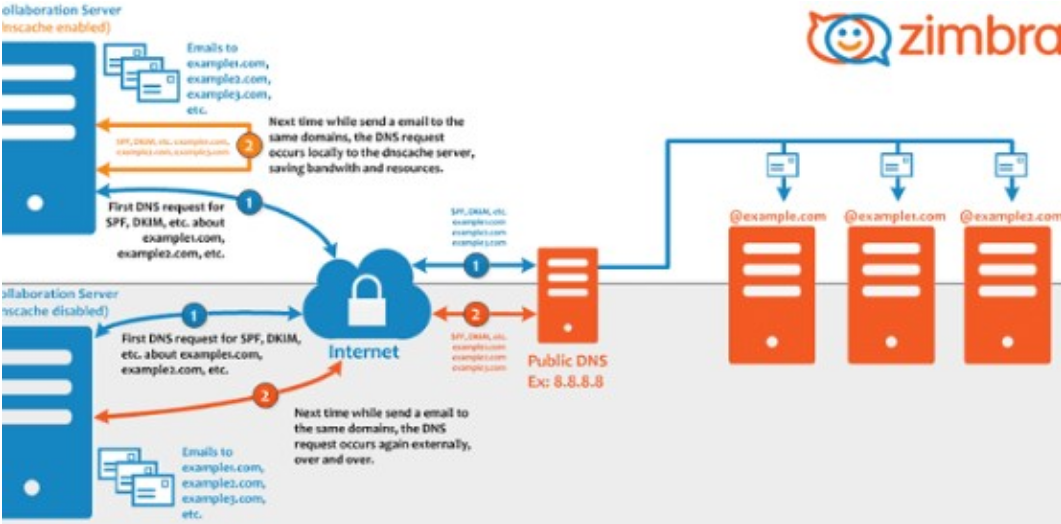The reset will put your desktop appearance and all settings, shortcuts, wallpapers and etc. to the factory default.
Basically, If you've gone too far with the customization of your Gnome desktop, something broke, etc., and you want to reset the Gnome desktop settings.
Here at Ibmi Media, as part of our Server Management Services, we regularly help our Customers to perform related Ubuntu queries.
In this context, we shall look into how to reset Gnome Shell to its original status in Ubuntu 18.04 LTS Linux system.
How to Reset Gnome Desktop on Ubuntu 18.04 ?
To begin, Login to your Ubuntu 18.04 system and follow below steps and after that reboot your system.
Then, open the Tweaks settings on your system by searching "Tweaks" on your system. Click on Tweaks icon to launch settings.
Expand Tweaks select box at top bar of your desktop. You can see "Reset to Defaults" option, click on it.
Once you click on "Reset to Defaults" option it will prompt you for final confirmation to complete Gnome reset to its original settings.
Hit on OK button to finish and wait for few seconds to complete.
Finally, it will show success message and you will be prompted for reboot system. Hit on Restart button and it's done.
[Need assistance in fixing missing Software Packages Installations in Ubuntu Linux System? We can help you. ]
Conclusion
This article covers how To Reset Gnome Desktop Settings To Default.
To Reset Gnome Desktop in Ubuntu 20.04, Fedora, & Other Linux:
1. First install Gnome Tweaks (if you don’t have it) from your system package manager. Then launch the tool, go to menu -> Reset to Defaults.
2. Ubuntu's default Settings offers a button on header-bar to reset all keyboard shortcuts.
3. And you can reset most Gnome database to default via dconf command. Simply open terminal and run:
$ dconf reset -f /org/gnome/4. Some changes need a restart to apply.
To install Gnome Tweaks.
Run the command below:
$ sudo apt install gnome-tweaksAfter running the command you'll need to restart the session (logout/login).
This article covers how To Reset Gnome Desktop Settings To Default.
To Reset Gnome Desktop in Ubuntu 20.04, Fedora, & Other Linux:
1. First install Gnome Tweaks (if you don’t have it) from your system package manager. Then launch the tool, go to menu -> Reset to Defaults.
2. Ubuntu's default Settings offers a button on header-bar to reset all keyboard shortcuts.
3. And you can reset most Gnome database to default via dconf command. Simply open terminal and run:
$ dconf reset -f /org/gnome/4. Some changes need a restart to apply.
To install Gnome Tweaks.
Run the command below:
$ sudo apt install gnome-tweaksAfter running the command you'll need to restart the session (logout/login).