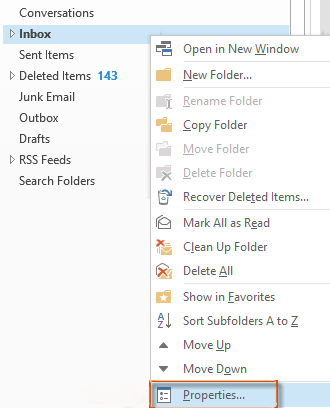Minecraft is a very popular video game released in 2011 by a Swedish developer and then later purchased by Microsoft.
It is supported on the major OS platforms, which includes Windows, Linux, and Mac.
Here at Ibmi Media, as part of our Server Management Services, we regularly help our Customers to perform related Minecraft Server queries on Ubuntu Linux System.
In this context, we shall look into how to install Minecraft on Ubuntu OS.
Methods to install Minecraft on Ubuntu 20.04 LTS (Focal Fossa)
Here, we will be dealing with different methods of installing Minecraft on Ubuntu OS:
1. Install Minecraft via .deb package (Command Line)
2. Install Minecraft via Snap (Command Line)
3. Install Minecraft via .deb package (GUI)
1. How to Install Minecraft via .deb package (Command Line) ?
Here, we will download and install Minecraft from the command line. We will use the deb package available on its official website.
Use the following command to download the package from the command line:
$ wget https://launcher.mojang.com/download/Minecraft.debIt will save the downloaded package as 'Minecraft.deb' to your current working directory.
Now to install the Minecraft package, run this command in Terminal:
$ sudo apt install ./Minecraft.debEnter the sudo password, after which the installation of Minecraft will be started.
2. How to Install Minecraft via Snap (Command Line) ?
Snap package of Minecraft is also available for Ubuntu users. In this procedure, we will install Minecraft using its snap package.
i. To begin, ensure that snapd is installed on your system. To do so, use the below command:
$ snap versionIf it is not installed, you can install it as follows:
$ sudo apt install snapdEnter the sudo password.
ii. To install Minecraft using the snap package, the command is as follows:
$ sudo snap install mc-installer3. How to Install Minecraft via .deb package (GUI) ?
Here, we will download and install Minecraft from the graphical user interface.
We will use its deb package available on its official website.
Head over to Minecraft's official Downloads page and download package for Debian.
It will save the downloaded package as Minecraft.deb to your Downloads folder.
i. Open your File Manager and go to the Downloads folder where the Minecraft .deb package is placed.
ii. Right-click the Minecraft.deb package and select the Open With Software Install option.
iii. Now Click the Install button to install the Minecraft.deb package.
iv. You will be asked to provide an authentication password to install the package. Provide the password and click the Authenticate button.
After authenticating, it will start the installation, and once completed, you will see the view which indicates the installation of Minecraft has been completed.
How to Launch Minecraft ?
You can launch Minecraft using either the command line Terminal or the GUI.
i. To launch Minecraft from the Terminal, use the below command:
$ mc-installerii. In order to launch Minecraft from GUI, hit the super key and type Minecraft in the search area.
iii. When the icon for Minecraft appears, click it to launch Minecraft.
After launching Minecraft, you will see the Login view.
iv. If you already have a Minecraft account, you can log in by proving the login credentials. Otherwise, click Sign up to create a new account.
How to Uninstall Minecraft from Ubuntu Linux OS ?
In case, you no longer need Minecraft, you can easily remove it from your system.
i. To remove Minecraft that was installed using the .deb package, use the below command:
$ sudo apt remove minecraft-launcherEnter the sudo password, after which it will remove Minecraft from the system.
ii. To remove Minecraft that was installed using the snap package, use the below command:
$ sudo snap remove mc-installer[Need assistance in fixing Ubuntu Linux related Software Packages Installation tasks? We can help you. ]
Conclusion
This article covers different methods to install and launch Minecraft on Ubuntu OS. Also, you can remove Minecraft in case you need to do so.
Minecraft is a game about placing blocks and going on adventures. It's set in infinitely-generated worlds of wide open terrain – icy mountains, swampy bayous, vast pastures and much more – filled with secrets, wonders and peril!
To Install Minecraft on Ubuntu:
1. Open the Terminal application either through the system Application Launcher search bar or by using the Ctrl+Alt+T shortcut.
Then, enter the following command in order to download the file Minecraft.deb from the Mojang website:
$ wget -o ~/Minecraft.deb https://launcher.mojang.com/download/Minecraft.deb2. The most feasible way to install software from the .deb package is through the gdebi tool. If you do not have gdebi installed on your system, you can install is through the following command as sudo:
$ sudo apt install gdebi-core3. Run the gdebi command as follows in order to install the Minecraft .deb package:
$ sudo gdebi ~/Minecraft.deb
How to Remove Minecraft from Ubuntu ?
You can completely remove Minecraft from your system along with all the configurations you might have made, through the following command:
$ sudo apt-get --purge remove minecraft launcherYou will be presented with a y/n option. Enter y and the Minecraft Launcher, and the downloaded game will be removed from your system.
This article covers different methods to install and launch Minecraft on Ubuntu OS. Also, you can remove Minecraft in case you need to do so.
Minecraft is a game about placing blocks and going on adventures. It's set in infinitely-generated worlds of wide open terrain – icy mountains, swampy bayous, vast pastures and much more – filled with secrets, wonders and peril!
To Install Minecraft on Ubuntu:
1. Open the Terminal application either through the system Application Launcher search bar or by using the Ctrl+Alt+T shortcut.
Then, enter the following command in order to download the file Minecraft.deb from the Mojang website:
$ wget -o ~/Minecraft.deb https://launcher.mojang.com/download/Minecraft.deb2. The most feasible way to install software from the .deb package is through the gdebi tool. If you do not have gdebi installed on your system, you can install is through the following command as sudo:
$ sudo apt install gdebi-core3. Run the gdebi command as follows in order to install the Minecraft .deb package:
$ sudo gdebi ~/Minecraft.debHow to Remove Minecraft from Ubuntu ?
You can completely remove Minecraft from your system along with all the configurations you might have made, through the following command:
$ sudo apt-get --purge remove minecraft launcherYou will be presented with a y/n option. Enter y and the Minecraft Launcher, and the downloaded game will be removed from your system.