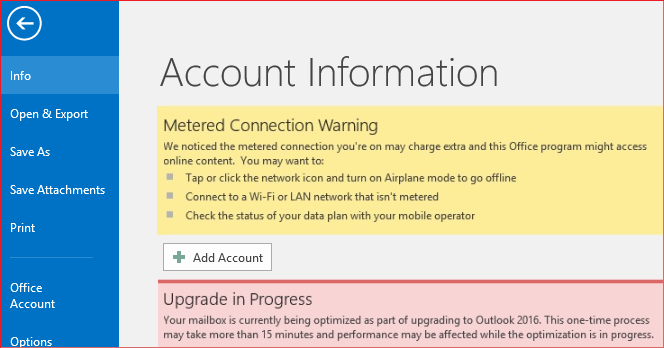Geary is a free and open-source email client for the Linux-based systems. It acts as a good alternative for the Thunderbird email client.
Geary was developed back in 2012.
Basically, it makes the nimble mail client faster and more stable in day-to-day use.
Also, It improves the process of adding and managing email accounts.
Here at Ibmi Media, as part of our Server Management Services, we regularly help our Customers to perform Linux Mint Software Packages Installation tasks.
In this context, we shall look into how we can install this email client on our Linux Mint 20 system.
Main Features of Geary:
1. Insert images inline features added when you will compose rich-text messages.
2. Multiple spell-checker Addons added.
3. Provides an Improved interface when you will insert links in rich text messages.
4. Offer message archiving advantages for Yahoo! Mail and Outlook.com.
5. Comes with a very good interface.
6. Easy Saving for remote inline images.
7. Distribution via Flatpak is possible.
8. The user interface, layout, and design were updated.
9. Improved designing when moving and labeling conversations at the same time.
10. It offers to unfold the starred messages when you are in a conversation.
11. The keyboard navigation is awesome.
12. Application keyboard shortcut help (Ctrl + ?) added.
13. Advanced security when displaying any messages.
Internal bug fixed.
How to install Geary on Linux Mint 20 ?
Geary – a simple email client for Linux with a nice, "easy" interface. Has a basic set of functions for working with mail.
To install Geary on your Linux Mint 20 system, you will have to perform the following steps.
1. Perform a System Update on your Linux Mint 20 System
First, you need to update your Linux system with this command:
$ sudo apt updateAfter updating your system, you can install Geary on your Linux system.
2. Install Geary on your Linux Mint 20 System
Geary can be installed on Linux Mint 20 with the command shown below:
$ sudo apt install geary3. Verify the Installation of Geary on your Linux Mint 20 System
You can confirm the installation of Geary by checking out its version with the command shown below:
$ geary --versionThis command will display the version of Geary installed on our system. Also it indicates that Geary has been successfully installed on our Linux system.
How to Uninstall Geary from Linux Mint 20 ?
If you want to remove the Geary email client from your Linux system, then you will have to execute the command shown below:
$ sudo apt-get purge --autoremove gearyThis one-liner command will remove Geary along with its configuration files and all the additional packages and dependencies.
[Need assistance to install any Software Packages on Linux Mint System ? We can help you. ]
Conclusion
This article covers how easy it is to install Geary on a Linux Mint 20 system. However, if you do not want to use this email client anymore, then you can remove it from your Linux system all the more conveniently.
Geary is a GTK-based mail app that lets you read, find and send email through a modern interface replete with GNOME Shell desktop integrations (notifications, GNOME Online Accounts, etc).
One major reason for using Geary over, say, Mozilla Thunderbird or Evolution is that it's built around “conversations” rather than individual mails.
To Install Geary on Ubuntu
Add the Geary Team PPA to your software sources:
$ sudo add-apt-repository ppa:geary-team/releases
$ sudo apt install geary
This article covers how easy it is to install Geary on a Linux Mint 20 system. However, if you do not want to use this email client anymore, then you can remove it from your Linux system all the more conveniently.
Geary is a GTK-based mail app that lets you read, find and send email through a modern interface replete with GNOME Shell desktop integrations (notifications, GNOME Online Accounts, etc).
One major reason for using Geary over, say, Mozilla Thunderbird or Evolution is that it's built around “conversations” rather than individual mails.
To Install Geary on Ubuntu
Add the Geary Team PPA to your software sources:
$ sudo add-apt-repository ppa:geary-team/releases
$ sudo apt install geary