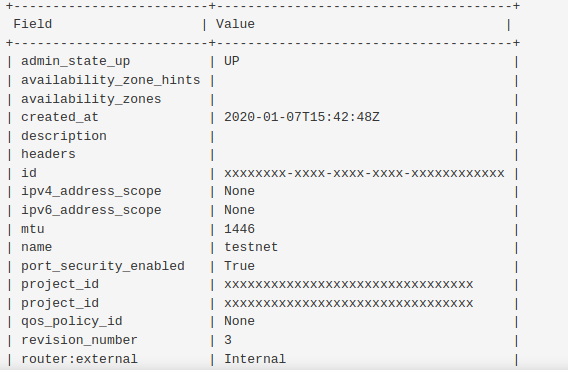Nginx is a free, high performance and open-source HTTP and reverse proxy server. It can be used as a standalone web server, and as a reverse proxy for Apache and other web servers. It is a more flexible and lightweight program than Apache HTTP Server that's why it powers some of the largest sites on the Internet.
Nginx can handle the bigger amount of connection than Apache and consuming smaller memory.
Here at Ibmi Media, as part of our Server Management Services, we regularly help our Customers to perform related Nginx queries.
In this context, we shall look into how to install Nginx on Debian 9 server.
How to Install Nginx on Debian ?
Before proceeding with this Installation procedure, ensure that the following Prerequisites is met:
- You should logged in Debian server with a non-root sudo enabled user account.
- Ensure that Apache or any other services are not running on port 80 or 443.
Now, update the system packages index to the latest version by executing the command:
$ sudo apt updateNow install Nginx by typing:
$ sudo apt install nginxOnce the installation process will completed, Nginx service will start automatically. You can verify it by running the following command:
$ sudo systemctl status nginxOutput
● nginx.service - A high performance web server and a reverse proxy server
Loaded: loaded (/lib/systemd/system/nginx.service; enabled; vendor preset: enabled)
Active: active (running) since Mon 2019-04-15 20:19:06 IST; 32min ago
Docs: man:nginx(8)
Process: 421 ExecStart=/usr/sbin/nginx -g daemon on; master_process on; (code=exited, status=0/SUCCESS)
Process: 370 ExecStartPre=/usr/sbin/nginx -t -q -g daemon on; master_process on; (code=exited, status=0/SUCCESS)
Main PID: 423 (nginx)
Tasks: 2 (limit: 4915)
CGroup: /system.slice/nginx.service
├─423 nginx: master process /usr/sbin/nginx -g daemon on; master_process on;
└─424 nginx: worker processHow to Adjust Firewall for Nginx ?
If on your server firewall is enabled then you need to open both HTTP(80) and HTTPS(443) ports.
Execute the following commands to open both HTTP(80) and HTTPS(443) ports:
$ sudo firewall-cmd --permanent --zone=public --add-service=http
$ sudo firewall-cmd --permanent --zone=public --add-service=https
$ sudo firewall-cmd --reloadIf your using iptables to filter connections to your system, you'll need to open HTTP (80) and HTTPS (443) ports.
Open the necessary ports by issuing the following command:
$ sudo iptables -A INPUT -p tcp --dport 80 -j ACCEPT
$ sudo iptables -A INPUT -p tcp --dport 443 -j ACCEPTYou can verify your Nginx installation by visiting below URL in your browser:
http://YOUR_SERVER_IP_ADDRESSNow, you will see the default Nginx welcome page.
How to Manage Nginx Service ?
Finally, you installed Nginx HTTP server on your machine. Below are few basic commands to manage Nginx service:
You can stop Nginx service execute below command:
$ sudo systemctl stop nginxTo start it again by typing:
$ sudo systemctl start nginxRestart (stop and start) Nginx service the Apache service by:
$ sudo systemctl restart nginxIf configuration file edited and want to Reload nginx service then you can do it by typing:
$ sudo systemctl reload nginxFor disable Nginx to auto start after boot execute below command:
$ sudo systemctl disable nginxAgain to do re-enable type:
$ sudo systemctl enable nginxNginx Configuration Files Structure
- All configuration files are located in the /etc/nginx/ directory.
- Nginx main configuration file is at /etc/nginx/nginx.conf.
- It's best practice to create a separate configuration file of each domain for better maintainability.
- New server blocks (configuration file) of each domain should be stored in /etc/nginx/sites-availabledirectory. You need to make symlink of these configuration files at /etc/nginx/sites-enabled to take in used by Nginx.
- Activating server blocks is done by creating a symlink (a pointer) from the configuration file sites in a /etc/nginx/sites-enabled directory to the sites-enabled directory.
- The default server web root directory is /var/www/html
- It's best practice to to follow standard naming convention. Nginx server block files name should as domain name and must end with .conf extension. For example, your domain name is example.com then server block file name should example.com.conf
- Nginx log files (access.log and error.log) are located in the /var/log/nginx/ directory. It's also recommended to have a different access and error log files for each server block.
Nginx Server Logs files:
/var/log/nginx/access.log: Every request to your web server is recorded in this log file unless Nginx is configured to do otherwise.
/var/log/nginx/error.log: Any Nginx errors will be recorded in this log.
[Need urgent assistance in fixing Nginx errors? We can help you. ]
Conclusion
This article covers how to install Nginx on your Debian 9 server. Now you can deploy your applications and use Nginx as a web or proxy server. Nginx is more resource-friendly than Apache in most cases and can be used as a web server or reverse proxy.
To install Nginx on Debian:
1. Update our local package index so that we have access to the most recent package listings:
$ sudo apt update2. We can now install nginx:
$ sudo apt install nginxWhen prompted to confirm the installation, hit Enter to proceed. After that, apt will install Nginx and any required dependencies to your server.
Profiles available for Nginx:
- Nginx Full: This profile opens both port 80 (normal, unencrypted web traffic) and port 443 (TLS/SSL encrypted traffic).
- Nginx HTTP: This profile opens only port 80 (normal, unencrypted web traffic).
- Nginx HTTPS: This profile opens only port 443 (TLS/SSL encrypted traffic).
This article covers how to install Nginx on your Debian 9 server. Now you can deploy your applications and use Nginx as a web or proxy server. Nginx is more resource-friendly than Apache in most cases and can be used as a web server or reverse proxy.
To install Nginx on Debian:
1. Update our local package index so that we have access to the most recent package listings:
$ sudo apt update2. We can now install nginx:
$ sudo apt install nginxWhen prompted to confirm the installation, hit Enter to proceed. After that, apt will install Nginx and any required dependencies to your server.
Profiles available for Nginx:
- Nginx Full: This profile opens both port 80 (normal, unencrypted web traffic) and port 443 (TLS/SSL encrypted traffic).
- Nginx HTTP: This profile opens only port 80 (normal, unencrypted web traffic).
- Nginx HTTPS: This profile opens only port 443 (TLS/SSL encrypted traffic).