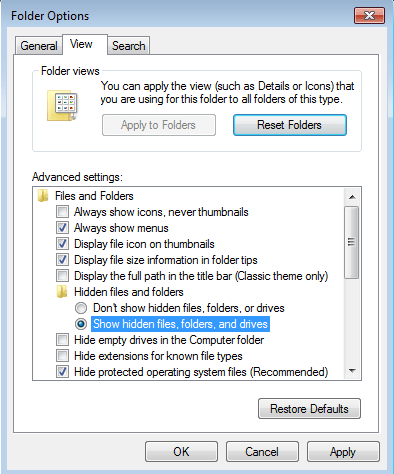The hostname will be set at the time of installation of CentOS operating system. If you are creating virtual machine then it will be assigned dynamically at the instance creation time. Basically, a computer hostname represents a unique name that gets assigned to a computer in a network in order to uniquely identify that computer in that specific network.
Here at Ibmi Media, as part of our Server Management Services, we regularly help our Customers to perform Linux System Hostname queries.
In this context, we shall look into how to change a hostname on a CentOS 7 system.
How to Change Hostname on CentOS ?
Before proceeding with this procedure, ensure that you use a user with sudo privileges on your Server.
By assigning a hostname you can differentiates a system on a network. It is important that you shouldn't have same hostname on a same network.
There are three types of hostnames as below:
- static – This is the most important type of hostname. This is used to identify a particular server between machines on network. It's stored at /etc/hostname file. For example, LinuxAPT's Server.
- pretty – This is more user-friendly and can use more characters and punctuation. It is used to represent the user. This is stored at /etc/machine-info.
- transient – A transient hostname is changed in the Linux kernel. It is the same as the static hostname.
It is best practice to use a fully-qualified domain name for both static and transient hostnames like server.linuxapt.com.
How to Check Existing Hostname ?
Run below command to check the existing hostname for your system:
$ hostnamectlStatic hostname: local.linuxapt
Pretty hostname: CentOS7 Server
Icon name: computer-vm
Chassis: vm
Machine ID: 44dddc11e56e403d8053ecdf0b92d462
Boot ID: c299757e3c8145e09eb2d55172189a24
Virtualization: kvm
Operating System: CentOS Linux 7 (Core)
CPE OS Name: cpe:/o:centos:centos:7
Kernel: Linux 3.10.0-957.5.1.el7.x86_64
Architecture: x86-64Here, the current hostname name is local.linuxapt.
How to Change the Hostname using hostnamectl ?
In CentOS 7 system, we can use hostnamectl command to change the hostname. Following is the basic syntax to change hostname:
$ sudo hostnamectl set-hostname NEW_HOST_NAME
$ sudo hostnamectl set-hostname server.yourdomain.com
$ sudo hostnamectl set-hostname server.yourdomain.com --static
$ sudo hostnamectl set-hostname "Pretty HostName" --pretty
$ sudo hostnamectl set-hostname server.yourdomain.com --transientYou can run command as below to change hostname:
$ sudo hostnamectl set-hostname server.linuxapt.comHere we changed hostname from local.linuxapt to server.linuxapt.com using hostnamectl command.
Now the hostname is server.linuxapt.com for server, you can check it again using hostnamectl command.
Same as you can set pretty name for server using below command:
$ sudo hostnamectl set-hostname "LinuxAPT's Server" --prettyHow to Change the Hostname by Edit /etc/hosts file ?
You also can change hostname by changing in /etc/hosts file. Open /etc/hosts file using your favorite text editor:
$ sudo nano /etc/hostsIn file, change the hostname as per you choice at line that begins with 127.0.0.1
Save and close file.
For this method you need to restart your CentOS system.
How to Verify Hostname ?
After changed using second method, you can again check hostname using hostnamectl command and now it should output with new hostname as below:
Static hostname: server.linuxapt.com
Pretty hostname: LinuxAPT's Server
Icon name: computer-vm
Chassis: vm
Machine ID: 44dddc11e56e403d8053ecdf0b92d462
Boot ID: c299757e3c8145e09eb2d55172189a24
Virtualization: kvm
Operating System: CentOS Linux 7 (Core)
CPE OS Name: cpe:/o:centos:centos:7
Kernel: Linux 3.10.0-957.5.1.el7.x86_64
Architecture: x86-64As you can see above the hostname is successfully changed from local.linuxapt to server.linuxapt.com and also Pretty hostname changed from CentOS7 Server to LinuxAPT's Server.
[Need assistance in fixing Ubuntu Linux System errors? We can help you. ]
Conclusion
This article covers how to change the hostname on CentOS 7 using different methods. By default, your server is started with the server's given name as the hostname. Some software such as cPanel requires a valid fully qualified domain name (FQDN) for the hostname to be used during their licensing verification system.
To Change a server's hostname:
1. Using a text editor, open the server's /etc/sysconfig/network file. The following example shows how to open this file in the GNU nano text editor:
# sudo nano /etc/sysconfig/network2. Modify the HOSTNAME= value to match your FQDN hostname, as shown in the following example:
HOSTNAME=myserver.domain.com3. Open the file at /etc/hosts. To update the information for internal networking, change the host that is associated with the main IP address for your server, as shown in the following example:
127.0.0.1 localhost localhost.localdomain
123.45.67.89 hostname.domain.com hostname4. Run the hostname command. This command enables you to change the hostname on the server that the command line remembers, but it does not actively update all of the programs that are running under the old hostname. The following code provides an example:
# hostnamectl set-hostname hostname.domain.com
# hostname
hostname.domain.com
#5. Use the following command to restart networking on your server to ensure that changes persist on restart:
# /etc/init.d/network restart
This article covers how to change the hostname on CentOS 7 using different methods. By default, your server is started with the server's given name as the hostname. Some software such as cPanel requires a valid fully qualified domain name (FQDN) for the hostname to be used during their licensing verification system.
To Change a server's hostname:
1. Using a text editor, open the server's /etc/sysconfig/network file. The following example shows how to open this file in the GNU nano text editor:
# sudo nano /etc/sysconfig/network2. Modify the HOSTNAME= value to match your FQDN hostname, as shown in the following example:
HOSTNAME=myserver.domain.com3. Open the file at /etc/hosts. To update the information for internal networking, change the host that is associated with the main IP address for your server, as shown in the following example:
127.0.0.1 localhost localhost.localdomain
123.45.67.89 hostname.domain.com hostname4. Run the hostname command. This command enables you to change the hostname on the server that the command line remembers, but it does not actively update all of the programs that are running under the old hostname. The following code provides an example:
# hostnamectl set-hostname hostname.domain.com
# hostname
hostname.domain.com
#5. Use the following command to restart networking on your server to ensure that changes persist on restart:
# /etc/init.d/network restart