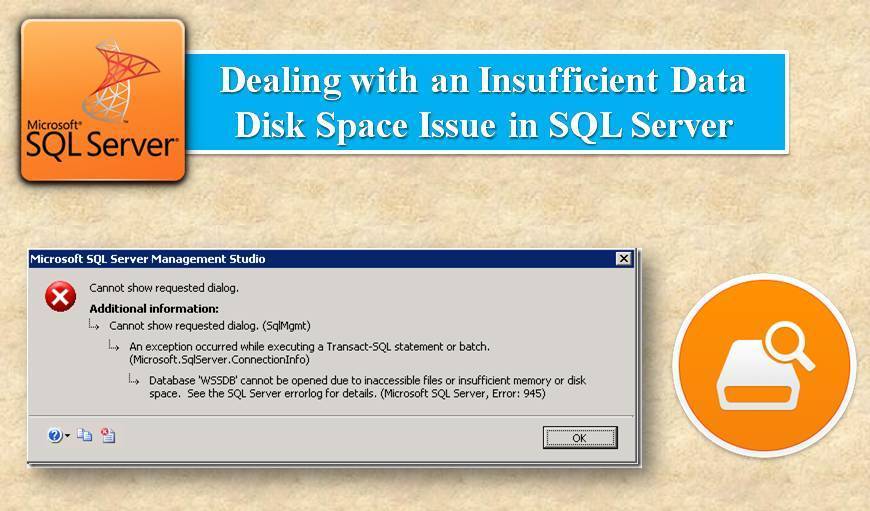Zoom is one of the top web conferencing platforms. It allows making video calls, attend online meetings, and perform collaborative tasks. After the workplaces have been closed due to Covid-19, the popularity of Zoom has been increased to keep work running smoothly. Zoom is free to use. However, to use its advanced features, you will have to purchase it.
Here at Ibmi Media, as part of our Server Management Services, we regularly help our Customers to perform related Software Installation activities on CentOS Linux System.
In this context, we shall look into how to install Zoom on CentOS 8.
Previously, we described installation of Zoom on Ubuntu.
How to Install Zoom on CentOS ?
Before proceeding with this Installation procedure, ensure that you use a user with sudo access.
We can install Zoom through the following methods:
- Zoom Installation via RPM package.
- Zoom Installation via snap.
1. Zoom Installation via RPM package
This Method involves downloading the Zoom package from the Zoom official Downloads page and then installing it using the yum package management tool. The complete steps are as follows.
i. Go to Zoom's official Downloads page. Select CentOS as Linux Type, and then select OS Architecture 32-bit or 64-bit and Version of CentOS. Then click Download to download the package on your machine.
You can find the downloaded RPM file in your Downloads folder.
Alternatively, you can also download RPM file for Zoom using the command below:
$ wget https://cdn.zoom.us/prod/5.6.20278.0524/zoom_x86_64.rpmThis command will download the Zoom version 5.6.20278.0524 on your current directory.
ii. After the Zoom RPM file is downloaded, next, we will need to install it. Move inside the directory where the downloaded RPM file is placed. On the other hand, if it is in the current directory, then you can directly use the command below to install it:
$ sudo yum localinstall zoom_x86_64.rpmProvide sudo password and hit y when prompted with y/N.
How to Launch Zoom after Installing it via RPM ?
To launch Zoom, you can either use the command line or the GUI. To launch Zoom via command line, use the following command:
$ zoomTo launch Zoom via the graphical interface, hit the super key and type zoom in the search area. When the Zoom icon appears, click it to launch Zoom.
2. Zoom Installation via snap
The snap package for Zoom is also available for installation on CentOS. The complete steps are as follows:
i. In order to install a snap application, you will first have to install snapd. For snapd, you must first enable the EPEL repository. Here is the command to do so:
$ sudo yum install epel-releaseProvide sudo password and hit y when prompted with y/N.
ii. Now, you can install snapd using the yum command as follows:
$ sudo yum install snapdProvide sudo password and hit y when prompted with y/N.
iii. After snapd is installed, you will need to enable the snapd.socket as follows:
$ sudo systemctl enable --now snapd.socketiv. Then create a symlink for enabling classic snap support:
$ sudo ln -s /var/lib/snapd/snap /snapv. Now, you can install Zoom as follows:
$ sudo snap install zoom-clientHow to Uninstall Zoom from CentOS ?
If you ever need to remove / uninstall Zoom from your CentOS machine, you can do so as follows:
To remove/uninstall Zoom that you have installed using the RPM package, use this command:
$ sudo yum remove zoomTo remove/uninstall Zoom that you have installed using the snap package, use this command:
$ sudo snap remove zoom-client[Need assistance in fixing missing Software Installation Packages on CentOS Linux System? We can help you. ]
Conclusion
This article covers how you can install Zoom on CentOS machine using two different methods i.e via RPM and via snap. The Zoom Client can be installed on Windows, Mac, Linux, iOS, Android, and H.323/SIP room systems.
How to Install Zoom Client on CentOS 8 / Fedora 33/32/31/30 ?
An RPM package is provided on the Downloads page for installation on CentOS / RHEL and Fedora System.
1. Download the latest release of Zoom Client:
$ sudo yum -y install wget
$ wget https://zoom.us/client/latest/zoom_x86_64.rpm2. Then install Zoom Client on CentOS 8 Linux with yum command:
$ sudo yum localinstall zoom_x86_64.rpmHit the y key to start the installation.
The dependencies required and Zoom Client will be installed on CentOS 8.
3. You can check the version of Zoom Client installed on CentOS 8 / Fedora Desktop with the rpm command:
$ rpm -qi zoom
This article covers how you can install Zoom on CentOS machine using two different methods i.e via RPM and via snap. The Zoom Client can be installed on Windows, Mac, Linux, iOS, Android, and H.323/SIP room systems.
How to Install Zoom Client on CentOS 8 / Fedora 33/32/31/30 ?
An RPM package is provided on the Downloads page for installation on CentOS / RHEL and Fedora System.
1. Download the latest release of Zoom Client:
$ sudo yum -y install wget
$ wget https://zoom.us/client/latest/zoom_x86_64.rpm2. Then install Zoom Client on CentOS 8 Linux with yum command:
$ sudo yum localinstall zoom_x86_64.rpmHit the y key to start the installation.
The dependencies required and Zoom Client will be installed on CentOS 8.
3. You can check the version of Zoom Client installed on CentOS 8 / Fedora Desktop with the rpm command:
$ rpm -qi zoom