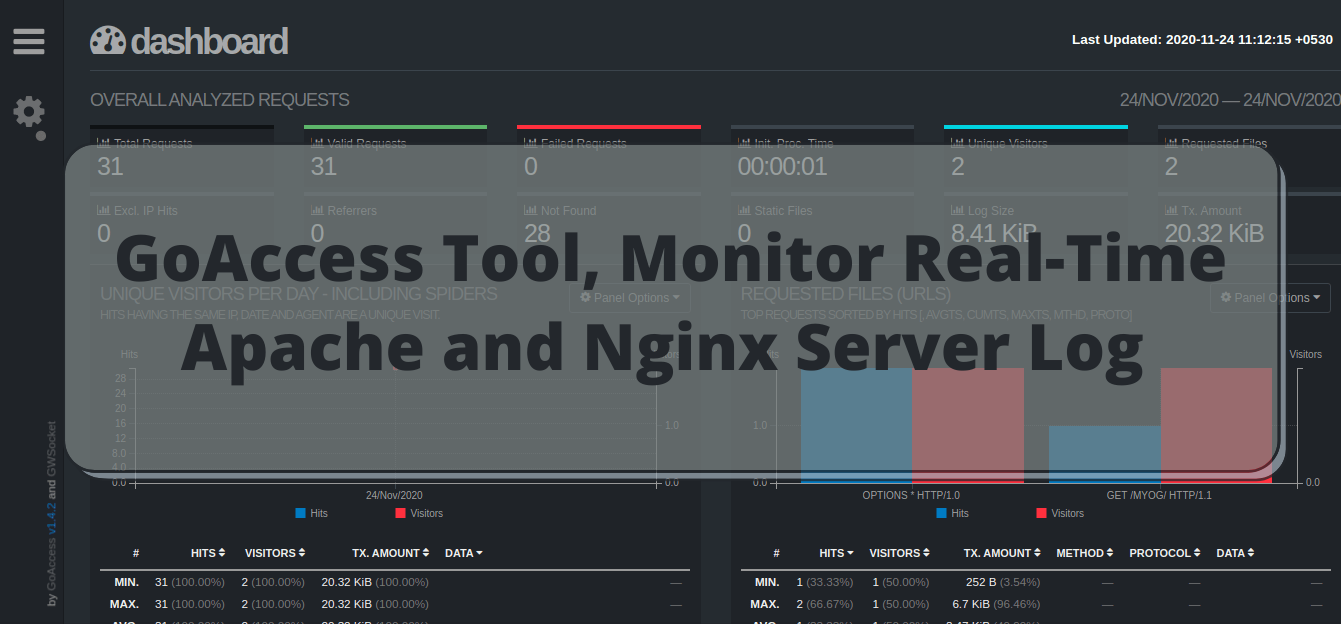GIMP is a popular free and open-source image editor available for Linux, Windows, OS X, and some other OS. GIMP comes with the number of functionalities and tools that can assist you to get your job done. You can also customize GIMP and can enhance its functionalities with a wide range of plugins.
Here at Ibmi Media, as part of our Server Management Services, we regularly help our Customers to perform related open-source Software Installation on Linux Systems.
In this context, we shall look into methods to install GIMP on CentOS.
Just recently, we dealt with how to install GIMP on Ubuntu OS.
Best methods to install GIMP on CentOS
On CentOS 8, you can install GIMP via the following ways:
- GIMP Installation via DNF Package Manager.
- GIMP Installation via Snap.
1. GIMP Installation via DNF Package Manager.
GIMP is included in the CentOS default repository. Here, you're going to install GIMP on CentOS via the DNF package manager.
To do so, follow the steps given below.
i. Run the below command to install GIMP on your CentOS system:
$ sudo dnf -y install gimpEnter sudo password, after which the installation of GIMP will be started. If prompted for confirmation, press y.
This will get GIMP and all its dependencies installed on your system.
ii. Now, you can verify GIMP Installation using the command below in the Terminal:
$ sudo dnf info gimpIf GIMP has been installed, you will see the version of GIMP installed on your system.
2. GIMP Installation via Snap.
GIMP is also available for installation on CentOS as a snap. Here, you're going to install GIMP using the snap package.
Follow the steps outlined below.
i. With the following command, Add EPEL repository to your system:
$ sudo yum install epel-releaseii. Then install snapd as follows:
$ sudo yum install snapdiii. Enable snap communication socket and create symbolic link between /var/lib/snapd/snap and /snap:
$ sudo systemctl enable --now snapd.socket
$ sudo ln -s /var/lib/snapd/snap /snapiv. Now, you can install GIMP as follows:
$ sudo snap install gimpv. You can now verify GIMP installation by using the command below:
$ gimp --versionIf GIMP is installed, you will see the version number in the output.
How to Launch GIMP on CentOS ?
In order to launch GIMP on your system, hit the super key and type gimp in the search bar. When the icon for GIMP appears, click it to launch it. After launching, you are ready to use GIMP.
How to Uninstall GIMP from CentOS 8 Linux System ?
In any case, you need to remove GIMP; you can do so using the methods described below in the Terminal:
If you used the DNF package manager to install GIMP, you can uninstall it as follows:
$ sudo dnf remove gimpIf you used the Snap to install GIMP, you can uninstall it as follows:
$ sudo snap remove gimp[Need help in Installing Open Source Software on Linux Systems? We can help you. ]
Conclusion
This article covers how you can easily install the GIMP image editor on your CentOS system. GIMP is the acronym for GNU Image Manipulation Program. It is free and open source raster graphics editor used for image retouching and editing, free form drawing, converting between image formats and many more tasks. It is released under GPL3 license and is available for Linux, Microsoft Windows and MacOS.
How to Install and use Gimp graphical editor on Linux?
You can install gimp package by using the dnf command:
# dnf install gimpYou can Start Gimp graphical editor from your menu or by executing the following command:
$ gimp
This article covers how you can easily install the GIMP image editor on your CentOS system. GIMP is the acronym for GNU Image Manipulation Program. It is free and open source raster graphics editor used for image retouching and editing, free form drawing, converting between image formats and many more tasks. It is released under GPL3 license and is available for Linux, Microsoft Windows and MacOS.
How to Install and use Gimp graphical editor on Linux?
You can install gimp package by using the dnf command:
# dnf install gimpYou can Start Gimp graphical editor from your menu or by executing the following command:
$ gimp