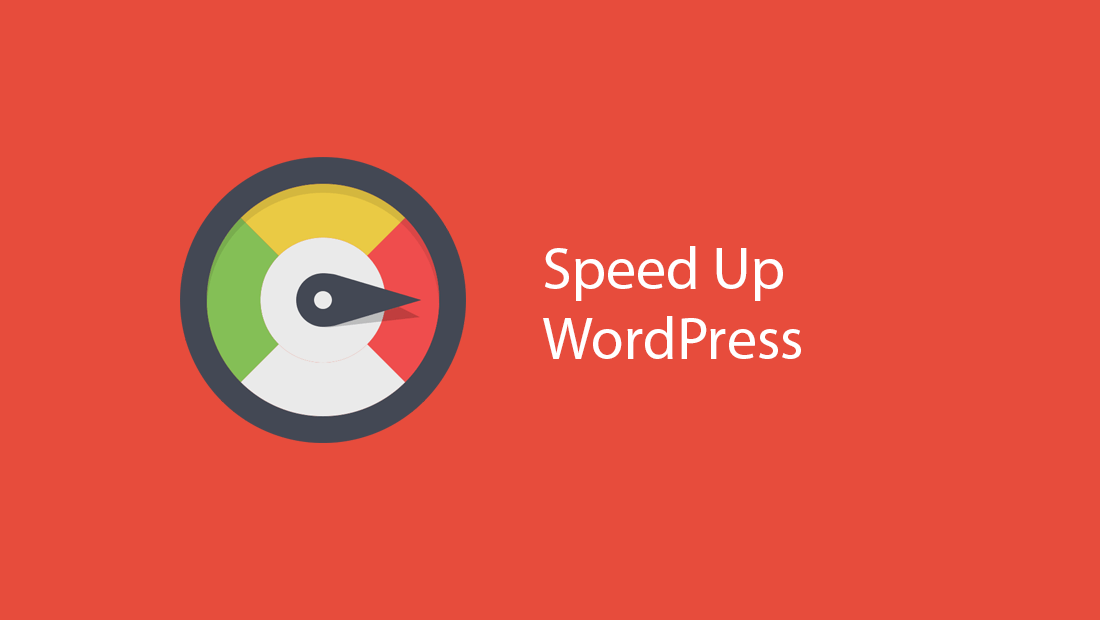LAMP is made up of Apache Web Server, MySQL/MariaDB database server and PHP scripting language. It is a very Popular hosting stack widely used by developers to test-run and host websites at every stage of website development.
Here at Ibmi Media, as part of our Server Management Services, we regularly help our Customers to perform related Apache queries on Linux Systems.
In this context, we shall look into the process of installing LAMP on Rocky Linux 8.4.
How to Install LAMP Stack on Rocky Linux ?
Follow the steps outlined below to successfully get LAMP Stack Installed on Rocky Linux.
1. Install Apache web server
To begin, we will begin with the installation of Apache web server as the first component of the LAMP stack. To achieve this, launch your browser and run the command:
$ sudo dnf install httpdThe command installs the Apache httpd package alongside other dependencies.
Next, be sure to enable Apache web server to start every time the system is started or booted:
$ sudo systemctl enable httpdOnce enabled, start the Apache systemd service:
$ sudo systemctl start httpdTo be cocksure that Apache is running on Rocky Linux 8, issue the command:
$ sudo systemctl status httpdYou can also verify on a web browser by browsing your server’s IP address or domain name:
http://server-IPThis displays the Apache HTTP test page, and this indicates that the webserver has been successfully installed.
2. Install MariaDB database engine
Once the Apache web server is in place, the next course of action is to install a database engine, in this case MariaDB server. The AppStream repos for Rocky Linux provide MariaDB 10.3 by the time of writing the tutorial. To install MariaDB, run the command:
$ sudo dnf install mariadb-server mariadbOnce installed, enable MariaDB on boot time with the below command:
$ sudo systemctl enable --now mariadbThen start the service:
$ sudo systemctl start mariadbTo confirm MariaDB service is active and running, invoke the command:
$ sudo systemctl status mariadbThe default settings for MariaDB are weak and present security loopholes that can easily be exploited by hackers and unauthorized users. Therefore, additional steps must be taken to fortify the security of the database server.
To achieve this, run the script shown:
$ sudo mysql_secure_installationSince we haven't yet set the root password, we will hit ENTER upon where we will be required to set the root password. Setting the root password is recommended as it ensures that no one can log into the root user without authorization.
Therefore, set the root account.
For the remaining prompts, type in 'Y' to secure MariaDB to the recommended standards. This purges the anonymous users , disallows remote root login and gets rid of the test database which is not required in a production database.
MariaDB database is now fully configured and secure.
3. Install PHP
The final component of the LAMP stack that we are going to install is PHP. Rocky Linux AppStream provides multiple versions as per the command provided below:
$ sudo dnf module list phpTo install the latest module from the repository, perform a reset first:
$ sudo dnf module list reset phpNow, you can install your preferred PHP version. For instance, to install PHP 7.4, run the command:
$ sudo dnf module install php:7.4To confirm PHP is installed, run the command:
$ php -vAlternatively, you can verify the version installed by creating a test PHP file in the /var/www/html path:
$ sudo vim /var/www/html/info.phpAdd the configuration below:
<?php
phpinfo();
?>Finally, head over to your browser and browse the URL below:
http://server-ip/info.phpThis displays the following PHP page indicating the version installed and other detailed information such as the system architecture, build date, and PHP extensions.
You can now remove the test PHP file:
$ sudo rm -f /var/www/html/info.php[Need help in fixing Open Source Software Installation on Linux System ? We can help you. ]
Conclusion
This article covers how to install LAMP stack on Rocky Linux 8.4. You can now proceed to test or host your website and applications. A LAMP stack is a group of open-source software that is typically installed together to enable a server to host dynamic websites and web apps. This term is actually an acronym which represents the Linux operating system, with the Apache web server. The site data is stored in a MySQL database, and dynamic content is processed by PHP.
How to Install and configure Apache Web Server ?
1. First, we will start by installing the Apache web server. To complete the installation, use the following command:
$ yum install httpd httpd-tools2. Once the installation is complete, enable Apache (to start automatically upon system boot), start the web server and verify the status using the commands below:
$ systemctl enable httpd
$ systemctl start httpd
$ systemctl status httpd3. To make your pages available to public, you will have to edit your firewall rules to allow HTTP and HTTPS requests on your web server by using the following commands:
$ firewall-cmd --permanent --zone=public --add-service=http
$ firewall-cmd --permanent --zone=public --add-service=https
$ firewall-cmd --reload
4. Verify that the web server is running and accessible by accessing your server’s IP address:
$ echo "Hello there, Apache webserver is now running" > /var/www/html/index.html5. And restart tht Web Server to reflect the changes made:
$ systemctl restart httpdFrom your browser,
http://IP_address
How to Install PHP on CentOS ?
1. To install PHP on your RHEL 8 use the command below:
$ yum install -y php-mysqlnd php-dom php-simplexml php-xml php-xmlreader php-curl php-exif php-ftp php-gd php-iconv php-json php-mbstring php-posix php-sockets php-tokenizer2. Now restart your web server so that Apache knows that it will be serving PHP requests as well:
$ systemctl restart httpd
This article covers how to install LAMP stack on Rocky Linux 8.4. You can now proceed to test or host your website and applications. A LAMP stack is a group of open-source software that is typically installed together to enable a server to host dynamic websites and web apps. This term is actually an acronym which represents the Linux operating system, with the Apache web server. The site data is stored in a MySQL database, and dynamic content is processed by PHP.
How to Install and configure Apache Web Server ?
1. First, we will start by installing the Apache web server. To complete the installation, use the following command:
$ yum install httpd httpd-tools2. Once the installation is complete, enable Apache (to start automatically upon system boot), start the web server and verify the status using the commands below:
$ systemctl enable httpd
$ systemctl start httpd
$ systemctl status httpd3. To make your pages available to public, you will have to edit your firewall rules to allow HTTP and HTTPS requests on your web server by using the following commands:
$ firewall-cmd --permanent --zone=public --add-service=http
$ firewall-cmd --permanent --zone=public --add-service=https
$ firewall-cmd --reload
4. Verify that the web server is running and accessible by accessing your server’s IP address:
$ echo "Hello there, Apache webserver is now running" > /var/www/html/index.html5. And restart tht Web Server to reflect the changes made:
$ systemctl restart httpdFrom your browser,
http://IP_addressHow to Install PHP on CentOS ?
1. To install PHP on your RHEL 8 use the command below:
$ yum install -y php-mysqlnd php-dom php-simplexml php-xml php-xmlreader php-curl php-exif php-ftp php-gd php-iconv php-json php-mbstring php-posix php-sockets php-tokenizer2. Now restart your web server so that Apache knows that it will be serving PHP requests as well:
$ systemctl restart httpd