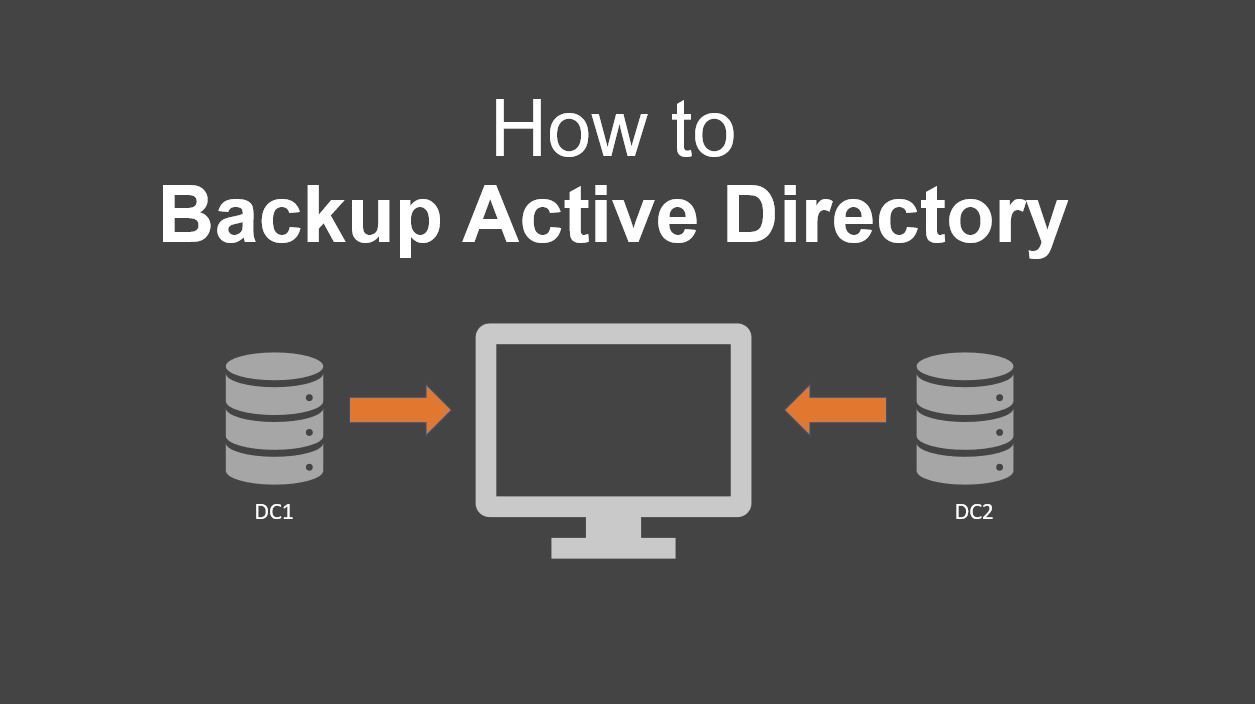The Linux usermod command is a command-line utility that allows you to modify a user's attributes on a Linux system. Such attributes include the groups that a user belongs to, login directory, password, and so on.
Here at Ibmi Media, as part of our Server Management Services, we regularly help our Customers to perform related Linux Systems commands queries.
In this context, we shall look into some of the usermod commands that you can use to change a regular user's properties.
What is Usermod Command Syntax ?
The usermod command takes the following syntax format:
$ usermod options usernameHow to Add a regular user to a Group ?
In most cases, usermod command is used for adding or placing a user in another group. By default, a primary group is assigned to the user upon creation of the user account. Additionally, you can add the user to another group. To implement this , use the -a -G or simply -aG in the syntax as seen below:
$ usermod -aG group userLet us consider the following command where we are adding a regular user "linuxapt" to the sudo group:
$ usermod -aG sudo group linuxaptNow, invoke the groups command to verify the groups that the user linuxapt belongs to. Initially, the user only belonged to the group linuxapt. After adding the user to the sudo group, the user now belongs to 2 groups: linuxapt and sudo groups:
$ groups linuxaptHow to modify a user's home directory ?
With usermod -d command, you can also change the default home directory as follows:
$ usermod -d /home/new_directory userHere, we have changed the home directory of user linuxapt to the /home/test directory:
$ sudo usermod -d /home/test linuxaptHow to Change a user's login name ?
Using the -l flag, you can change the user's login name as follows:
$ sudo usermod -l john linuxapt In this example, the command changes the user's login name from linuxapt to john.
How to Change User ID ( UID ) for a user ?
The -u flag allows you to change the User ID of the user. Here, we have set the UID of user john from the default 1005 to 4321:
$ sudo usermod -u 4321 johnHow to lock/unlock a user ?
In addition, you can also lock a user account using the -L option. In the example below, we are locking the user the user john.
$ sudo usermod -L johnWhen you try logging in, you get an authentication error because the user is locked.
To unlock the user, use the -U option as shown.
$ sudo usermod -U johnHow to Change a user's expiry date ?
With the -e option, you can specify the expiry date of a user account. Here, the expiry date of user john is set to 2021-10-01.
$ sudo usermod -e 2021-10-01 johnTo verify, use the chage command as follows:
$ sudo chage -l johnHow to change a user's primary group ?
The primary group of the user is the default group that the user belongs to upon creation.
Here, you can see that the primary group for the user linuxapt is linuxapt.
$ id linuxaptTo change the primary group to another group, say games, run usermod command with the -g option as follows
$ sudo usermod -g games linuxaptThereafter, use the id command to confirm that the group has changed.
[Need help in fixing Linux Systems issues? We can help you. ]
Conclusion
This article covers different use cases of using the usermod command. The usermod command in Linux is used to manage user properties at command line. The syntax of the usermod command is following:
$ usermod [option] [argument] username
This article covers different use cases of using the usermod command. The usermod command in Linux is used to manage user properties at command line. The syntax of the usermod command is following:
$ usermod [option] [argument] username