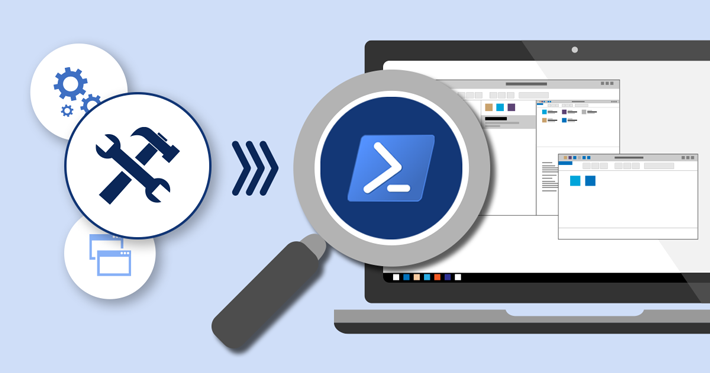Dropbox is a cloud-based file hosting service that lets you store and access your files from any system having an internet connection. It offers 2GB of free storage space. For more space and functionalities, you can upgrade to a paid account. Dropbox has a desktop application for Linux, Windows, and Mac OS. With the desktop application, you can access your files stored in your Dropbox account right from your system. When you place any file in the local Dropbox folder located in your system, it synchronizes with your online account. The files can then be accessed using any device by signing into your Dropbox account.
Here at Ibmi Media, as part of our Server Management Services, we regularly help our Customers to perform related Open Source Software queries on Linux Systems.
In a previous session, we discussed the Installation process Dropbox on Ubuntu OS.
In this context, we shall look into the Installation process Dropbox on CentOS 8.
Best Method of Installing Dropbox on CentOS
Dropbox can be easily installed via Flatpak. Now you can follow the steps outlined below to get this done.
1. Begin by updating the system with the following commands:
$ sudo dnf clean all
$ sudo dnf update2. Now, install Flatpak using the command below:
$ sudo dnf install -y flatpakEnter sudo password and then the installation of Flatpak will be started on your system. During installation, if you are prompted with y/n, type y and then press Enter.
Once installed, you can verify it using the command below:
$ flatpak --versionThe output will show the exact version of Flatpak installed on the system.
3. Next, you will need to enable the Flathub repository which contains hundreds of applications for Linux including Dropbox. Use the command below to enable the Flathub repository:
$ sudo flatpak remote-add --if-not-exists flathub https://flathub.org/repo/flathub.flatpakrepoAfter adding the repository, you can also verify it using the command below:
$ flatpak remote-list --show-detailsYou should see the flathub repository in the output.
4. Now you can install Dropbox using Flatpak. To install an application through flatpak, you will require its Application ID. To find the Application ID of Dropbox, use the command below:
$ flatpak search dropboxIn the output, you will find the Dropbox application and its application ID which is com.dropbox.client.
Finally to install Dropbox, type flatpak install followed by Dropbox application ID:
$ flatpak install flathub com.dropbox.ClientThe Dropbox will now be installed on your system.
How to Start Dropbox client ?
To start Dropbox client, hit the super key on your keyboard which will open the Application menu and a search bar at the top. Here you can search for your Dropbox application.
When you open Dropbox for the first time, you will see the following Dropbox login page. Here you can login to your Dropbox account. If you don't already have a Dropbox account, sign up for a new one by clicking the create an account link.
Once you are signed in, your system's Dropbox client will be linked to your Dropbox account. A new directory with the name Dropbox will also be created in the current user's Home directory. Any file you put in this directory will be synchronized to your Dropbox cloud storage.
How to Uninstall Dropbox from CentOS Linux System ?
If for any reason you need to uninstall Dropbox, you can do so using the command below:
$ flatpak uninstall --app com.dropbox.ClientThis command will uninstall the Dropbox application from your system.
[Need help in Installing Software on Debian / Ubuntu Linux System ? We can help you. ]
Conclusion
This article covers how you can install Dropbox on the CentOS system and sync your local files and folders with Dropbox cloud storage. Dropbox is a useful file-sharing and syncing service that lets you sync files between different machines over the Internet for free. It's very useful for backing up your important documents, pictures, MP3 files, video files, and other data.
This article covers how you can install Dropbox on the CentOS system and sync your local files and folders with Dropbox cloud storage. Dropbox is a useful file-sharing and syncing service that lets you sync files between different machines over the Internet for free. It's very useful for backing up your important documents, pictures, MP3 files, video files, and other data.