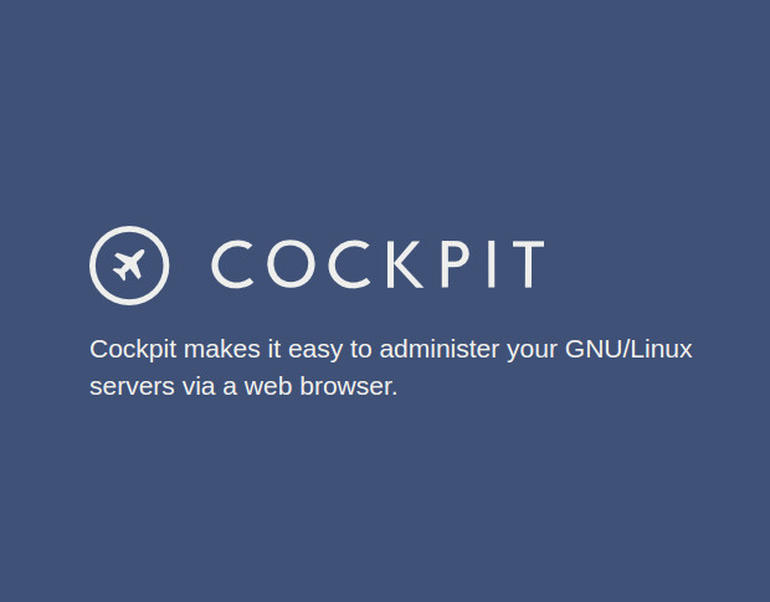fwupd is an open-source daemon for serving to update a device's firmware on Linux.
fwupd downloads firmware from the Linux Vendor Firmware Service (LVFS), which is a reputable website that allows hardware suppliers to provide their firmware updates.
Here at Ibmi Media, as part of our Server Management Services, we regularly help our Customers to perform Linux System updates queries.
In this context, we shall look into how to update firmware on Ubuntu using fwupd.
How to check if fwupd is installed in Ubuntu system?
You can check if fwupd is installed with the command:
$ sudo apt list --installed fwupdIf not installed or unavailable, you can run the following command to get it installed:
$ sudo apt install fwupdHow to Update the firmware on Ubuntu ?
In order to List all detected devices by fwupd, simply run the command:
$ fwupdmgr get-devicesTo get the newest metadata from the Linux Vendor Firmware Service (LVFS):
$ fwupdmgr refreshTo List available updates on the system, run the command:
$ fwupdmgr get-updatesFinally, to Install updates, run the command:
$ fwupdmgr update[Need help in configuring your Linux System? We can help you. ]
Conclusion
This article covers how to update firmware on Ubuntu using fwupd. Fwupd aims to make firmware update on Linux systems automatic, safe, and reliable. It is mainly used to update UEFI firmware. There are many companies that already support native firmware updates such as Dell, Lenovo, HP, Intel, and System76.
To Install fwupd on Ubuntu, run the following command:
$ sudo apt install fwupdTo download and apply all updates for your system use the update option:
$ fwupdmgr update
This article covers how to update firmware on Ubuntu using fwupd. Fwupd aims to make firmware update on Linux systems automatic, safe, and reliable. It is mainly used to update UEFI firmware. There are many companies that already support native firmware updates such as Dell, Lenovo, HP, Intel, and System76.
To Install fwupd on Ubuntu, run the following command:
$ sudo apt install fwupdTo download and apply all updates for your system use the update option:
$ fwupdmgr update