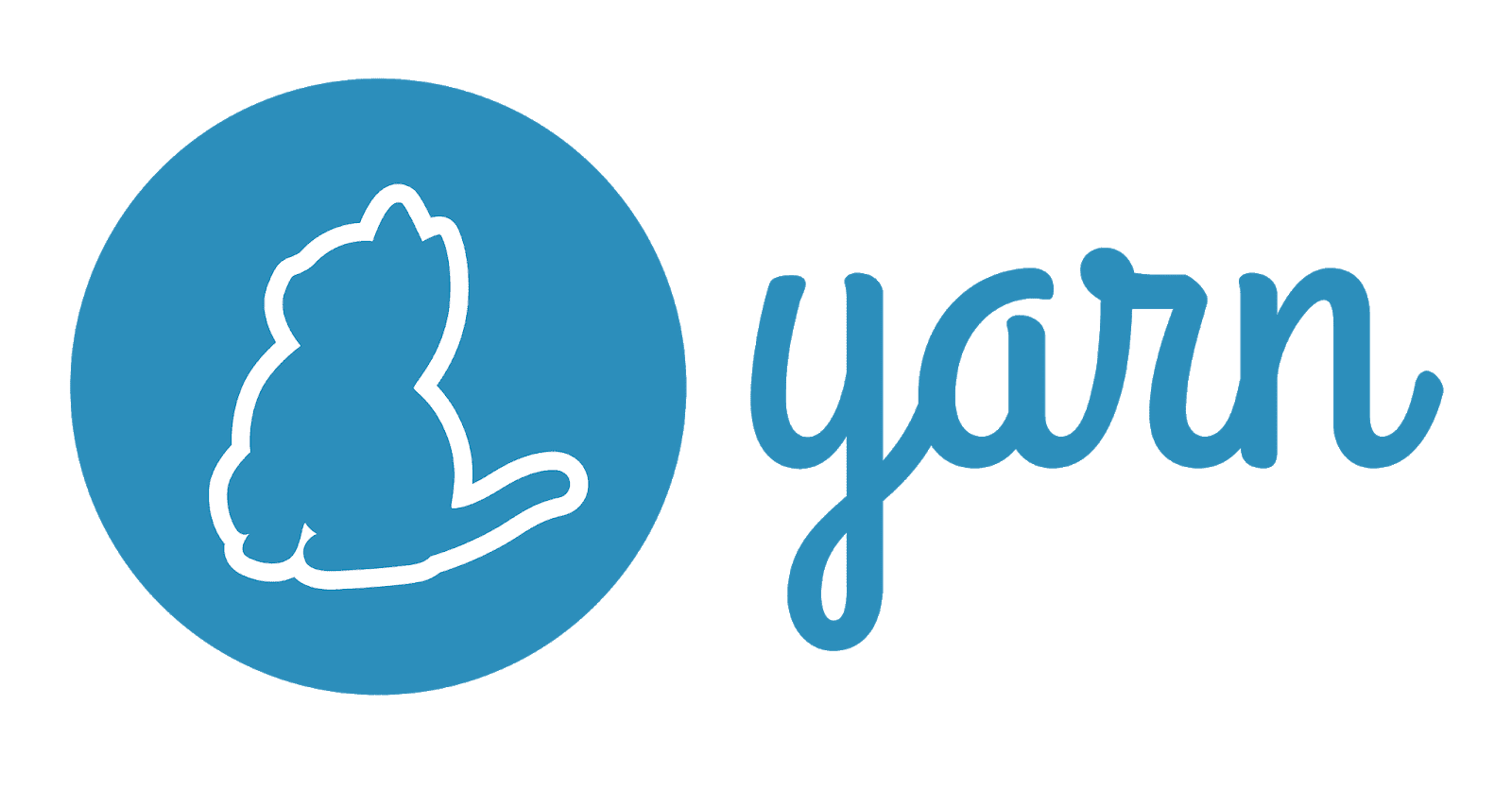Graylog is an open-source centralized log management solution that enables real-time analysis, search, and monitoring of large amounts of machine data. It was developed in Hamburg, Germany with the purpose to deliver a more robust and easier-to-use analysis platform, faster analysis speeds, easy administration and infrastructure management.
Here at Ibmi Media, as part of our Server Management Services, we regularly help our Customers to perform related Open Source Installation queries on Linux Systems.
In this context, we shall look into the procedure to install and configure Graylog in Ubuntu 20.04 LTS.
How to install Graylog on Ubuntu ?
To perform the Installation process, follow the steps outlined provided below.
Before proceeding with this procedure, you need to set up the following:
- Oracle Java SE 8 (OpenJDK 8) as the Elasticsearch is a java based project.
- Elasticsearch 6.8, and version 7 up to 7.10 as version later is not supported by Graylog.
- MongoDB (4.0, 4.2 or 4.4).
1. Install Graylog
Now, we will install Java 8 which is required to run Elasticsearch. To do this, execute the following commands:
$ sudo apt update
$ sudo apt-get install openjdk-8-jre-headless pwgen apt-transport-https uuid-runtimeThen to verify Java installation, execute the command below:
$ java -versionNow, Let's install Elasticsearch. First, we need to add a package repository to our system package repository list using the following command.
$ wget -qO - https://artifacts.elastic.co/GPG-KEY-elasticsearch | sudo apt-key add -
$ echo "deb https://artifacts.elastic.co/packages/oss-7.x/apt stable main" | sudo tee -a /etc/apt/sources.list.d/elastic-7.x.listThen, install the Elasticsearch using the apt command:
$ sudo apt update
$ sudo apt install elasticsearch-ossOnce Elasticsearch installation is complete, update the following line in the configuration file.
$ sudo vim /etc/elasticsearch/elasticsearch.yml
cluster.name: graylog
action.auto_create_index: falseNow, enable and restart the service to apply the modification.
$ sudo systemctl daemon-reload
$ sudo systemctl restart elasticsearch.service
$ sudo systemctl enable elasticsearch.serviceNext, Let's install a database for Graylog, Graylog uses MongoDB as the database to store data. First, we need to register a public GPG key for the repository using the following command.
$ sudo apt install gnupg
$ wget -qO - https://www.mongodb.org/static/pgp/server-4.4.asc | sudo apt-key add -Now download and add package repository to the system package repository list. To do so run the command:
$ echo "deb [ arch=amd64,arm64 ] https://repo.mongodb.org/apt/ubuntu focal/mongodb-org/4.4 multiverse" | sudo tee /etc/apt/sources.list.d/mongodb-org-4.4.listFinally, install MongoDB using the apt command:
$ sudo apt update
$ sudo apt install -y mongodb-orgAnd, to install a specific version of the MongoDB run along with prefer version:
$ sudo apt install -y mongodb-org-mongos=4.4.6 mongodb-org=4.4.6 mongodb-org-tools=4.4.6 mongodb-org-shell=4.4.6 mongodb-org-server=4.4.6Now, enable and restart the MongoDB using the systemctl commands:
$ sudo systemctl enable mongod
$ sudo systemctl restart mongodNote: During run time if you get 'mongod.service: Main process exited, code=exited, status=14/n/a' execute the following commands:
$ sudo chown -R mongodb:mongodb /var/lib/mongodb
$ sudo chown mongodb:mongodb /tmp/mongodb-27017.sock
$ sudo systemctl restart mongodAlso, install the Graylog server after all prerequisite packages are installed. To install Graylog first download the deb package then parse it using the dpkg command and finally, install it:
$ wget https://packages.graylog2.org/repo/packages/graylog-4.1-repository_latest.deb
$ sudo dpkg -i graylog-4.1-repository_latest.deb
$ sudo apt update
$ sudo apt -y install graylog-serverNow, enabling the Graylog using systemctl command:
$ sudo systemctl enable graylog-server.serviceHow to Configure Graylog ?
We have installed every package that is required to run Graylog but it is not ready to run. Before we start using Graylog we need to configure the password_secret and root_password_sh2. The default path for the config file is /etc/graylog/server/server.conf and we will use the sed command to infuse the password generated by pwgen.
For password_secret we will use the pwgen command to generate a random 128 character password. To install it run the command:
$ sudo apt install pwgenNow, we will generate a password using the following command and inject it using the sed command. To do so run the command:
$ sudo -E sed -i -e "s/password_secret =.*/password_secret = $(pwgen -s 128 1)/" /etc/graylog/server/server.confNext, let's generate the SHA 256 hash password for the root_password using the following command. Don’t forget to replace the your_password with the actual password:
$ sudo sed -i -e "s/root_password_sha2 =.*/root_password_sha2 = $(echo -n 'your_password' | shasum -a 256 | cut -d' ' -f1)/" /etc/graylog/server/server.confAlso, to configure a domain for the Graylog using your preferred editor:
$ sudo vim /etc/graylog/server/server.confThen, find and set the value of the variable in the configuration in the following way:
http_bind_address = your_server_ip:9000
http_external_uri= http://your_server_ip or domain:9000/Then, write and quit the file.
Once everything is set, restart the graylog-server using the systemctl command to apply the changes:
$ sudo systemctl restart graylog-server.serviceHow to Test the Graylog server ?
Now, everything is ready to use. When you visit your configured http_external_url you can see the web interface.
Then, authenticate using the admin username and for password use the plain text password that you used during hashing.
[Need help in Installing and configuring Firewall on Ubuntu Linux System? We can help you. ]
Conclusion
This article covers to install and configuren Graylog in ubuntu. With this, you can work with the log using the Graylog server. Graylog is an open-source tool that offers an integrated platform for collecting, indexing, and analyzing log data. The system essentially consists of the Graylog web interface, the Graylog servers, the Elasticsearch nodes, and a Mongo database.
How to Access Graylog Web interface ?
Open a browser on your local system or remote that can access the Ubuntu 20.04 server Ip-address. And type the http://your-server-ipaddress:9000
Replace your-server-ip-address with the actual IP address of your Server where Graylog has been installed.
This article covers to install and configuren Graylog in ubuntu. With this, you can work with the log using the Graylog server. Graylog is an open-source tool that offers an integrated platform for collecting, indexing, and analyzing log data. The system essentially consists of the Graylog web interface, the Graylog servers, the Elasticsearch nodes, and a Mongo database.
How to Access Graylog Web interface ?
Open a browser on your local system or remote that can access the Ubuntu 20.04 server Ip-address. And type the http://your-server-ipaddress:9000
Replace your-server-ip-address with the actual IP address of your Server where Graylog has been installed.