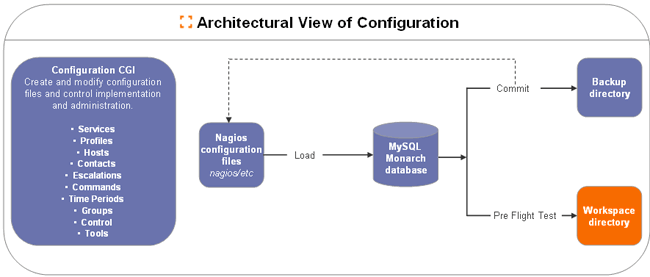Tor browser is an open network and free web browser that helps users to defend against traffic analysis, a type of network surveillance that threatens personal privacy and freedom, confidential business relationships, activities, and state security. Tor browser provides secure user communications over a distributed network. It also prevents the user from watching your internet IP connection and physical location.
Here at Ibmi Media, as part of our Server Management Services, we regularly help our Customers to perform related Open Source Software Installation queries on Linux Mint system.
In this context, we shall look into how you can install Tor Browser on Linux Mint 20 distribution.
How to Install Tor browser on LinuxMint 20 ?
Before proceeding with this Installation procedure, ensure that you are using sudo or root privileges to install the Tor browser on Linux Mint.
Now, follow the steps outlined below.
1. Add PPA tor browser launcher repository
The updated version of the tor browser you cannot install from the default Ubuntu / LinuxMint repository. The updated tor browser version can be installed using the tor-browser launcher script. This script automatically downloads and installs the most updated Tor browser version with the application icon. So, add the project maintainer Tor browser launcher repository on your system by running the below-mentioned command:
$ sudo add-apt-repository ppa:micahflee/ppa2. Update apt system packages repository
Update the repository's packages by using the below-given command:
$ sudo apt update3. Install the Tor browser launcher package
Here, install the Tor browser launcher package from its repository by running the below-mentioned command:
$ sudo apt install torbrowser-launcherOnce the installation of the tor browser is completed, launch the tor browser configurations on your system.
4. Launch Tor browser
To launch the Tor browser, click on the applications menu in LinuxMint 20. Type 'tor' in the application search box. Then, on the application list, click on the 'tor browser launcher setting'. Click on the 'Install Tor browser' option.
Now, you will be able to click on the 'connect' option to use the Tor browser on Linux Mint 20 distribution. This default Tor browser configuration is sufficient for a new user.
How to Uninstall tor browser launcher from Linux Mint 20 ?
To uninstall and remove the Tor browser launcher package from LinuxMint 20 system, type the below-mentioned command on the terminal window:
$ sudo apt remove torbrowser-launcher[Need remote Linux Support? We can help you. ]
Conclusion
This article covers how to install and configure the latest Tor browser version on LinuxMint 20 system. In fact, now using the tor browser, you can browse privately and securely and visit all websites blocked by your ISP providers.
How to install Tor on Ubuntu 21.04 ?
1. We access the terminal in Ubuntu 21.04 and install Tor with the following command:
$ sudo apt install tor 2. Install the browser itself with the following command:
$ sudo apt install torbrowser-launcher
How to Remove Tor browser from Debian / Ubuntu / Linux Mint ?
If you are not happy with the Tor browser (installed via APT), you can remove it using the command below:
$ sudo apt purge torbrowser-launcherIf you installed it using Flatpak via software center, you can easily uninstall it from there. If you installed it from terminal, type in the following command:
$ flatpak uninstall com.github.micahflee.torbrowser-launcher
This article covers how to install and configure the latest Tor browser version on LinuxMint 20 system. In fact, now using the tor browser, you can browse privately and securely and visit all websites blocked by your ISP providers.
How to install Tor on Ubuntu 21.04 ?
1. We access the terminal in Ubuntu 21.04 and install Tor with the following command:
$ sudo apt install tor 2. Install the browser itself with the following command:
$ sudo apt install torbrowser-launcher How to Remove Tor browser from Debian / Ubuntu / Linux Mint ?
If you are not happy with the Tor browser (installed via APT), you can remove it using the command below:
$ sudo apt purge torbrowser-launcherIf you installed it using Flatpak via software center, you can easily uninstall it from there. If you installed it from terminal, type in the following command:
$ flatpak uninstall com.github.micahflee.torbrowser-launcher