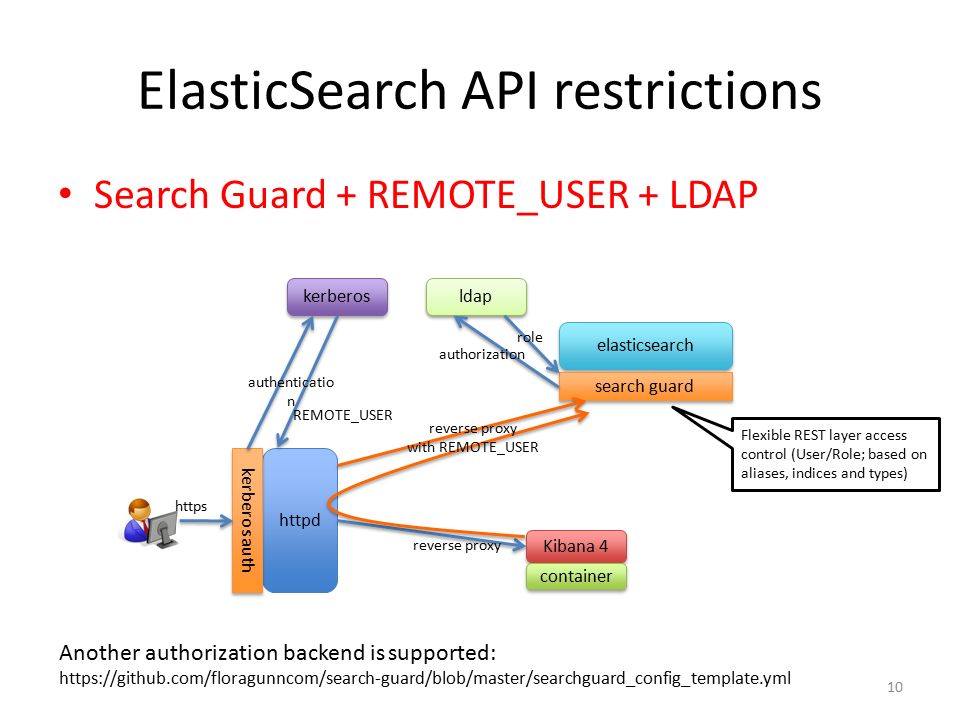Tetris, a sophisticated tile-matching computer game, has a huge following in the gaming business. The game was released on a variety of platforms, spanning DOS & Gameboy to PlayStation as well as Xbox. The videogame has reportedly sold over 170 million copies worldwide. The videogame is so addicting that psychiatrists investigating its addictive qualities can never get enough of it, and it began to interfere with actual normal working hours.
Here at Ibmi Media, as part of our Server Management Services, we regularly help our Customers to perform related Linux Games queries.
In this context, we shall look into how to configure and run Tetris with Ubuntu.
Different methods of deploying Tetris on Ubuntu Linux System
1. Install Tetris Using Tint
To get Tint, the Tetris copycat, you could run sudo apt. When you go forward, it's important to note that, although Tint seems to do a good job at simulating the actual game, there seem to be a few key changes. You don't, for instance, have a sneak peek at the very next brick that will be released. Before we begin the installation procedure, let's all perform the confinements of verifying for updates.
$ sudo apt update & sudo apt upgradeAfter that, we’re ready to deploy Tint, and thankfully, it just requires a single instruction! Make sure to use the sudo keyword in your command to use sudo privileges. So, we have been using the below installation command having the keyword "tiny" in it while using the apt package. It requires the sudo user password to proceed with the installation of Tetris copy cat tint. So add your password and hit Enter to go further:
$ sudo apt install tintNow the Tetris copy "tint" has been properly configured on our system, it's time to launch and open it in our system. We have to just use the simple "tint" command to do so. It may ask you to choose the level of a game you want to play in it. As you can see we have entered "1" and pressed the Enter button.
$ tintNow the Tetris game of level 1 has been opened. You can play around and quit via the "Q" button.
2. Install Tetris via Fenriswolf Version
A straightforward snap statement may be used to deploy the Fenriswolf Tetris edition in Ubuntu. As a result, Ubuntu editions 16.04 and higher can deliver Fenriswolf Tetris since the snap has already been loaded. Those that don't have it can get that at the shop using the below query.
$ sudo apt install snapdNow, at the console, type the subsequent instruction to install the Fenris wolf version of Tetris:
$ sudo snap install tetris-thefenriswolfIt will start downloading Tetris in Linux via the snap package.
Now you can launch it via the below query:
$ tetris-thefenriswolf.tetrisWhen prompted in the Tetris window, enter the game level you want to play by pressing 1.
Now you can start playing it via right and left arrow keys to set the bricks. Press "q" to quit whenever you get bored.
After quitting the game, your score will be displayed on the terminal.
How to Uninstall Tetris from your Linux System ?
You might wonder that once you have Tetris installed on your Ubuntu 20.04 system, how you can possibly remove it. Well, you do not need to worry about it since the variation of Tetris that we have installed in this method can also be removed very seamlessly from your system simply by executing the following command:
$ sudo apt-get purge --autoremove tint[Need help in fixing Linux Open Source Software on any Linux Distribution? We can help you. ]
Conclusion
This article covers different ways to Install Tetris on any Linux distribution.
To Install Tetris on your Ubuntu / Debian System:
1. Get your System updated and Ready for Installing Tetris clone Tint on it:
$ sudo apt update2. Install the Available Variation of Tetris on your System:
$ sudo apt install tint3. Launch Tint - Tetris like game - within your System's Terminal:
$ tint
This article covers different ways to Install Tetris on any Linux distribution.
To Install Tetris on your Ubuntu / Debian System:
1. Get your System updated and Ready for Installing Tetris clone Tint on it:
$ sudo apt update2. Install the Available Variation of Tetris on your System:
$ sudo apt install tint3. Launch Tint - Tetris like game - within your System's Terminal:
$ tint