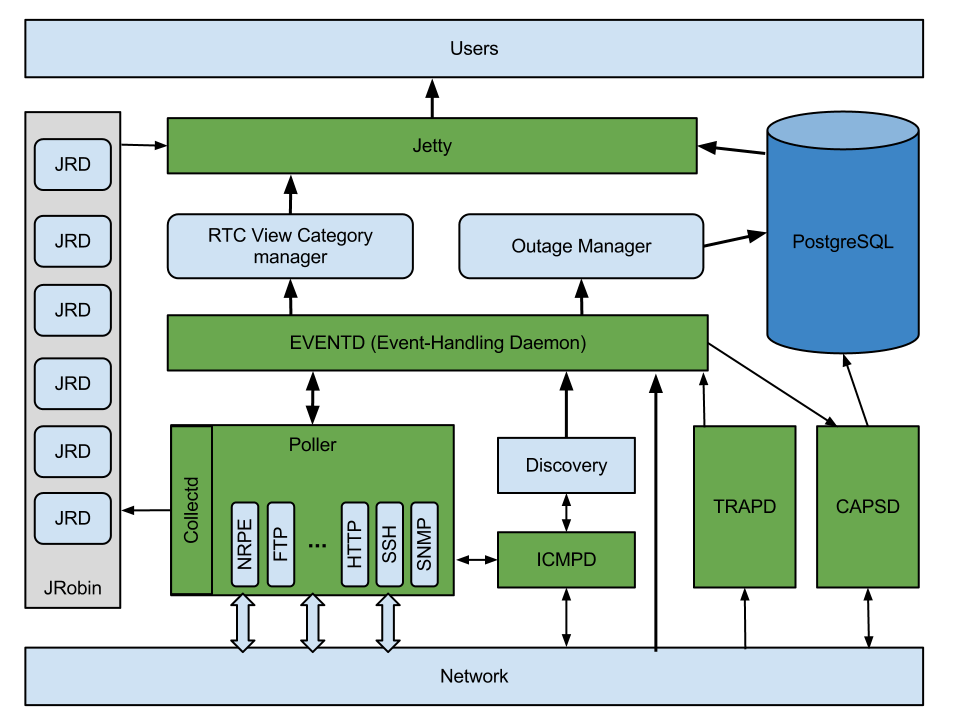Timeshift is a very useful backup tool designed for the Linux operating system. It can help in protecting your data by creating several backups of your own choice. You can either run the backup process manually or you can even automate it to run at a scheduled time in the future.
Here at Ibmi Media, as part of our Server Management Services, we regularly help our Customers to perform related Linux System data backup queries.
In this context, we shall look into the Installation procedure of Timeshift backup utility on a Linux Mint 20 system.
How to Install Timeshift on Linux Mint ?
To install Timeshift on your Linux Mint 20 system, follow the steps outlined below.
1. Update System for Timeshift Installation
To begin, you need to prepare your system for Timeshift installation by updating it with the command shown below:
$ sudo apt update2. Install Timeshift on your System:
Now, you can install Timeshift on your system with the help of the following command:
$ sudo apt install timeshift3. Access Timeshift GUI with your System:
Once Timeshift has been installed successfully on your Linux Mint 20 system, you can access its GUI by first clicking on the Mint Menu icon.
Next, you need to search for the Timeshift utility on your system and then click on the relevant search result.
You will be asked to authenticate yourself. Just type in the login password of your account and click on the Authenticate button.
Then, you will be taken straight to the Timeshift GUI.
How to uninstall Timeshift from Linux Mint 20 ?
To remove the Timeshift utility from your Linux Mint 20 system, you will have to execute the following command:
$ sudo apt-get purge --autoremove timeshift[Need help to Install Open Source Software on Debian Linux System? We can help you. ]
Conclusion
This article covers how to install Timeshift utility on Linux Mint system. Timeshift help in creating the backups of your precious data. Also,it is a fabulous tool that is used for the backup & restoration of the Linux operating system, it takes incremental backup after the first initial complete backup. TImeshit creates filesystem snapshots using Rsync or BTRFS. It has a nice GUI as well as support for CLI.
This article covers how to install Timeshift utility on Linux Mint system. Timeshift help in creating the backups of your precious data. Also,it is a fabulous tool that is used for the backup & restoration of the Linux operating system, it takes incremental backup after the first initial complete backup. TImeshit creates filesystem snapshots using Rsync or BTRFS. It has a nice GUI as well as support for CLI.