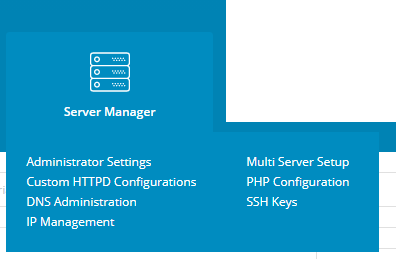Converseen is an open source and free batch image processing software designed for Linux and Windows operating systems. With the help of this software, you can convert your images from one format to another, resize one or more images, rotate and flip a bunch of different images, rename your images collectively, convert a PDF to an image, and much more.
Here at Ibmi Media, as part of our Server Management Services, we regularly help our Customers to perform related Open Source Software Installation queries on Linux Systems.
In this context, we shall look into how you can install Converseen image processor on a Linux Mint 20 system.
How to Install Converseen on Linux Mint 20 ?
You can install Converseen on your Linux Mint 20 system by following the steps outlined below.
1. Add the Universe Repository to your System
To begin, you need to add the Universe repository to your system. If this repository has already been added to your system, then you can skip this step. However, you can add it to your system with the command shown below:
$ sudo add-apt-repository universe2. Install Converseen on your System
Once you have added the said repository to your Linux Mint 20 system, you can install Converseen on it with the help of the following command:
$ sudo apt install converseen3. Open the Converseen Application on your System
After installing Converseen on your system, you can launch it via the terminal by executing the command shown below:
$ converseenNow, you will see Converseen welcome screen.
How to Uninstall Converseen from Linux Mint 20 ?
To uninstall Converseen from your Linux Mint 20 system, you will have to perform the two steps stated below:
1. Uninstall Converseen from your System
Start by removing Converseen from your system with the following command:
$ sudo apt-get purge --autoremove Converseen2. Remove the Universe Repository from your System
Once Converseen has been removed from your Linux Mint 20 system, you can also remove the Universe repository from your system with the command shown below (only if you do not need this repository for any further usage):
$ sudo add-apt-repository –r universe[Need help in Installing Open Source Software on Linux systems? We can help you. ]
Conclusion
This article covers how you can easily perform the Installation of Converseen batch image processor on your Linux Mint 20 system. With the help of this software, you can edit or rename a single or even multiple images very easily.
How to Install Converseen batch image processor on Linux ?
1. You can search for it in your distribution's software center.
2. You may, of course, use your distribution’s package manager to install it via command line.
On Debian and Ubuntu-based distributions, use:
$ sudo apt install converseenOn Fedora, use:
$ sudo dnf install converseenOn Arch and Manjaro, use:
$ sudo pacman -Sy converseen
This article covers how you can easily perform the Installation of Converseen batch image processor on your Linux Mint 20 system. With the help of this software, you can edit or rename a single or even multiple images very easily.
How to Install Converseen batch image processor on Linux ?
1. You can search for it in your distribution's software center.
2. You may, of course, use your distribution’s package manager to install it via command line.
On Debian and Ubuntu-based distributions, use:
$ sudo apt install converseenOn Fedora, use:
$ sudo dnf install converseenOn Arch and Manjaro, use:
$ sudo pacman -Sy converseen