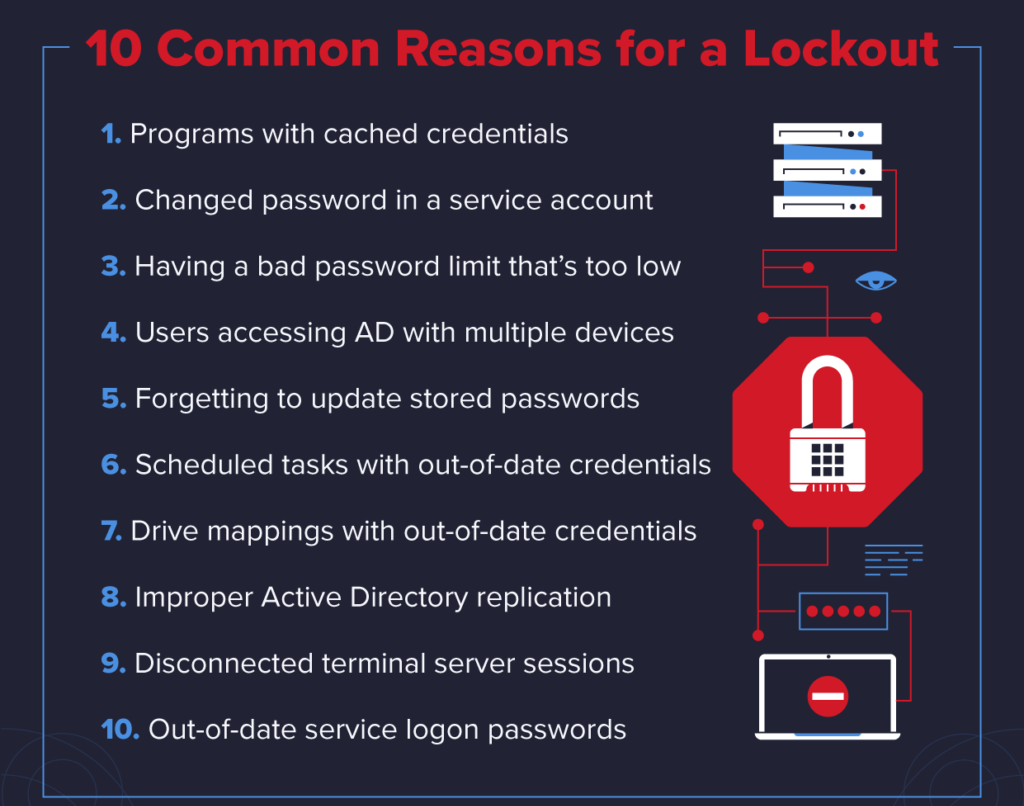PanWriter is a powerful markdown editor that is capable of converting your content from text to HTML. It is somewhat like Overleaf in which you have an editing pane and a preview pane in which all the changes that you make are reflected in real time. Such tools are extremely useful for the people who create content on a daily basis. This software is available for Linux, macOS, and Windows operating systems.
Here at Ibmi Media, as part of our Server Management Services, we regularly help our Customers to perform related Open Source editor queries on Linux Systems.
In this context, we shall look into steps to Install PanWriter on Linux Mint system.
How to Install PanWriter on Linux Mint 20 ?
To install PanWriter on your Linux system, you need to execute the following steps.
1. Install Snap Store on the Linux System
To install Snap Store on your Linux system, you need to run the command shown below:
$ sudo apt install snapd2. Install PanWriter with the Help of Snap Daemon on Linux Mint 20
Now, you can install PanWriter via the Snap Daemon by executing the following command in Linux:
$ sudo snap install panwriterThe version of PanWriter will appear on your terminal once this command will finish its execution which will confirm that PanWriter has been installed successfully on your Linux Mint 20 system.
How to uninstall PanWriter from Linux Mint 20 ?
If you want to uninstall PanWriter from your system, then you will have to execute the command shown below:
$ sudo snap remove panwriterThe successful removal message will appear on the terminal once PanWriter is uninstalled from your system after executing the above-mentioned command.
[Need to Install any Open Source Software on Linux Mint system ? We can help you. ]
Conclusion
This article covers steps to install PanWriter on a Linux Mint 20 system. Once you have this tool installed on your Linux system, you can conveniently use it for content creation and editing with an added level of ease and satisfaction.
How to Install PanWriter on Ubuntu ?
Open the terminal and use the following command:
$ sudo snap install panwriter
This article covers steps to install PanWriter on a Linux Mint 20 system. Once you have this tool installed on your Linux system, you can conveniently use it for content creation and editing with an added level of ease and satisfaction.
How to Install PanWriter on Ubuntu ?
Open the terminal and use the following command:
$ sudo snap install panwriter