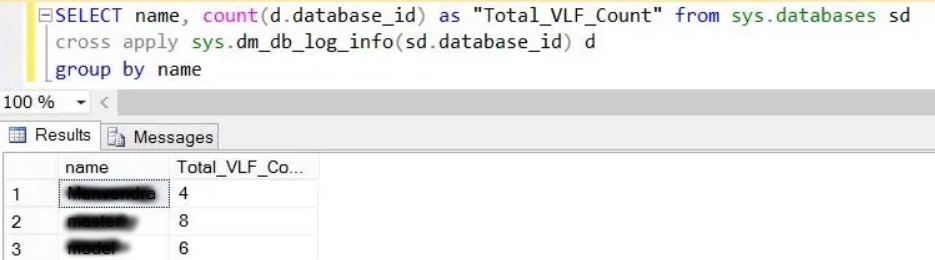UTorrent is a lightweight and the most commonly used application. The uTorrent can install as a server and BitTorrent client on a Linux system. µTorrent client in Linux Ubuntu system offers a web user interface for managing all downloads. This application uses minimal computer resources comparable to larger BitTorrents clients such as BitComet or Vuze and offers different functionalities in which stability, support to hardware and operating system and performance are included.
Here at Ibmi Media, as part of our Server Management Services, we regularly help our Customers to perform related Open Source Software Installation queries.
In this context, we shall look into steps to Install UTorrent in Ubuntu 20.04.
Steps to Install UTorrent in Ubuntu
In order to perform uTorrent installation, ensure that you use a sudo or root user.
1. Install required libraries or dependencies
To begin, access the terminal window by pressing 'Ctrl+Alt+t'. Now, use the below-mentioned command to install the 'libssl-dev' required library on your Ubuntu 20.04 system:
$ sudo apt install libssl-devAfter installing the above-mentioned library, download and install another required package libssl1.0.0 from the official Debian page https://packages.debian.org/jessie/libssl1.0.0. Once the 'libssl1.0.0' package is downloaded, select the 'open with the software install' option from the context menu.
After that, update the apt repository by running the below-given command:
$ sudo apt update2. Download u Torrent
Download u Torrent server from the official Utorrent website or you can download it using the terminal by executing the below-mentioned command:
$ wget http://download.ap.bittorrent.com/track/beta/endpoint/utserver/os/linux-x64-ubuntu-13-04 -O utserver.tar.gz3. Extract the tar file
Here, extract the downloaded u Torrent server tar file into the /opt/ directory by executing the following command for general use:
$ sudo tar -zxvf utserver.tar.gz -C /opt/4. Create an execute Link
Create a executable symlink by running the below-mentioned command:
$ sudo ln -s /opt/utorrent-server-*/utserver /usr/bin/utserver 5. Run or Start uTorrent Server
It's time to start the uTorrent server on your Ubuntu system, type the following command to start the uTorrent server on Ubuntu 20.04 system:
$ utserver -settingspath /opt/utorrent-server-*/ &6. Allow firewall port access
By default, the uTorrent web client runs on the HTTP port 8080. So, allow the firewall port access to ports 8080 and 6881 on your Ubuntu server by running the following commands:
$ sudo ufw allow 8080/tcp
$ sudo ufw allow 6881/tcp7. Access or launch u Torrent web Client interface
Once the uTorrent server is started successfully, you can access the web interface of u torrent through your web browser. Open the web browser. Now type the following URL in the address bar if you are accessing u torrent on your local computer:
http://localhost:8080/guiOr if you are accessing from the same local network or any other device then, http://domainname.com:8080/gui or http://your-ipaddress:8080/gui. It will ask the User's Name and Password to login into the uTorrent web client UI. Type User Name 'admin' and leave blank the password field. Then you will see the uTorrent web interface shows in your browser.
[Need assistance in Installing Open Source Software on your Ubuntu Linux System ? We can help you. ]
Conclusion
This article covers how to install uTorrent via the command line on Ubuntu 20.04 system. µTorrent provides clients for Windows and macOS X, however it is installed as a server in Ubuntu Linux and provides a web UI for managing downloads.
This article covers how to install uTorrent via the command line on Ubuntu 20.04 system. µTorrent provides clients for Windows and macOS X, however it is installed as a server in Ubuntu Linux and provides a web UI for managing downloads.