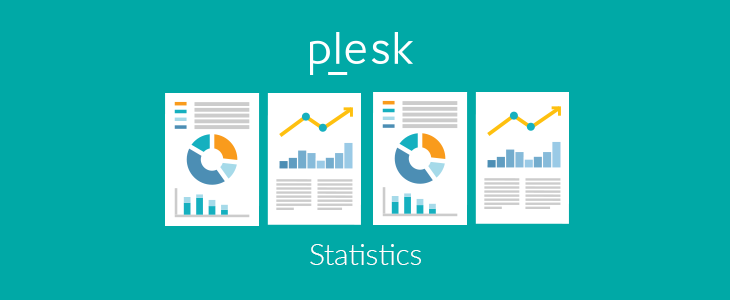Generally, most Linux users use a GUI-based application to view images on any operating system, however, Linux provides us with the flexibility to even open the images from within the terminal. Unlike the executable files, you cannot open the image file just by typing the file name on the Terminal window, instead you have to initiate the appropriate program to open the image file.
Here at Ibmi Media, as part of our Server Management Services, we regularly help our Customers to perform related Linux Mint System queries.
In this context, we shall look into different ways of opening an image in the Linux Mint 20 terminal.
Different ways of Opening Images Directly in Linux Mint 20 Terminal
1. Opening Images Via a Built-in Command
There is a built-in Linux command for opening an image in the terminal which can be access by running the following command:
$ xdg-open Image.extensionHere, you need to replace Image.extension with the exact name of the image that you want to open followed by its correct extension. Also, if your desired image resides within the current directory, then it is fine, otherwise, you will have to provide its complete path in the above-mentioned command.
Once you run the above mentioned command, the specified image will be opened in the terminal.
2. Opening Images Via an External Utility
Another way of opening an image in the Linux Mint 20 terminal is to install an external utility named Fim. This utility can be installed on your system with the following command:
$ sudo apt install fimOnce the Fim utility is installed on your Linux Mint 20 system, you can use it to open an image in the terminal in the manner shown below:
$ fim Image.extensionHere, you need to replace Image.extension with the exact name of the image that you want to open followed by its correct extension. Also, if your desired image resides within the current directory, then it is fine, otherwise, you will have to provide its complete path in the above-mentioned command.
Once this command is executed, your specified image will immediately open in the terminal.
[Need help in fixing Linux System issues? We can help you. ]
Conclusion
This article covers different ways of opening an image in Linux Mint 20 terminal.
To install ImageMagick on Debian or Ubuntu, run the following command:
$ sudo apt-get update && sudo apt-get install imagemagick
This article covers different ways of opening an image in Linux Mint 20 terminal.
To install ImageMagick on Debian or Ubuntu, run the following command:
$ sudo apt-get update && sudo apt-get install imagemagick