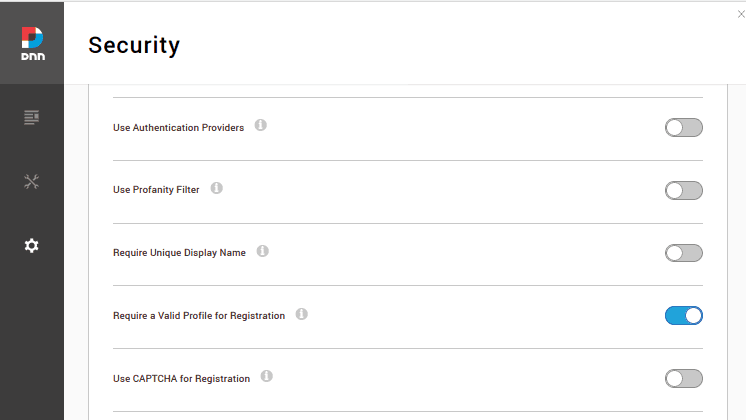Sometimes while using Linux Mint system, it is quite natural to encounter certain issues. One of such error is the "Unable to Launch Cinnamon-Session" one.
Here at Ibmi Media, as part of our Server Management Services, we regularly help our Customers to perform related Linux System queries.
In this context, we shall look into how to fix this cinnamon package error.
Nature of the Error "Cinnamon-Session-Cinnamon Not Found" ?
The main causes behind this error include updating your system or installing a new package to your system (this also includes adding a new repository to your system). In both of these situations, you might end up uninstalling the cinnamon package from your system which resultantly causes this error to occur.
How to fix the Error "Unable to Launch Cinnamon Cinnamon-Session-Cinnamon Not Found" ?
If you encounter this error, you can follow the steps outlined below to resolve it.
1. Enter the Linux Mint 20 Prompt
Start by pressing Ctrl+ Alt+ F1. Hitting this key combination will take you straight to the Linux Mint 20 command prompt.
2. Log in with your User Name and Password
After entering the command prompt, you need to provide your username and press the Enter key.
After that, you need to type in the corresponding password and hit the Enter key. Doing this will show a successful login message on the prompt.
3. Update your System
After successfully logging into your system, you need to update it with the following command:
$ sudo apt-get update4. Install "nemo" on your System
Once your system is updated, you need to install "nemo" on it with the command shown below:
$ sudo apt-get install nemo5. Install "cinnamon" on your System
Now, you need to install "cinnamon" on it with the following command:
$ sudo apt-get install cinnamon6. Reboot your System
After successfully installing "cinnamon" on your system, you need to reboot it with the command shown below:
$ sudo rebootAfter the system has rebooted, you will be able to access your system successfully without getting any error messages.
[Need help in fixing Linux System errors ? We can help you. ]
Conclusion
This article covers steps to resolve the "cinnamon not found" error on a Linux Mint 20 machine.
To fix this error, simply do the following:
1. Boot to the Linux mint version.
2. Wait for the login screen and login.
3. Get the error? Click ok.
4. Get the black screen? Type CTRL-Alt F1
5. Get the prompt?
6. Login with your name and password.
7. Install cinnamon by running the following commands:
$ sudo apt-get update
$ sudo apt-get install nemo
$ sudo apt-get install cinnamon
$ reboot
This article covers steps to resolve the "cinnamon not found" error on a Linux Mint 20 machine.
To fix this error, simply do the following:
1. Boot to the Linux mint version.
2. Wait for the login screen and login.
3. Get the error? Click ok.
4. Get the black screen? Type CTRL-Alt F1
5. Get the prompt?
6. Login with your name and password.
7. Install cinnamon by running the following commands:
$ sudo apt-get update
$ sudo apt-get install nemo
$ sudo apt-get install cinnamon
$ reboot