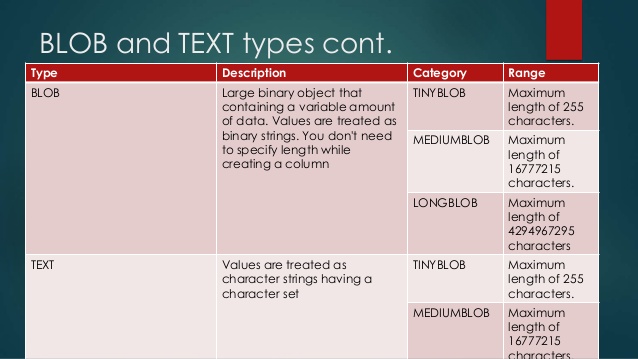Inkscape is a highly versatile cross-platform graphics editing software which is capable of producing professional quality images. Basically, it supports a wide range of different import and export formats which makes the experience of working with this graphics editor all the more flexible. Inkscape can be considered as a Linux photoshop and Illustrator alternative.
Here at Ibmi Media, as part of our Server Management Services, we regularly help our Customers to perform related Linux files editing queries.
In this context, we shall look into how you can install this software on a Linux Mint 20 system.
Steps to Install Inkscape on Linux Mint 20 ?
If you want to install Inkscape on your Linux system, then you can quickly perform the following steps on your system.
1. Update your System
To begin, you need to have a fully updated system which can only be done by executing the below command:
$ sudo apt update2. Install Snap Daemon
Here, you need to install the Snap Daemon on it which you are going to use later on for installing Inkscape on your system. The Snap Daemon can be installed by running the following command:
$ sudo apt install snapd3. Install Inkscape
Now, Inkscape can be installed very conveniently on your Linux Mint 20 system with the help of the Snap Daemon by executing the below command:
$ sudo snap install inkscape4. Launch Inkscape on your System
Finally, you can launch Inkscape on your system through your terminal simply by executing the below command:
$ inkscapeThis command will display Inkscape welcome interface.
How to Uninstall Inkscape from your Linux Mint 20 system ?
If you need to remove Inkscape from your Linux Mint 20 system, simply run the below command:
$ sudo snap remove inkscapeThis command will remove Inkscape successfully from your system.
[Need help in installing any Open Source Software on Linux Mint System ? We can help you. ]
Conclusion
This article covers Inkscape is an open source cross-platform vector graphics editor for Linux, Windows and Mac OS X. Inkscape basically supports SVG file generation and editing and supports PNG, OpenDocument Drawing, DXF, sk1, PDF, EPS and PostScript export formats. It comes with Color selector, Color picker, gradient editor, Pattern fills, Dashed strokes and Path markers.
How to Install Inkscape vector graphics editor on Ubuntu ?
1. You can download and Inkscape from the ubuntu software center or install it from the command line by adding its PPA. To install Inkscape via command line, open the terminal app and type and enter the below command:
$ sudo add-apt-repository ppa:inkscape.dev/stable2. Then run the below command to update your system:
$ sudo apt-get update3. Now, run the below command to install Inkscape on Ubuntu:
$ sudo apt-get install inkscape
This article covers Inkscape is an open source cross-platform vector graphics editor for Linux, Windows and Mac OS X. Inkscape basically supports SVG file generation and editing and supports PNG, OpenDocument Drawing, DXF, sk1, PDF, EPS and PostScript export formats. It comes with Color selector, Color picker, gradient editor, Pattern fills, Dashed strokes and Path markers.
How to Install Inkscape vector graphics editor on Ubuntu ?
1. You can download and Inkscape from the ubuntu software center or install it from the command line by adding its PPA. To install Inkscape via command line, open the terminal app and type and enter the below command:
$ sudo add-apt-repository ppa:inkscape.dev/stable2. Then run the below command to update your system:
$ sudo apt-get update3. Now, run the below command to install Inkscape on Ubuntu:
$ sudo apt-get install inkscape