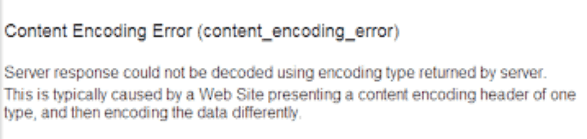When you are using any operating system, the minimum is to know the version of the operating system you are using.
This is also necessary to see if the program you want to install matches that version. It also helps with troubleshooting quickly. If you include the version number in your searches on forums and blogs, you'll get a more specific answer to your questions.
So how do you find out if your preferred software is compatible with your Ubuntu operating system?
The Ubuntu version you're using will be crucial information.
Here at Ibmi Media, as part of our Server Management Services, we regularly help our Customers to perform related Ubuntu systems queries.
In this context, we shall look into how to check the Ubuntu version by the terminal.
Different ways to check the Ubuntu Version by the terminal ?
1. Check the Ubuntu version by using the lsb_release -a command:
$ lsb_release -a2. Check the Ubuntu version by using the /etc/issue file
The /etc/issue file contains the system identifier text. Using cat command to read it:
$ cat /etc/issue3. Check the Ubuntu version by using the /etc/os-release file
The /etc/os-release file contains data that identifies the operating system. This option only works at Ubuntu 16.04 or newer. Using cat command to read it:
$ cat /etc/os-release4. Check the Ubuntu version by using the hostnamectl command
This option only works at Ubuntu 16.04 or newer:
$ hostnamectl[Need help in fixing Linux system Packages issues? We can help you. ]
Conclusion
This article covers the different methods to check the Ubuntu Version by the terminal. While working with the system, we need to install multiple third-party software, which is available for version-specific. In that case, you need to find the Ubuntu version you are using.
The lsb-release is the standard package for reporting the version on Ubuntu systems. Which is basically written in the Python programming language. It provides lsb_release command-line tool to check Ubuntu version and other useful details.
This article covers the different methods to check the Ubuntu Version by the terminal. While working with the system, we need to install multiple third-party software, which is available for version-specific. In that case, you need to find the Ubuntu version you are using.
The lsb-release is the standard package for reporting the version on Ubuntu systems. Which is basically written in the Python programming language. It provides lsb_release command-line tool to check Ubuntu version and other useful details.