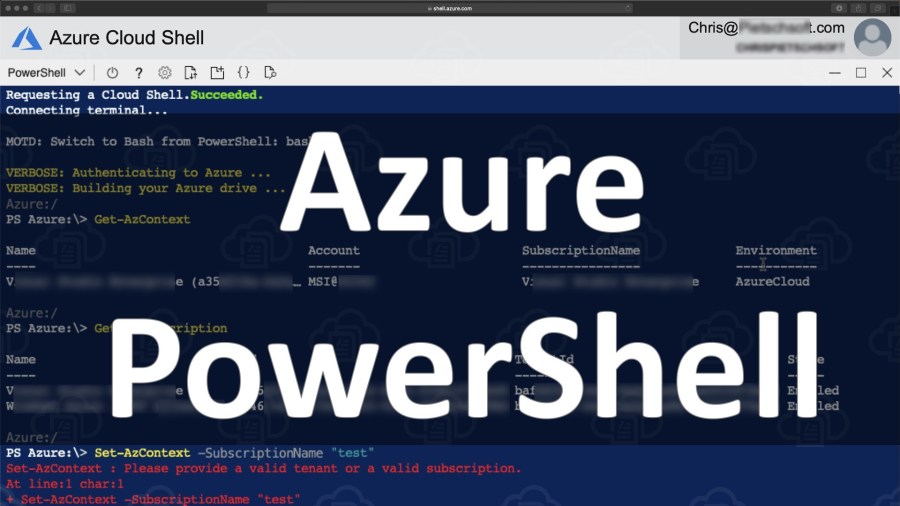Django is a free and open-source Python web framework used to develop dynamic framework and applications which comes with a set of tools to help one build scalable web applications. The main objective of Django is to simplify the deployment of complex web applications and also help in crucial aspects of deployment such as content administration, authentication and security. Instagram, Pinterest, Mozilla, and Knight Foundation are among the well-known websites built with Django.
Here at Ibmi Media, as part of our Server Management Services, we regularly help our Customers to perform related Python queries on Linux Systems.
In this context, we shall look into steps to install and learn how to use Django in AlmaLinux and Rocky Linux 8.
Complete step to Install Django in AlmaLinux and Rocky Linux System
1. Install Python and PIP
Since Django is a python based framework, we first need to install Python and PIP on our system. Pip is a command-line utility that is used to install python packages. Run:
$ sudo dnf install python36 python3-pipAfter the installation is complete, confirm the installed python version with the command:
$ python3 -VAlso, check the pip version with the command:
$ pip3 -V2. Install Django on Rocky Linux 8 | AlmaLinux 8 via PIP3
Next, let's install Django using the pip package manager. To achieve this, execute:
$ sudo pip3 install DjangoAfter Django is successfully installed, check the version installed with the command:
$ django-admin --version3. Create a Django Sample Project
After you have successfully installed Django on Rocky Linux 8 | AlmaLinux 8, we are now ready to build our first project.
First, let's create a new directory for our project:
$ sudo mkdir –p /home/project/djangoNext, go into the directory and start a new project using use Django-admin command followed by startproject and the name of your application which is "project1" in this case:
$ django-admin startproject project1After this, navigate to the newly created app "project1":
$ cd project1Inside our project directory there exists a manage.py Python file. We need to migrate the pending changes:
$ sudo python3 manage.py migrate4. Create a Django superuser account
You now need to create a superuser account in order to access the 'admin' panel. Run the command:
$ sudo python3 manage.py createsuperuserYou will need to provide a username, email address, and password for the superuser.
5. Configure Firewall Rules for Django
Django listens on port 8000 by default. We, therefore, need to allow port 8000 through the firewall with the below commands:
$ sudo firewall-cmd --add-port=8000/tcp --zone=public --permanent
$ sudo firewall-cmd --permanent --add-port=80/tcp
$ sudo firewall-cmd --reloadTo verify that the port is allowed through the firewall, run:
$ sudo firewall-cmd --list-ports Now, you will see that port 8000 is listed.
Next, we need to modify the settings.py file inside our project folder to allow django to be accessed by external users. We can either specify a server's IP address or assign the [‘*’] in the allowed_hosts field. When using [‘*’], the application can be accessed from any network.
Open the settings.py file with an editor and add [‘*’] in the ALLOWED_HOSTS field:
$ sudo nano project1/settings.pyOnce done, save the changes and exit.
6. Start the Django Application
We are now ready to launch the Django application after successfully completing all of the above configurations. To start the app, use the below command:
$ sudo python3 manage.py runserver 0.0.0.0:8000Next, we can access the Web Interface using the URL http://server-IP:8000.
To access the admin dashboard, add /admin to the end of the URL:
$ http://server-IP:8000/adminHere, Provide the credentials you used when creating the superuser account and press the 'Login' button to log in.
[Need help in Configuring Django on your Linux System ? We can help you. ]
Conclusion
This article covers how to install Django on Alma Linux | Rocky Linux. In fact, Django is the most popular Python web framework designed to help developers build secure, scalable, and maintainable web applications.
How to Install Python on Debian 10 Buster ?
1. Before we install any software, it's important to make sure your system is up to date by running the following apt commands in the terminal:
$ sudo apt update
$ sudo apt upgrade2. Install Python and necessary dependencies.
Now install Python dependencies on your system using the following command:
$ sudo apt install python3 python3-pip tree3. Confirm the Python installation and check the Python version by typing the following command:
$ pip3 -V
This article covers how to install Django on Alma Linux | Rocky Linux. In fact, Django is the most popular Python web framework designed to help developers build secure, scalable, and maintainable web applications.
How to Install Python on Debian 10 Buster ?
1. Before we install any software, it's important to make sure your system is up to date by running the following apt commands in the terminal:
$ sudo apt update
$ sudo apt upgrade2. Install Python and necessary dependencies.
Now install Python dependencies on your system using the following command:
$ sudo apt install python3 python3-pip tree3. Confirm the Python installation and check the Python version by typing the following command:
$ pip3 -V