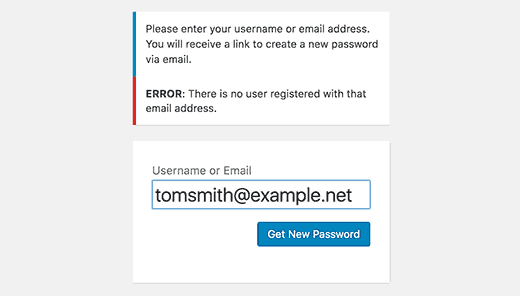Brasero is a simple and lightweight Gnome application; users use this application to burn CDs/DVDs. It is an open-source application developed by Luis Medinas and Philippe Rouquier using the C computer programming language and released under the General Public License (GPL). Using this application, users can easily create their discs. Brasero is an open-source application that can install and use all types of Linux or Unix-related operating systems. It has a simple and user-friendly design that supports various features such as being able to create ISO or image files, burn the disc, create disc duplications, create Audio CD/DVD, and many more.
Here at Ibmi Media, as part of our Server Management Services, we regularly help our Customers to perform related Linux system Packages installation queries.
In this context, we shall look into the installation procedure of the Brasero disc burner application on the CentOS 8 system.
Different method to Install Brasero on CentOS 8
Brasero can be installed on CentOS 8 system using the following two different methods:
- Brasero Installation using the command-line application.
- Brasero Installation using Graphical user interface.
1. Brasero Installation using the command-line application
Brasero is available in the default CentOS 8 yum repository so, this application can directly use the CentOS repository. Launch the Terminal application from the system left sidebar tray. First, check to ensure that the brasero package is present in the Yum repository list on your system. Issue the below-mention command with sudo privileges to verify the availability of Brasero:
$ sudo yum list braseroBy running this command, you will see the availability of the brasero application on the terminal in the CentOS app stream repository.
Now, run the below-given command to install the brasero application on CentOS 8 distribution:
$ sudo yum install braseroDuring the installation, all dependencies and required packages are listed on the terminal. Enter 'y' to confirm the installation of all packages and then press 'Enter'.
After dialog confirmation, the brasero package along with all necessary dependencies will install on your system.
Once the brasero package is installed, type the below-mentioned command to view the detailed information about the installed application:
$ rpm -qi brasero2. Brasero Installation using Graphical user interface
The brasero application can also install directly using the graphical environment on CentOS 8. For this purpose, click on the 'Software' from the left sidebar of the desktop and then search 'brasero' using the search icon. Now, select the application and install it by clicking on the 'install' button.
Once the brasero package installation is finished, search the brasero application using the search bar.
Click on the application icon to launch brasero to open the brasero application interface on your desktop.
Now, you can use and explore its amazing features.
How to Uninstall or remove Brasero from CentOS 8 ?
After burning CD/DVD, you can uninstall this application from CentOS 8 using a single command:
$ sudo yum remove brasero[Need assistance in fixing Software Packages Installation issues on Debian Linux system ? We can help you. ]
Conclusion
This article covers a complete step by step procedure to install a CD/DVD burner application brasero on CentOS 8 system. In fact, brasero software package provides CD/DVD burning application for GNOME.
You can install in your Ubuntu 17.04 (Zesty Zapus) by running the commands given below on the terminal:
$ sudo apt-get update
$ sudo apt-get install brasero
This article covers a complete step by step procedure to install a CD/DVD burner application brasero on CentOS 8 system. In fact, brasero software package provides CD/DVD burning application for GNOME.
You can install in your Ubuntu 17.04 (Zesty Zapus) by running the commands given below on the terminal:
$ sudo apt-get update
$ sudo apt-get install brasero