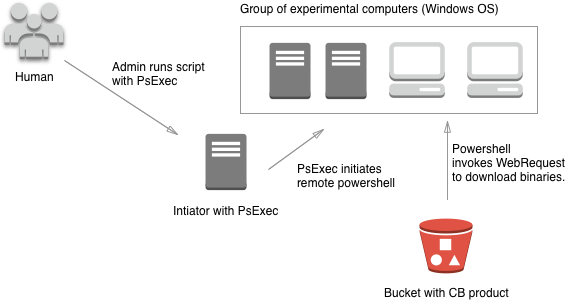Gparted is a free and open-source partition editor that manages your system's disk partitions graphically. Using this partition software, you can create copy, resize and move partitions without any data loss. Gparted editor enables you to perform many operations such as grow or shrink C: drive, create extra new space for the operating system, and rescue data from the lost partitions.
Here at Ibmi Media, as part of our Server Management Services, we regularly help our Customers to perform related open-source Software Installation queries on Linux Systems.
In this context, we shall look into a complete installation procedure of the Gparted partition editor on the Ubuntu 20.04 system.
Steps to Install Gparted on Ubuntu 20.04 system
Gparted can directly install from the Ubuntu apt repository. You can easily install Gparted software on your Ubuntu 20.04 system by following the below steps.
1. Update apt packages list
Update the apt packages by using the below-mentioned command with administrative privileges:
$ sudo apt update2. Install Gparted from the Ubuntu repository
Once all packages of the apt repository are updated, install the Gparted application from the official Ubuntu apt repository. Users do not need to add any external repository on the Ubuntu system. Therefore, run the below-mentioned command to install the GParted application on Ubuntu 20.04 system:
$ sudo apt install gpartedConfirm the installation of Gparted partition editor packages by typing 'y' and then press 'Enter' key. The Gparted installation begins on your system after running the above command.
3. Launch Gparted on Ubuntu 20.04 system
Once the Gparted is installed on Ubuntu 20.04 system, launch it by clicking on the displaying 'Activities' section. Then Type 'Gparted' in the search bar.
Now, Click on the displayed Gparted application icon and an /dev/sda - GParted interface should display on the desktop.
Here, you will see the disk partition size, used, and unused disk details of your device. When you choose an option from the top available menu such as click on view -> device information. The device details will show on the left side of the displayed window.
With Gparted features, you can perform a number of operations on the device partition.
How to Uninstall Gparted from Ubuntu 20.04 ?
Gparted application can uninstall from the Ubuntu system by running the simple terminal command:
$ sudo apt remove gparted[Need assistance in fixing Open Source packages Installation issues? We can help you. ]
Conclusion
This article covers how to install the Gparted partition editor on Ubuntu 20.04 system. GParted is a free partition editor that permits you to manage your partitions graphically. GParted allows you to copy, resize and move partitions without losing data.
Main features of GParted includes:
- Shrink or increase your C: drive
- Make room for new operating systems to be installed.
- Perform actions on partitions such as creating, deleting, resizing, and moving, checking, copying, pasting, and labeling.
- Tries to recover data from deleted partitions.
- You can also manipulate file systems such as: btrfsm, xfs, exfat, nilfs2, reiserfs / reiser4, lvm2 pv, hfs / hfs+, fat16 / fat32, ext2 / ext3 / ext4, ufs, udf, ntfs, linux-swap.
How To install GParted on Ubuntu ?
1. Open the terminal by pressing 'CTRL+ALT+T' or search it manually in the activities and update the packages list:
$ sudo apt update2. Execute the following command to install GParted on your system:
$ sudo apt install gparted
This article covers how to install the Gparted partition editor on Ubuntu 20.04 system. GParted is a free partition editor that permits you to manage your partitions graphically. GParted allows you to copy, resize and move partitions without losing data.
Main features of GParted includes:
- Shrink or increase your C: drive
- Make room for new operating systems to be installed.
- Perform actions on partitions such as creating, deleting, resizing, and moving, checking, copying, pasting, and labeling.
- Tries to recover data from deleted partitions.
- You can also manipulate file systems such as: btrfsm, xfs, exfat, nilfs2, reiserfs / reiser4, lvm2 pv, hfs / hfs+, fat16 / fat32, ext2 / ext3 / ext4, ufs, udf, ntfs, linux-swap.
How To install GParted on Ubuntu ?
1. Open the terminal by pressing 'CTRL+ALT+T' or search it manually in the activities and update the packages list:
$ sudo apt update2. Execute the following command to install GParted on your system:
$ sudo apt install gparted