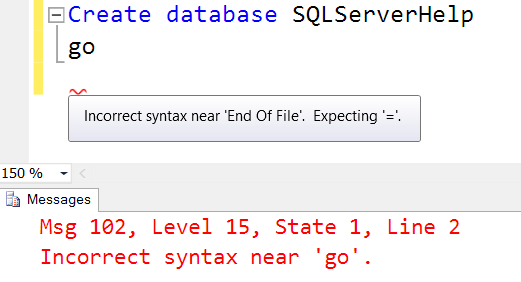Juju is an open-source modeling tool that focuses on reducing the operational overhead of software applications by providing deploying, scaling, configuring, integrating facilities. It helps to deploy applications efficiently on public clouds and physical servers. The Juju client is an executable single binary that supported and published on multiple operating distributions and CPU architectures.
Here at Ibmi Media, as part of our Server Management Services, we regularly help our Customers to perform related Linux system software applications queries.
In this context, we shall look into steps to install Juju client on the Ubuntu 20.04 Linux system.
Different ways of Installing Juju on Ubuntu 20.04
Juju can be installed on Ubuntu via the below methods:
- Juju Installation by downloading the binary
- Juju Installation using snap
1. Juju Installation by downloading the binary
For systems that do not support the snaps, Juju can install using this installation method on those types of systems. By following the below-given steps you can install Juju client on Ubuntu 20.04 system easily:
i. Download the package binary
Download the Juju client's binary and version that matches your system architecture. Download the Juju client binary package from the projects downloads page . Users can also download the binary by running the following command:
$ curl -LO https://launchpad.net/juju/2.9/2.9.0/+download/juju-2.9.0-linux-amd64.tar.xzii. Unpack and install the Juju client's binary
The downloaded compressed tar file saves into the system's directory. First, unpack this juju client's binary package by using the tar command:
$ tar xf juju-2.9.0-linux-amd64.tar.xzAfter extraction, install the Juju application on the Ubuntu system by using the below-mentioned command:
$ sudo install -o root -g root -m 0755 juju /usr/local/bin/jujuiii. Check the Juju version
Display the installed Juju client version by running the below-mentioned command:
$ juju versionTo interact with the Juju shell client's environment, just type 'Juju' on the terminal as follows:
$ Juju2. Juju Installation using snap
The recommended method to install a Juju client is using snap. Installing Juju client using the snap method ensures that the installed client will automatically update as new Juju client release becomes available.
To install the latest Juju client stable version using snap, use the command, which is given-below:
$ sudo snap install juju --classicSnap allows you to choose a desire Juju client version by specifying the particular
–channel argument using the following syntax:
$ sudo snap install juju --classic --channel=<version/release>To view the list of all available snap channels for the Juju client installation, use the terminal command, which is given-below:
$ snap info juju[Need assistance in Installing Software on Ubuntu Linux System ? We can help you. ]
Conclusion
This article covers the Installation procedure of Juju client on the Linux system Ubuntu 20.04. In fact, Juju is a service-modeling tool for Ubuntu. Connect it to any cloud service, model your application, and press deploy—done. Juju takes care of lower-level configuration, deployments, and scaling, and even monitors your services.
Juju Components includes:
- Charmed Operator Lifecycle Manager – This is an Orchestration and management system.
- Charmed Operator Software Development Kit – This is a set of tools for creating and packaging operators.
- Juju as a Service(jaas) – Managed juju service by canonical for enterprise customers.
- Charmhub – This is a repository hosting re-usable charms
This article covers the Installation procedure of Juju client on the Linux system Ubuntu 20.04. In fact, Juju is a service-modeling tool for Ubuntu. Connect it to any cloud service, model your application, and press deploy—done. Juju takes care of lower-level configuration, deployments, and scaling, and even monitors your services.
Juju Components includes:
- Charmed Operator Lifecycle Manager – This is an Orchestration and management system.
- Charmed Operator Software Development Kit – This is a set of tools for creating and packaging operators.
- Juju as a Service(jaas) – Managed juju service by canonical for enterprise customers.
- Charmhub – This is a repository hosting re-usable charms