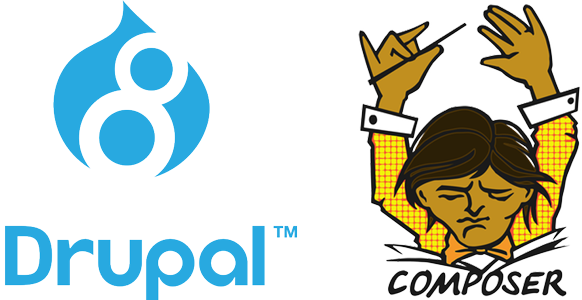Recently, the newest Debian 11 version has been released in the market on 14 august 2021 with the name 'Debian 11 Bullseye' after working on two years of development. Most of the Linux users want to use this latest stable Debian version on your system. If you have already installed Debian 10 buster on your system then, you do not need to install a new one. You can easily upgrade the previous version to the new one after implementing some useful commands.
Here at Ibmi Media, as part of our Server Management Services, we regularly help our Customers to perform related Linux system upgrades.
In this context, we shall look into how you can upgrade your system from the previous Debian 10 buster to Debian 11 Bullseye version.
Important task to do before perform Linux upgrade
It is very important to Create a backup of your system with all necessary files. This is for precautionary measures.
Create a backup of your system with all necessary files. This is for precautionary measures.
Then, follow the steps outlined below to upgrade Debian 10 buster system to Debian 11 bullseye.
1. Update and Upgrade system packages
First, make sure that all installed Debian 10 packages on your system are up to date. So, use the update command to update the packages index and then, upgrade packages to the latest version by executing the following command:
$ sudo apt update
$ sudo apt upgrade2. Display the currently installed Debian version
Here, Print the installed Debian version on your system by using the below-given command on the terminal:
$ lsb_release -aOnce you execute the above command on the terminal, you will see the installed version of Debian.
Alternatively, one more command is also available to check the currently installed version which is mentioned below:
$ cat /etc/os-releaseTo view the only version number, type the following command:
$ cat /etc/debian_version3. Replace repositories of Debian 10 Buster with Debian 11 Bullseye
All Debian software repositories specified in '/etc/apt/sources.list' file and located in '/etc/apt/sources.list.d/' directory. So first, you need to reconfigure the Debian 11 Bullseye repositories on the current Debian 10 system. Access the content of the '/etc/apt/source.list' file using any text editor. Here, we will use nano for our convenience.
$ sudo nano /etc/apt/sources.listThe following content shows in the file. Place the '#' symbol before each line to comment on the previous configurations as follows:
#deb http://deb.debian.org/debian buster main contrib non-free
#deb-src http://deb.debian.org/debian buster main contrib non-free
#deb http://security.debian.org/debian-security buster/updates main contrib
#deb-src http://security.debian.org/debian-security buster/updates main contribIt is your choice; you can also remove these lines instead of a comment.
Now, insert the following configuration lines at the end of this file:
deb http://deb.debian.org/debian bullseye main
deb-src http://deb.debian.org/debian bullseye main
deb http://deb.debian.org/debian-security/ bullseye-security main
deb-src http://deb.debian.org/debian-security/ bullseye-security main
deb http://deb.debian.org/debian bullseye-updates main
deb-src http://deb.debian.org/debian bullseye-updates main
deb http://ftp.debian.org/debian bullseye-backports main contrib non-freeSave the above configuration using 'Ctrl+O' and exit from the file using the shortcut 'Ctrl+X'.
4. Verify Debian 11 bullseye source list configurations
Now, update the system repository to verify the addition of Debian 11 software repositories in your system:
$ sudo apt updateIf no shows during the update process on the terminal window, it means the source list reconfigured successfully with Debian 11 Bullseye repositories.
5. Upgrade system from Debian 10 to Debian 11 Bullseye
Finally, run the following system upgrade command to upgrade the system packages to the newest version:
$ sudo apt full-upgradeThe above process will take some time to complete. So, make sure the system should remain awake or active during the above running process.
When you see a few text wizards on the terminal screen, just type 'y' and then hit 'Enter'. In the displaying wizards, the system will need to confirm permission to download and install the necessary packages.
6. Reboot or restart the system
After completing the upgrade, use the following command to reboot your system:
$ sudo reboot7. Verify the installation of the Debian 11 bullseye version
Now, verify the installation of brand new Debian 11 Bullseye version by running the following command:
$ lsb_release -aOr
$ cat /etc/os-releaseThe output will show that Debian 11 Bullseye is now installed on this system.
[Need assistance to upgrade your Linux system OS to a recent one? We are here to help you. ]
Conclusion
This article covers a step by step guide on how to perform upgrade from Debian 10 Buster to Debian 11 Bullseye. Before this upgrade, it is crucial that you make a backup of your data and system configurations. For cloud-based VMs one can quickly backup and restore using snapshots.
The most important things you have to backup are contents of /etc, /var/lib/dpkg, /var/lib/apt/extended_states and the output of dpkg –get-selections "*".
Debian 11 comes with the following features:
- Newer version of desktop environments such as Gnome 3.38, KDE Plasma 5.20, MATE 1.24, Xfce 4.16, LXDE 11, LXQt 0.16 e.t.c
- Linux Kernel 5.10LTS
- ExFAT support
- Package updates
- Printer and Scanner improvement
- Supports many architectures such as 32-bit and 64-bit PC, 64-bit ARM, ARMv7, ARM EABI, little-endian MIPS, 64-bit little-endian PowerPC, 64-bit little-endian MIPS, IBM System z e.t.c thus referred to as a universal operating system
Best tools to backup Linux system data and configurations:
- Rsync– a commandline utility tool used to backup personal and $ Home directory data
- Deja Dup– a GUI utility used to backup personal data.
- Timeshift– a tool used to backup system files and configurations.
- Restic– a commandline utility toolthat saves multiple revisions of files in an encrypted repository stored on different backends.
- Rsnapshot– this is a commandline utility tools that creates periodic snapshots for local and remote machines over ssh.
- Other tools include: Barman, BackupPC, Bup, Lsyncd, Bareos, Bacula, Duplicati, Borg e.t.c
This article covers a step by step guide on how to perform upgrade from Debian 10 Buster to Debian 11 Bullseye. Before this upgrade, it is crucial that you make a backup of your data and system configurations. For cloud-based VMs one can quickly backup and restore using snapshots.
The most important things you have to backup are contents of /etc, /var/lib/dpkg, /var/lib/apt/extended_states and the output of dpkg –get-selections "*".
Debian 11 comes with the following features:
- Newer version of desktop environments such as Gnome 3.38, KDE Plasma 5.20, MATE 1.24, Xfce 4.16, LXDE 11, LXQt 0.16 e.t.c
- Linux Kernel 5.10LTS
- ExFAT support
- Package updates
- Printer and Scanner improvement
- Supports many architectures such as 32-bit and 64-bit PC, 64-bit ARM, ARMv7, ARM EABI, little-endian MIPS, 64-bit little-endian PowerPC, 64-bit little-endian MIPS, IBM System z e.t.c thus referred to as a universal operating system
Best tools to backup Linux system data and configurations:
- Rsync– a commandline utility tool used to backup personal and $ Home directory data
- Deja Dup– a GUI utility used to backup personal data.
- Timeshift– a tool used to backup system files and configurations.
- Restic– a commandline utility toolthat saves multiple revisions of files in an encrypted repository stored on different backends.
- Rsnapshot– this is a commandline utility tools that creates periodic snapshots for local and remote machines over ssh.
- Other tools include: Barman, BackupPC, Bup, Lsyncd, Bareos, Bacula, Duplicati, Borg e.t.c