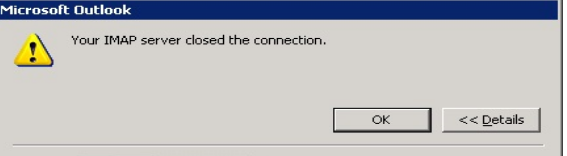Nowadays, because of the excessive usage of the Internet, every Internet user out there has at least 3 to 5 online accounts. At times, the websites or applications to which these accounts belong have very strict password policies so that the users do not end up creating weak and easily breakable passwords. Because of this, the passwords that we are forced to create are difficult to remember. In such situations, password managers play a very important role in not only managing our passwords but also in offloading the burden of remembering the difficult passwords from our shoulders.
Here at Ibmi Media, as part of our Server Management Services, we regularly help our Customers to perform related Software Installation queries on Linux OS.
In this context, we shall look into the best method of Installing Bitwarden on a Linux Mint 20 system.
Steps to Install Bitwarden Installed on Linux Mint
You can easily get the Bitwarden password manager installed on your Linux Mint 20 system with the help of the following procedure.
1. Update the system apt
To begin, it is recommended to update the system so as to resolve all the dependencies and try to fix all the broken links. To do this, execute the below command:
$ sudo apt update2. Install Snap Daemon
Now, you can install the required package manager so that you can install Bitwarden on your system by using it. This package manager can be conveniently installed with the following command:
$ sudo apt install snapd3. Install Bitwarden
Once you have the required package manager installed on your system, you can install Bitwarden on your system by running the command stated below:
$ sudo snap install bitwardenWhen the Bitwarden password manager will be installed on your Linux Mint 20 system, you will be able to find out its version since it will be displayed on your terminal. It means that you will not have to look for its version separately for verifying its installation.
4. Access Bitwarden Interface
After installing Bitwarden on your system, this password manager can be accessed via the Linux Mint 20 terminal simply by running the following command:
$ bitwardenOnce you will execute this command, the Bitwarden welcome window will appear on your screen from where you will have to create an account and then you will be able to use it right away.
How to Uninstall Bitwarden from your Linux Mint 20 system ?
If you like to remove Bitwarden from your system, simply run the below command:
$ sudo snap remove bitwarden[Need assistance in Installing Security Software on Debian Linux system? We can help you. ]
Conclusion
This article covers the best method to install the Bitwarden password manager on your Linux Mint 20 system. In fact, Bitwarden stores all of your logins in an encrypted vault that syncs across all of your devices. Since it’s fully encrypted before it ever leaves your device, only you have access to your data. Not even the team at Bitwarden can read your data, even if we wanted to.
This article covers the best method to install the Bitwarden password manager on your Linux Mint 20 system. In fact, Bitwarden stores all of your logins in an encrypted vault that syncs across all of your devices. Since it’s fully encrypted before it ever leaves your device, only you have access to your data. Not even the team at Bitwarden can read your data, even if we wanted to.