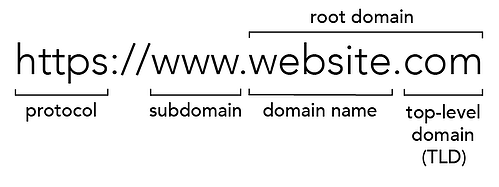pwd stands for print working directory. This command will basically print the full path of the root directory to the current directory.
pwd is the command built into the shell or /bin/pwd. You can run the type command to see where pwd is contained: $ type -a pwd
Here at Ibmi Media, as part of our Server Management Services, we regularly help our Customers to perform related Linux commands queries.
In this context, we shall look into how to use the pwd command in Linux.
What is the syntax of pwd command ?
As we have already stated, pwd command will find the current directory. Its syntax is provided below:
$ pwdYou can use another way with PWD environment variable:
$ echo $PWDIts command Options is explained below:
- pwd -L: Prints the symlink.
- pwd -P: Prints the real path.
By default, if you use the command without option, it will specify -L option.
To understand more clearly, we will create a directory and symlink to the directory:
$ sudo mkdir /usr/directory
$ sudo ln -s /usr/directory /usr/symlinkNext, we will navigate to /usr/symlink:
$ cd /usr/symlinkAnd now, we will try to use pwd command with -L option:
$ pwd -LIf you use pwd command with -P option:
$ pwd -P[Need assistance in fixing Linux commands issues ? We can help you today. ]
Conclusion
This article covers how to use the pwd command in Linux. In fact, pwd Linux command is mainly used for printing the name of the current working directory. Examples of printing the current working directory, avoiding symlinks and how to get the current working directory in shell scripts.
This article covers how to use the pwd command in Linux. In fact, pwd Linux command is mainly used for printing the name of the current working directory. Examples of printing the current working directory, avoiding symlinks and how to get the current working directory in shell scripts.