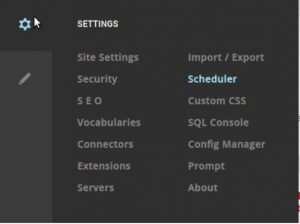W3M is basically a text-based web browser which supports tables, frames, SSL connections, mouse usage, etc. It is available for all Linux distributions and can be found in their repositories as well.
Here at Ibmi Media, as part of our Server Management Services, we regularly help our Customers to perform related Open Source Software Installation queries.
In this context, we shall look into how to install W3M browser right into your Ubuntu Linux terminal.
How to Install w3m on Ubuntu Linux system ?
To begin, Access your terminal on Ubuntu 20.04 and run the following commands to perform the installation. W3m required as few dependencies. All required dependencies will be installed together with the following commands:
$ sudo apt update
$ sudo apt install w3mThen, Enter Y in the end of standard terminal question and you are good to go.
How to Launch w3m Browser after Installation ?
Now the terminal is ready to launch w3m browser. W3m is highly integrated with Vim, and its short keys are similar as well. You will need a solid grip on Vim to navigate through W3m. Many developers and system administrators are used to vim environments. The browser helps them perform the tasks the best way possible within their systems terminal.
Use the following command to access the browser:
$ w3m -vHow to Access The Web using w3m Browser ?
To access the web, you will have to use a vim-like approach. Use the following command to access the Google homepage:
$ w3m -v https://google.comHow to Quit w3m ?
To exit the browser, you will again hit Q as same as we do in the Vim environment. It will display the following message for you:
Do you want to exit w3m? (y/n)You will answer it with y and the browser will exit and the terminal will return normal.
How to Uninstall w3m from your Ubuntu Linux system ?
Now we will remove the browser from our system and removing it does not take much effort. You will apply the regular apt command to remove the browser:
$ sudo apt remove w3mOnce removed, you are good to remove unwanted packages as well.
If you want to remove any unwanted packages, just use the following command:
$ sudo apt autoremove[Need assistance in Installing any Software on your Linux system ? We can help you. ]
Conclusion
This article covers how to install, run, and remove a fantastic, multi-color, and terminal-based browser w3m for Ubuntu 20.04 LTS terminal. In fact, If you're looking for text-based web browser To use it from the terminal and Lynx does not convince you, W3M can be a good alternative. This is a modern text-based terminal web browser for Gnu / Linux it has a lot to offer.
This article covers how to install, run, and remove a fantastic, multi-color, and terminal-based browser w3m for Ubuntu 20.04 LTS terminal. In fact, If you're looking for text-based web browser To use it from the terminal and Lynx does not convince you, W3M can be a good alternative. This is a modern text-based terminal web browser for Gnu / Linux it has a lot to offer.