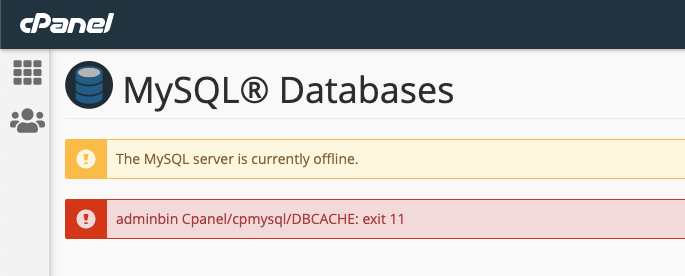In the era of modern photo editing, where extensions of major photo viewers and editors expand to GBs of storage, ePhoto is an exclusive image manager. ePhoto is not only simple to use but also powerful like any other image viewer or editor. ePhoto is written in C++ and has a smaller memory footprint. It works faster and does all of the jobs like any other commercial photo viewer.
Here at Ibmi Media, as part of our Server Management Services, we regularly help our Customers to perform related Software Installation.
In this context, we shall look into how to install, launch, and remove ePhoto on on your Ubuntu 20.04 Linux system.
How to install ePhoto on Ubuntu ?
Follow the steps below to perform ePhoto installation successfully.
1. From your Ubuntu terminal Command Line, you can install ePhoto by running the below commands:
$ sudo apt update
$ sudo apt install ephotoHere, ePhoto will be installed from the latest Ubuntu repositories.
How to Launch ePhoto ?
You can Launch ePhoto via your desktop manager and searching "ePhoto".
You can also launch it from the terminal by simply typing the below ePhoto command:
$ ephotoThis will make ePhoto will start in no time.
ePhoto will start with its About section. You can click on the window to automatically close it. You can also explore it's settings.
About ePhoto General Settings
ePhoto has a few general settings available for your use.
ePhoto offers the following four crucial advantages over many commercial image viewers:
- File system change
- Drag and drop feature
- Scaling Images
- Thumbnails aspect ratio
You can check with the settings; for instance, if you want to start ePhoto with folders listed. If your file system is updated then ePhoto will also generate a message for you.
You can also pre-smooth images by default and set up thumbnails of the images using the same window.
How to Uninstall ePhoto package from your Ubuntu Linux system ?
To uninstall ephoto, simply execute the below commands:
$ sudo apt remove ephoto
$ sudo apt autoremove[Need assistance in fixing Linux system issues? We can help you. ]
Conclusion
This article covers how to install and remove ePhoto image viewer on your Ubuntu 20.04 LTS.
This article covers how to install and remove ePhoto image viewer on your Ubuntu 20.04 LTS.