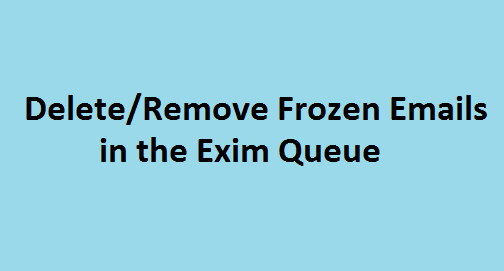Surfing the internet in a browser is the first thing everybody does daily. How about surfing the internet on the terminal?
Browsh is an awesome terminal-based browser that boasts several advantages over existing graphical browsers.
Here at Ibmi Media, as part of our Server Management Services, we regularly help our Customers to perform related Open Source Software Installation queries.
In this context, we shall look into how to install Browsh on your Ubuntu 20.04 LTS machine.
Different methods to install Browsh browser:
1. Installing Browsh via Gdebi
Browsh is not available in Debian or Ubuntu repositories, so the only way to install it is to download the binaries from the website https://www.brow.sh/downloads/
Once downloaded, you can run the binary file in gdebi to install the browser.
2. Installing Browsh via Wget
You can install Browsh using Wget on the terminal. You will need to apply the following commands to install the browser. In case you get an error, simply use sudo to get the browser installed.
The way forward is to download Browsh .deb binaries by running the command:
$ wget https://github.com/browsh-org/browsh/releases/download/v1.6.4/browsh_1.6.4_linux_amd64.debTo install the downloaded Browsh .deb package, simply execute:
$ sudo apt install ./browsh_1.6.4_linux_amd64.debAs soon as installed, you will be able to access the browser using the following simple command directly in the terminal.
How to run Browsh browser after Installation ?
To run Browsh, simply execute the below command via your terminal:
$ browshHow to Uninstall Browsh browser from your Ubuntu Linux system ?
Although we installed the program using wget, we can still remove it using the below command:
$ sudo apt remove browsh[Need assistance in Installing any Open Source Software on your Debian Linux system ? We can help you. ]
Conclusion
This article covers how to download, install and remove Browsh on your Ubuntu 20.04 LTS. In fact, Browsh is a free and open source text based command line web browser for Linux,BSD and Windows which supports HTML5, CSS3, JavaScript, and video, photos and WebGL content.
This article covers how to download, install and remove Browsh on your Ubuntu 20.04 LTS. In fact, Browsh is a free and open source text based command line web browser for Linux,BSD and Windows which supports HTML5, CSS3, JavaScript, and video, photos and WebGL content.