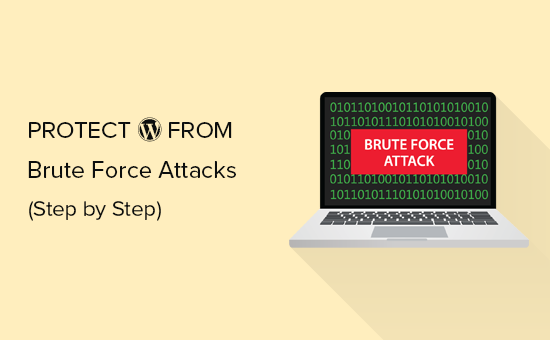lynx is basically a classic non-graphical (text-mode) web browser. It displays plain ASCII text on your terminal and does not displays any images or multimedia contents.
Here at Ibmi Media, as part of our Server Management Services, we regularly help our Customers to perform related Open-Source Software Installation queries on Linux systems.
In this context, we shall look into how to install Lynx on Ubuntu 20.04 LTS machine.
How to Install Lynx Browser on Ubuntu ?
Lynx is available in Ubuntu repositories. So you can use the following commands to start the installation process:
$ sudo apt update
$ sudo apt install lynxHow to Launch the Lynx Browser ?
To launch the installed Lynx browser, use the below command in your terminal:
$ lynxLynx will start with its man page when we run it for the first time.
How to Access The Web using Lynx Browser ?
Lynx is tightly bound to vim keys. It is very important that you should read out the man files first to continue. If you are not comfortable with vim then Lynx is not the terminal browser for you.
When using it to access any website, you will have to always press G button to begin browsing.
To quit Lynx, You will need to press Q to close the browser. As soon as you hit the Q, you will be back to the terminal as normal.
How to Uninstall Lynx from Ubuntu Linux system ?
You can remove Lynx easily by running the standard apt command to remove it:
$ sudo apt remove lynx[Need assistance in Installing Open-Source Software on your Linux system ? We can help you. ]
Conclusion
This article covers how to install, run, and remove the oldest terminal-based browser Lynx for Ubuntu 20.04 LTS terminal. In fact, Lynx is a terminal-based web browser for all Linux distributions which shows the result as plain text on the terminal.
This article covers how to install, run, and remove the oldest terminal-based browser Lynx for Ubuntu 20.04 LTS terminal. In fact, Lynx is a terminal-based web browser for all Linux distributions which shows the result as plain text on the terminal.