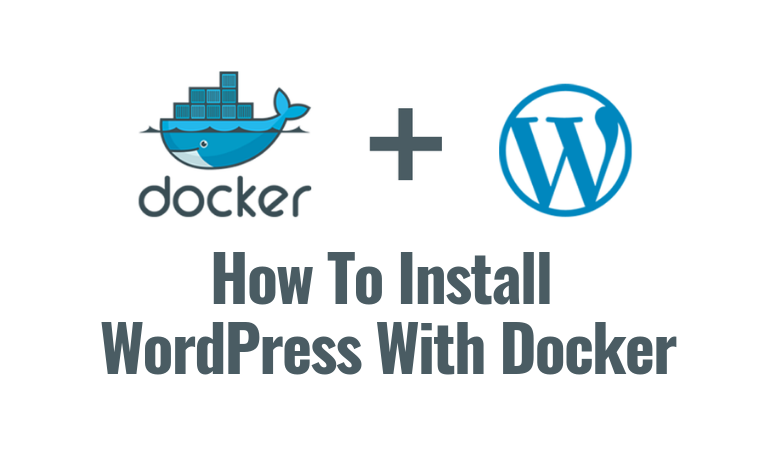Slimjet is a web browser based on Chromium project which focuses on speed and is slimmer (lightweight). It provides added functionalities on the top of the Chromium browser.
Here at Ibmi Media, as part of our Server Management Services, we regularly help our Customers to perform related Open-Source Software Installation queries.
In this context, we shall look into how to install SlimJet browser on Ubuntu 20.04 LTS.
Main features of the SlimJet Browser:
- Based on Chromium, integrates with Google account to import history and bookmarks (depending upon your settings).
- Relatively lightweight and faster.
- Ad-block enabled by default.
- New apps can be downloaded from Chrome Web Store.
- Focused on privacy and comes with anti-tracking technology (you can enbale this).
- Comes with a download manager that helps in resumable download between sessions.
- Quick fill form filler.
- You Tube downloader.
- A built-in photo app for easier upload and enhancement (apply effects, frames etc).
- One-click Facebook integration.
- Customizable toolbar.
- Instant photo upload with built-in compression.
- Customizable new tab page.
- Flexible web page translation (translate entire or part of web page).
- Supports various mouse gestures.
- Personalization and theme support.
How to install SlimJet Browser on Ubuntu ?
In order to install SlimJet Browser successfully, then you should follow the following outlined steps.
1. Download SlimJet
Slimjet is not available in standard Ubuntu repositories therefore we need to install it from the website. You will go to the slimjet download page on the following URL to grab the .deb files:
https://www.slimjet.com/en/dlpage.php2. Install the Browser package
Here, Change the directory where you downloaded the .deb file. In our case it is ~/Downloads:
$ cd ~/Downloads/slimjet_amd64.debNow run the following command in the terminal to install the browser:
$ sudo dpkg -i slimjet_amd64.debHow to Launch SlimJet Browser after Installation ?
Once installed, it will be available in your app’s dashboard. You can access it while typing the name "slimjet".
Then, Click the browser name either in graphical mode or invoke it in the terminal.
As soon as you run the browser, it will offer you enable default ad blocker due to its nature of being a privacy-focused browser. However, the ad blocker is not strong enough. The developers also whitelist several websites which may track the users. It is totally your choice to enable or disable the advertisements.
How to Uninstall SlimJet from Ubuntu Linux system ?
You can simply run the below command to remove Slimjet browser from your Ubuntu 20.04 LTS system:
$ sudo apt remove slimjet[Need assistance in Installing any Software on your Debian Linux system ? We can help you. ]
Conclusion
This article covers how to install, run, and remove a fantastic, graphical user interface-based browser for Ubuntu 20.04 LTS terminal. In fact, SlimJet is a privacy-focused browser and comes with a built-in adblocker. This means that it DOES NOT send any usage statistics back to Google’s server like Google Chrome which is ultimate for privacy.
To Install Slimjet on Debian, Ubuntu & Mint, run the below commands respectively:
[For 64-bit DEB based systems]
$ wget http://www.slimjet.com/release/archive/8.0.4.0/slimjet_amd64.deb
$ sudo dpkg -i slimjet_amd64.deb[For 32-bit DEB based systems]
$ wget http://www.slimjet.com/release/archive/8.0.4.0/slimjet_i386.deb
$ sudo dpkg -i slimjet_i386.deb
This article covers how to install, run, and remove a fantastic, graphical user interface-based browser for Ubuntu 20.04 LTS terminal. In fact, SlimJet is a privacy-focused browser and comes with a built-in adblocker. This means that it DOES NOT send any usage statistics back to Google’s server like Google Chrome which is ultimate for privacy.
To Install Slimjet on Debian, Ubuntu & Mint, run the below commands respectively:
[For 64-bit DEB based systems]
$ wget http://www.slimjet.com/release/archive/8.0.4.0/slimjet_amd64.deb
$ sudo dpkg -i slimjet_amd64.deb[For 32-bit DEB based systems]
$ wget http://www.slimjet.com/release/archive/8.0.4.0/slimjet_i386.deb
$ sudo dpkg -i slimjet_i386.deb