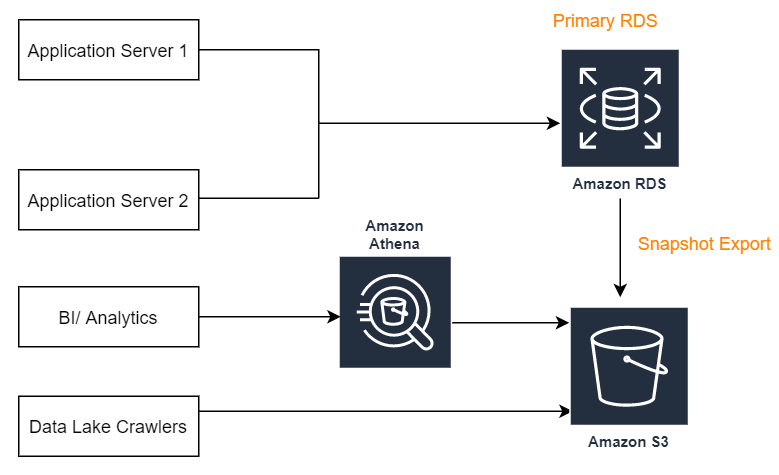Brave browser is an open-source and secure browser application, which is developed by Brave Software, Inc. This application browser mainly focused on privacy that distinguishes itself from other available web browsers by blocking all unnecessary and irrelevant online advertisements and website tracker features that are included in its default settings. The brave browser puts less strain and consumes less memory of your system than Google Chrome consumes.
Here at Ibmi Media, as part of our Server Management Services, we regularly help our Customers to perform related Open-Source Software Installation queries.
In this context, we shall look into how to install the Brave browser on Debian 11 bullseye system using the command line method.
Steps to take for Installing Brave Browser on Debian 11 vian command line
If you want to install Brave Browser on your Debian system successfully, simply follow the steps outlined below.
1. Update and upgrade system apt packages list
To begin, ensure that all existing installed packages are up to date. So, by executing the following command refresh and upgrade the available list of packages:
$ sudo apt update
$ sudo apt upgrade2. Install system dependencies
Some dependencies are required for installing the brave browser on Debian 11 system. The required packages or dependencies you can install on Debian 11 by typing the below-mentioned command:
$ sudo apt install apt-transport-https curl gnupg software-properties-common3. Import Brave Browser repository's GPG key
Brave browser cannot directly install using the official Debian repository. Therefore, you need to add an external brave browser repository on your Debian 11 distribution. Begin by using the curl command import the brave repository’s GPG key as follows:
$ sudo curl -fsSLo /usr/share/keyrings/brave-browser-archive-keyring.gpg https://brave-browser-apt-release.s3.brave.com/brave-browser-archive-keyring.gpg4. Add brave browser repository
Once the brave repository’s GPG is downloaded now, add the brave browser repository by executing the following command:
$ echo "deb [signed-by=/usr/share/keyrings/brave-browser-archive-keyring.gpg arch=amd64] https://brave-browser-apt-release.s3.brave.com/ stable main" | sudo tee /etc/apt/sources.list.d/brave-browser-release.list5. Install Brave Browser on Debian 11
Once the brave repository is added, now the brave browser can install it on your system using the apt command. So, start the brave browser installation by executing the following command:
$ sudo apt update
$ sudo apt install brave-browserOnce the installation of the brave is finished on the Debian 11 system. Open brave browser by accessing the application menu. Or open it via the command line tool by typing the below-given command on the terminal screen:
$ brave-browserThis command will display brave browser interface.
How to Install Brave Browser using Snap ?
The brave browser can also install using the snap application on your Debian 11 system.
1. Install snapd on Debian 11 fresh distribution by running the below-mentioned command:
$ sudo apt install snapd2. Now, install brave by executing the following command:
$ sudo snap install braveHow to Uninstall Brave Browser from Debian 11 ?
To uninstall the brave browser from Debian 11, execute the below command:
$ sudo apt remove brave[Need assistance in Installing any Open-Source Software on your Linux system ? We can help you. ]
Conclusion
This article covers How to Install Brave Browser on Debian 11. In fact, Brave is an open-source privacy-focused Internet web browser, which distinguishes itself from other browsers by automatically blocking online advertisements and website trackers in its default settings.
This article covers How to Install Brave Browser on Debian 11. In fact, Brave is an open-source privacy-focused Internet web browser, which distinguishes itself from other browsers by automatically blocking online advertisements and website trackers in its default settings.