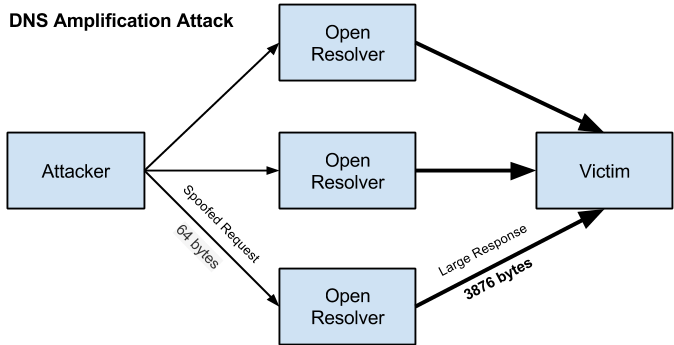FFmpeg is an open-source, freely available multimedia framework, used to encode, decode, mux, demux, transcode, filter, stream and play all multimedia files that have been built on any media platform. You can compile and execute FFmpeg on any type of operating distribution such as Microsoft Windows, Linux, Mac OS, Solaris, and BSD systems.
Here at Ibmi Media, as part of our Server Management Services, we regularly help our Customers to perform related Linux system Software Installation queries.
In this context, we shall look into how to install and use the FFmpeg multimedia framework on Debian 11 bullseye distribution.
Before proceeding with this Installation procedure, ensure that You are using a user with root or sudo privileges.
Steps to Install FFmpeg on Debian 11 Bullseye
You can easily install FFmpeg framework on your Debian 11 system if your follow the below steps outlined.
1. Perform system Update and Upgrade
To begin, Open the command line window by searching the 'Terminal' application in the search bar. Before starting the installation of FFmpeg, it is recommended to update and upgrade the system apt cache by running the below-mentioned command:
$ sudo apt update && sudo apt upgrade2. Install FFmpeg
FFmpeg multimedia framework is available for installation in the official Debian repository. You can install this framework using the apt package manager on your system by running the below command:
$ sudo apt install ffmpegWhen prompted, Press 'y' and then hit 'Enter' to continue the installation process. In a while, you will see that the installation of FFmpeg has been completed on your Debian 11 system.
3. Confirm FFmpeg installation
Once the installation is finished, you can check the installed FFmpeg version by issuing the following command:
$ ffmpeg -versionThe version of the installed FFmpeg will be displayed on the terminal.
How to use the FFmpeg framework on Debian 11?
We will explore in this section some useful FFmpeg commands. The basic syntax of the primary FFmpeg command usage is given below:
ffmpeg [global_options] {[input_file_options] -i input_url} …{[output_file_options] output_url} …Basic examples for using FFmpeg framework
Using FFmpeg, you can easily extract the audio or mp3 file from the mp4 video. The below-given syntax will use to extract the audio from the video file:
$ ffmpeg -i your-video.mp4 -vn audio.mp3For example, we want to extract the audio from the sample_video.mp4 file. therefore, by running the following command you can perform this task:
$ ffmpeg -i sample_video.mp4 -vn new_audio.mp3Now, you will see the new mp3 file will be created in the current directory.
Similarly, you can also convert the video.mp4 file to webm file by using the following command:
$ ffmpeg -i existing_videofile.mp4 new_file.webmTo explore more options and features about FFmpeg, you can get help using the following command:
$ ffmpeg -hTo display all supported formats, available encoder and decoders use the following commands:
$ ffmpeg -formats
$ ffmpeg -encoders
$ ffmpeg –decodersHow to Uninstall FFmpeg from Debian 11 bullseye ?
To uninstall the FFmpeg framework, issue the below-mentioned command:
$ sudo apt purge –remove ffmpeg[Need support to fix your Linux Software Installation issues ? We can help you. ]
Conclusion
This article covers how to install and use the FFmpeg multimedia framework on Debian 11 bullseye distribution. In fact, FFmpeg is a cross-platform solution for streaming audio and video as well as recording and conversion. With FFmpeg, you can convert between various video and audio formats, set sample rates, capture streaming audio/video, and resize videos.
How to Install FFmpeg on Debian ?
1. Log in to SSH and Update Debian package lists:
$ sudo apt update2. Install FFmpeg with the apt package manager:
$ sudo apt install ffmpeg3. Check the installed FFmpeg version:
$ ffmpeg -version
This article covers how to install and use the FFmpeg multimedia framework on Debian 11 bullseye distribution. In fact, FFmpeg is a cross-platform solution for streaming audio and video as well as recording and conversion. With FFmpeg, you can convert between various video and audio formats, set sample rates, capture streaming audio/video, and resize videos.
How to Install FFmpeg on Debian ?
1. Log in to SSH and Update Debian package lists:
$ sudo apt update2. Install FFmpeg with the apt package manager:
$ sudo apt install ffmpeg3. Check the installed FFmpeg version:
$ ffmpeg -version