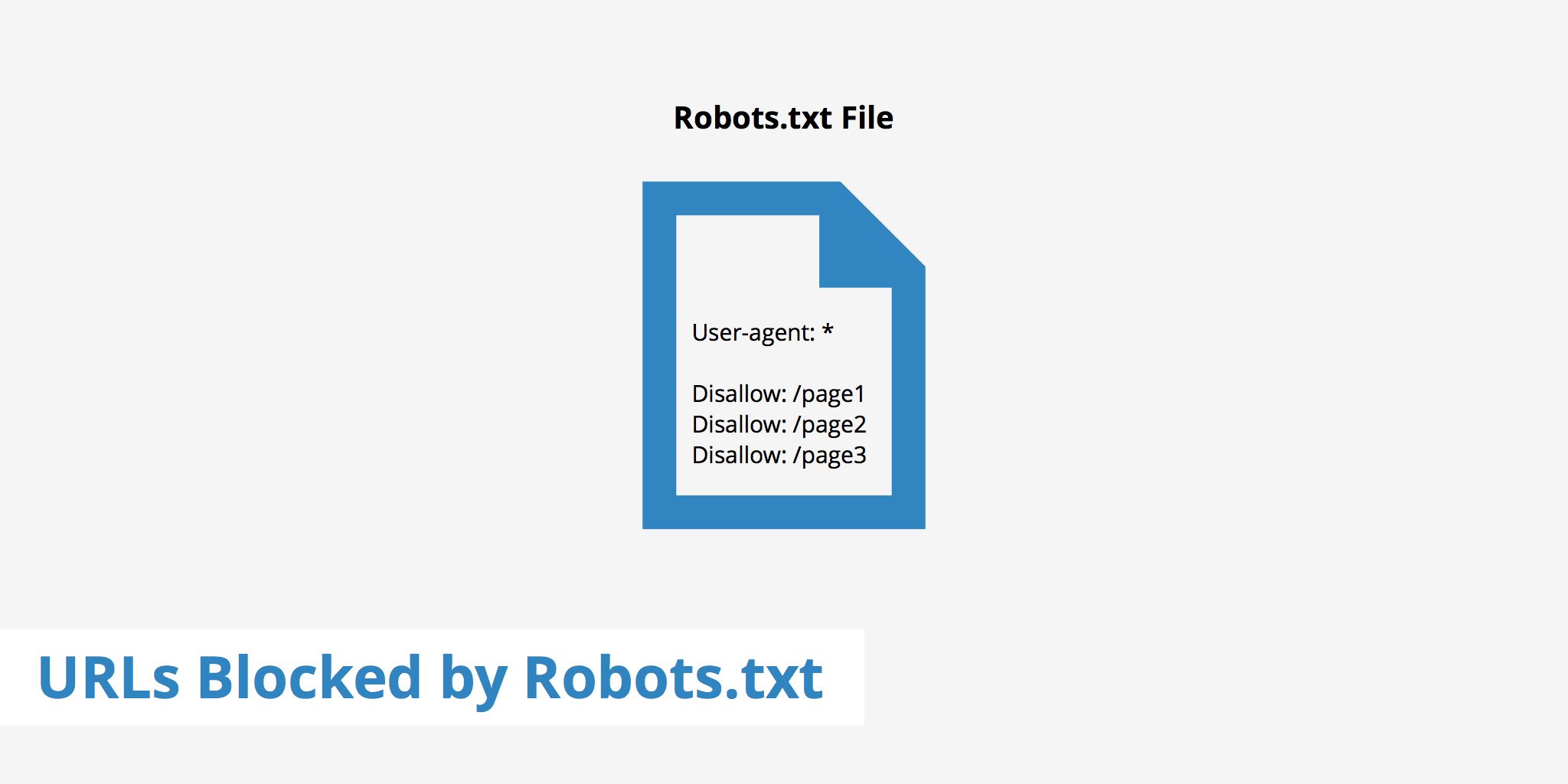Audacity is an Open-source audio editing, recording, and playing application which can be used across varying platforms such as Linux, macOS, and Windows.
Here at Ibmi Media, as part of our Server Management Services, we regularly help our Customers to perform related Open-Source Software Installation tasks on Linux systems.
In this context, we shall look into how you can install Audacity on a Linux Mint 20 system.
Steps to install Audacity on our Linux Mint 20 System
To install Audacity on Linux Mint 20, you need to perform the below outlined steps.
1. Install the Audacity PPA Repository
To begin, we will install the Audacity PPA repository on our system with the below command:
$ sudo add-apt-repository ppa:ubuntuhandbook1/audacity2. Perform system update
After the successful addition of the Audacity PPA repository to our system, we will execute the update below command:
$ sudo apt update3. Install Audacity
Now, we can install Audacity on our system by running the below command:
$ sudo apt install audacity4. Verify Audacity Installation
Now, we can confirm the installation of Audacity on our Linux Mint 20 system by running the following command:
$ audacity --versionThis command will display the exact version of Audacity installed on the system.
How to Launch Audacity through Linux Mint 20 Terminal ?
You can launch Audacity through the terminal of Linux Mint 20 by running the following command:
$ audacityThis will display the interface of Audacity.
How to Uninstall Audacity from our Linux Mint 20 System ?
Audacity can be uninstalled from a Linux Mint 20 machine by doing the following:
1. First, you need to remove Audacity from your system with the help of the "autoremove" command shown below:
$ sudo apt-get purge --autoremove audacity2. After that, you can also remove the Audacity PPA repository by running the following command:
$ sudo add-apt-repository --remove ppa:ubuntuhandbook1/audacity[Need assistance in fixing Open-Source Software Installation issues? We can help you. ]
Conclusion
This article covers how to install Audacity on your Linux Mint 20 system. In fact, Audacity is a very powerful and popular editing application that can be very useful when manipulating audio files. With the help of this useful tool, you will not only be able to record your audios but will also be able to edit them very efficiently.
How to Install Audacity via Snap Store and Launch on Linux ?
1. Perform system update:
$ sudo apt update2. Install Snapd:
$ sudo apt install snapd3. Install Audacity:
$ sudo snap install audacity4. Once Audacity has been installed via Snap, run the Audacity application by searching for the term 'audacity' in the Application menu.
5. Click the Audacity icon to open Audacity.
This article covers how to install Audacity on your Linux Mint 20 system. In fact, Audacity is a very powerful and popular editing application that can be very useful when manipulating audio files. With the help of this useful tool, you will not only be able to record your audios but will also be able to edit them very efficiently.
How to Install Audacity via Snap Store and Launch on Linux ?
1. Perform system update:
$ sudo apt update2. Install Snapd:
$ sudo apt install snapd3. Install Audacity:
$ sudo snap install audacity4. Once Audacity has been installed via Snap, run the Audacity application by searching for the term 'audacity' in the Application menu.
5. Click the Audacity icon to open Audacity.