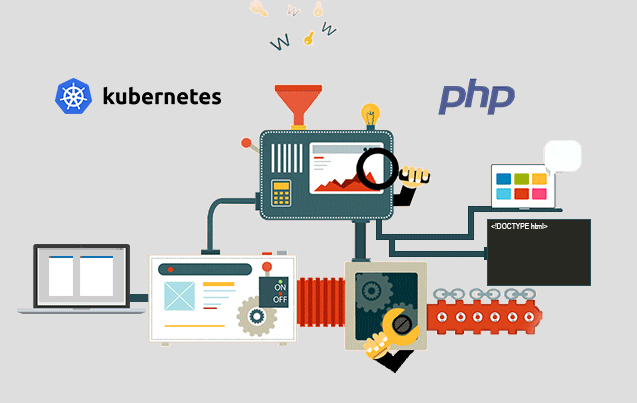Sometimes, installing software applications in Linux can be a frustrating experience. You might run into missing libraries or dependencies when using the traditional package managers such as APT or DNF. This would then force you to search for the missing library or dependency only to find that it also depends on other dependencies. And this is where snap comes in.
Developed by Canonical and initially released in 2014, Snap is a software packaging system for the Linux operating systems. It makes use of snaps which are containerized packages that encapsulate an application alongside all its libraries, dependencies, configuration files, and other requirements needed for the software to run. Snaps address the issue of missing libraries and dependencies during software installation since all requirements are bundled together. snaps are also universal and distribution agnostic. You can install a snap package on any Linux flavor provided that snap is installed and enabled.
You can search through a wide selection of thousands of snaps hosted on the snap store.
Here at Ibmi Media, as part of our Server Management Services, we regularly help our Customers to perform related Snap Software Installation queries.
In this context, we shall look into how to install and enable snap on Rocky Linux / AlmaLinux.
How to install and enable snap on Rocky Linux / AlmaLinux ?
1. Install EPEL repository
To begin, we will install the EPEL repository. To do this, execute the command:
$ sudo dnf install epel-releaseEPEL provides a host of quality addon packages of Enterprise Linux which are essential in the installation of other packages.
2. Install snapd
Once EPEL is installed, the next step is to install the snapd daemon which, in effect, installs Snap. To achieve this, run the command:
$ sudo dnf install snapdThis basically installs snapd and other additional packages.
Once installed, start the snapd daemon:
$ sudo systemctl start snapd.socketAnd enable the service on boot time:
$ sudo systemctl enable snapd.socketTo verify that the snapd daemon is running, execute:
$ sudo systemctl status snapd.socketYou can enable classic snap support by creating a symbolic link from /var/lib/snapd/snap to /snap with the below command:
$ sudo ln -s /var/lib/snapd/snap /snapTo check the version of snap run the command:
$ snap --versionHow to use snap to manage snap packages ?
You can run the 'snap' command to get information about snap, its usage, and commonly used command:
$ snapFor example, to find out the availability of an application as a snap package, run the snap find command followed by the name of the application. For example, to find out if Skype is available, run:
$ sudo snap find skypeTo get additional information about the Skype application such as the Publisher, snap store URL licensing and the description about the application, run the command:
$ sudo snap info skypeTo install the Skype, execute the command:
$ sudo snap install skypeTo remove the Skype application run the command:
$ sudo snap remove skype[Need support to install any Software on your Linux system ? We can help you. ]
Conclusion
This article covers how you can install and enable snap of your Rocky Linux system. In fact, Snap are packages that are developed to install on Linux systems regardless of what the Linux distribution flavor is. Therefore, it doesn't matter whether you are on Ubuntu, Debian Rocky Linux, Centos, OpenSUSE, etc.
How to install Snap-Store ?
In case you are using the Graphical user interface of Rocky Linux then we can also install Snap store GUI on it to install its packages using the graphical interface rather command line:
$ sudo snap install snap-store
$ rebootWith the completion of the above installation, go to Applications and search for Snap Store. When its icon appears, click to run it.
This article covers how you can install and enable snap of your Rocky Linux system. In fact, Snap are packages that are developed to install on Linux systems regardless of what the Linux distribution flavor is. Therefore, it doesn't matter whether you are on Ubuntu, Debian Rocky Linux, Centos, OpenSUSE, etc.
How to install Snap-Store ?
In case you are using the Graphical user interface of Rocky Linux then we can also install Snap store GUI on it to install its packages using the graphical interface rather command line:
$ sudo snap install snap-store
$ rebootWith the completion of the above installation, go to Applications and search for Snap Store. When its icon appears, click to run it.