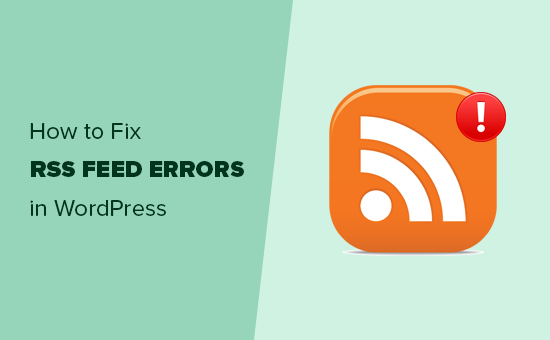Most of the Linux Distros like Ubuntu, Debian, Suse, Fedora comes with a built-in terminal. It is one of the most important parts of Linux Operating System which allows you to run commands and interact with OS.
Typically, every Linux distribution provides a terminal that you can launch and run commands.
However, the default terminal that comes with most distributions is basic and uninteresting. And this is where Terminator comes in. Written in Java Terminator is a free and opensource terminal emulator that is written in Java. It is cross-platform and runs on Linux, macOS, UNIX and it is even available on Microsoft Windows.
Terminator provides additional features to enhance your productivity. For example, you can split your terminal either vertically or horizontally such that you have two or more shell workspaces on the same window. In addition, you get special key bindings that help you seamlessly switch or navigate between the workspaces.
Here at Ibmi Media, as part of our Server Management Services, we regularly help our Customers to perform related system terminal queries.
In this context, we shall look into the process of installing Terminator emulator on Ubuntu 20.04.
Steps to Install Terminator emulator on Ubuntu Linux system
1. Perform system update
To get started, we will update the package lists on our Ubuntu 20.04 system with the below command:
$ sudo apt updateOnce the update completes successfully, head over to the next step.
2. Install Terminator
The terminator package is available on the Official Ubuntu repository. Therefore, you can easily install it using the APT package manager command below:
$ sudo apt install terminatorThe command downloads the Terminator package from the repository and installs it on your system.
How to Launch and use Terminator ?
With Terminator installed, use the application menu to search it and launch it. In the standard GNOME environment, click on 'Activities' at the far left corner and type 'Terminator' to search it. To launch Terminator, click on the Terminator icon. Now the Terminator terminal will be displayed.
As earlier mentioned, Terminator brings to the table some additional features that you cannot find on the standard terminal.
For example, you can have a split screen terminal within the same window with one terminal stacked above. To achieve this, right-click anywhere within the terminal and select 'Split horizontally'.
The terminal window will split into two with one workspace above the other.
Alternatively, you have the workspaces stacked side by side by splitting them vertically instead of horizontally.
You can easily navigate between the workspaces using the mouse pointer by clicking the title bar of the workspace you want to navigate to.
Also, You can reorder terminals, save multiple layouts and profiles using the preferences editor and enable plugins to provide additional functionality. Terminator also provides a whole lot of keyboard shortcuts to help you perform various tasks with ease.
[Need assistance in fixing Linux Terminal Software packages issues? We can help you. ]
Conclusion
This article covers how to Install and Use Terminator, the Terminal Multiplexer. In fact, The terminator is similar to the built-in terminal with added features. You can arrange Terminals in a grid, Tab, Drag and drop re-ordering the terminal, use keyword shortcuts, create and save profiles. It is inspired by programs such as gnome-multi-term, quad console, and so on.
For more information about Terminator, visit its documentation.
How to Install terminator on your Linux system ?
For kali Linux:
$ sudo apt-get install terminatorFor Ubuntu:
$ sudo apt install terminatorFor Arch Linux:
$ sudo pacman -S terminatorFor CentOS:
$ sudo yum install terminator
This article covers how to Install and Use Terminator, the Terminal Multiplexer. In fact, The terminator is similar to the built-in terminal with added features. You can arrange Terminals in a grid, Tab, Drag and drop re-ordering the terminal, use keyword shortcuts, create and save profiles. It is inspired by programs such as gnome-multi-term, quad console, and so on.
For more information about Terminator, visit its documentation.
How to Install terminator on your Linux system ?
For kali Linux:
$ sudo apt-get install terminatorFor Ubuntu:
$ sudo apt install terminatorFor Arch Linux:
$ sudo pacman -S terminatorFor CentOS:
$ sudo yum install terminator